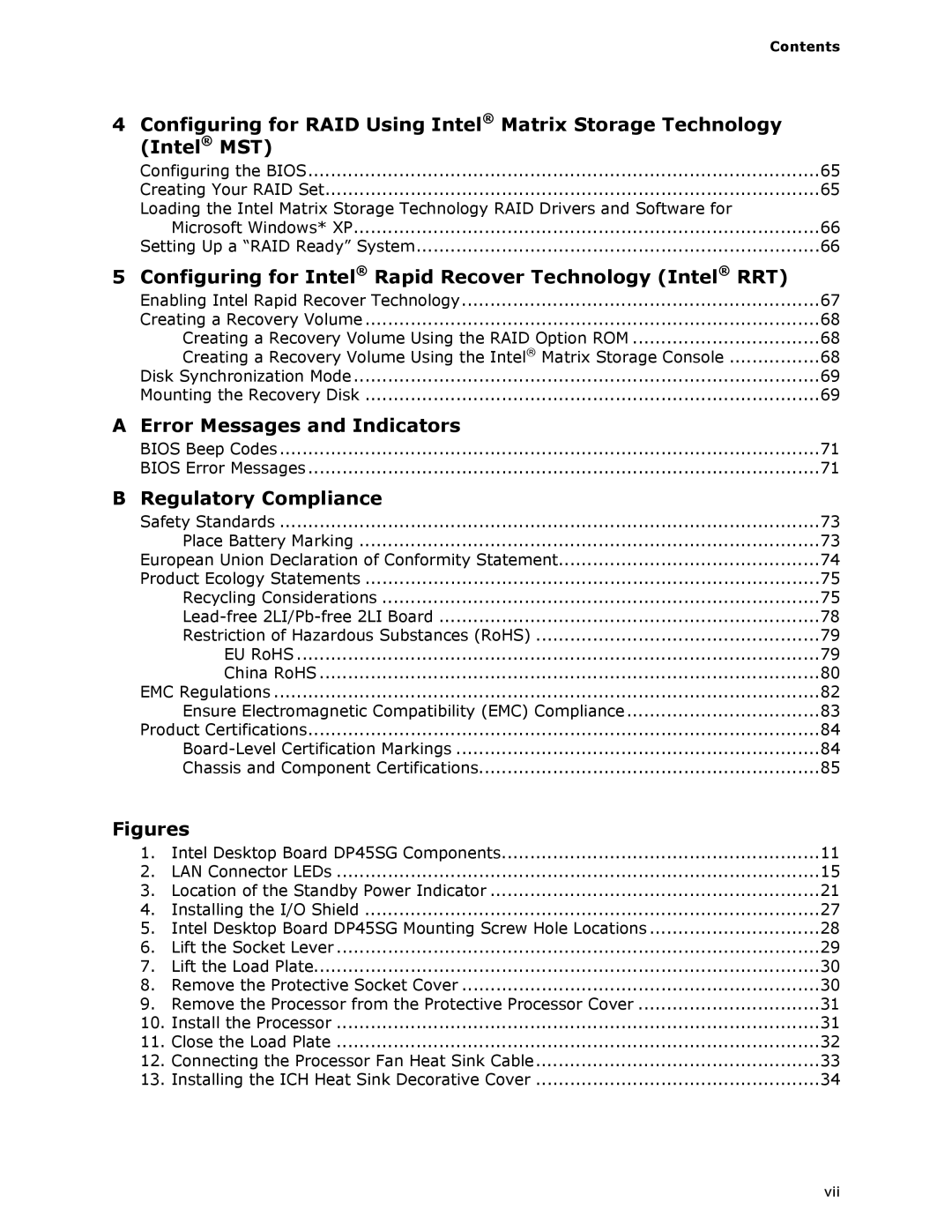Contents
4 | Configuring for RAID Using Intel® Matrix Storage Technology |
|
| (Intel® MST) |
|
| Configuring the BIOS | 65 |
| Creating Your RAID Set | 65 |
| Loading the Intel Matrix Storage Technology RAID Drivers and Software for |
|
| Microsoft Windows* XP | 66 |
| Setting Up a “RAID Ready” System | 66 |
5 | Configuring for Intel® Rapid Recover Technology (Intel® RRT) |
|
| Enabling Intel Rapid Recover Technology | 67 |
| Creating a Recovery Volume | 68 |
| Creating a Recovery Volume Using the RAID Option ROM | 68 |
| Creating a Recovery Volume Using the Intel® Matrix Storage Console | 68 |
| Disk Synchronization Mode | 69 |
| Mounting the Recovery Disk | 69 |
A | Error Messages and Indicators |
|
| BIOS Beep Codes | 71 |
| BIOS Error Messages | 71 |
B | Regulatory Compliance |
|
| Safety Standards | 73 |
| Place Battery Marking | 73 |
| European Union Declaration of Conformity Statement | 74 |
| Product Ecology Statements | 75 |
| Recycling Considerations | 75 |
| 78 | |
| Restriction of Hazardous Substances (RoHS) | 79 |
| EU RoHS | 79 |
| China RoHS | 80 |
| EMC Regulations | 82 |
| Ensure Electromagnetic Compatibility (EMC) Compliance | 83 |
| Product Certifications | 84 |
| 84 | |
| Chassis and Component Certifications | 85 |
Figures |
| |
| 1. Intel Desktop Board DP45SG Components | 11 |
| 2. LAN Connector LEDs | 15 |
| 3. Location of the Standby Power Indicator | 21 |
| 4. Installing the I/O Shield | 27 |
| 5. Intel Desktop Board DP45SG Mounting Screw Hole Locations | 28 |
| 6. Lift the Socket Lever | 29 |
| 7. Lift the Load Plate | 30 |
| 8. Remove the Protective Socket Cover | 30 |
| 9. Remove the Processor from the Protective Processor Cover | 31 |
| 10. Install the Processor | 31 |
| 11. Close the Load Plate | 32 |
| 12. Connecting the Processor Fan Heat Sink Cable | 33 |
| 13. Installing the ICH Heat Sink Decorative Cover | 34 |
vii