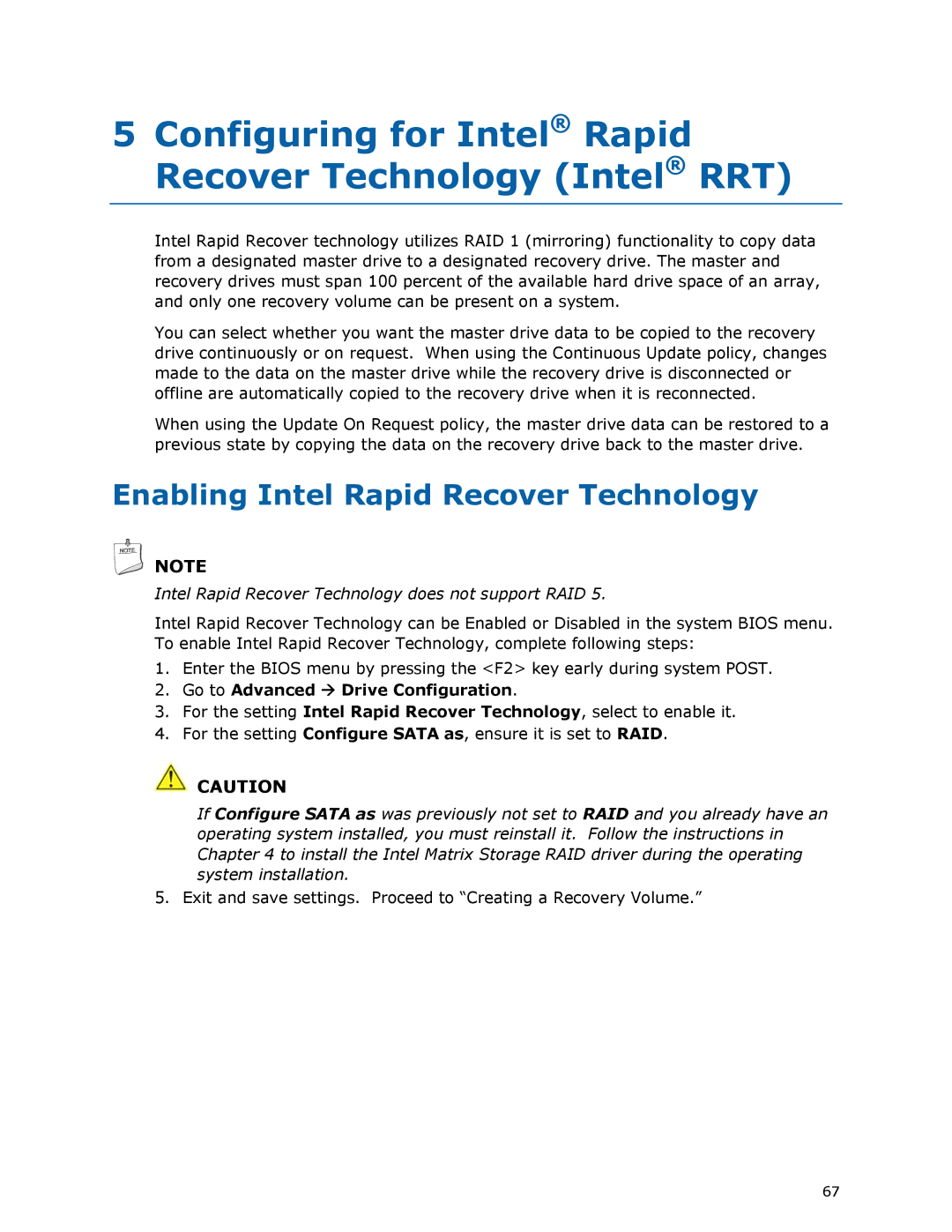5Configuring for Intel® Rapid Recover Technology (Intel® RRT)
Intel Rapid Recover technology utilizes RAID 1 (mirroring) functionality to copy data from a designated master drive to a designated recovery drive. The master and recovery drives must span 100 percent of the available hard drive space of an array, and only one recovery volume can be present on a system.
You can select whether you want the master drive data to be copied to the recovery drive continuously or on request. When using the Continuous Update policy, changes made to the data on the master drive while the recovery drive is disconnected or offline are automatically copied to the recovery drive when it is reconnected.
When using the Update On Request policy, the master drive data can be restored to a previous state by copying the data on the recovery drive back to the master drive.
Enabling Intel Rapid Recover Technology
![]() NOTE
NOTE
Intel Rapid Recover Technology does not support RAID 5.
Intel Rapid Recover Technology can be Enabled or Disabled in the system BIOS menu. To enable Intel Rapid Recover Technology, complete following steps:
1. | Enter the BIOS menu by pressing the <F2> key early during system POST. |
2. | Go to Advanced Drive Configuration. |
3.For the setting Intel Rapid Recover Technology, select to enable it.
4.For the setting Configure SATA as, ensure it is set to RAID.
![]() CAUTION
CAUTION
If Configure SATA as was previously not set to RAID and you already have an operating system installed, you must reinstall it. Follow the instructions in Chapter 4 to install the Intel Matrix Storage RAID driver during the operating system installation.
5. Exit and save settings. Proceed to “Creating a Recovery Volume.”
67