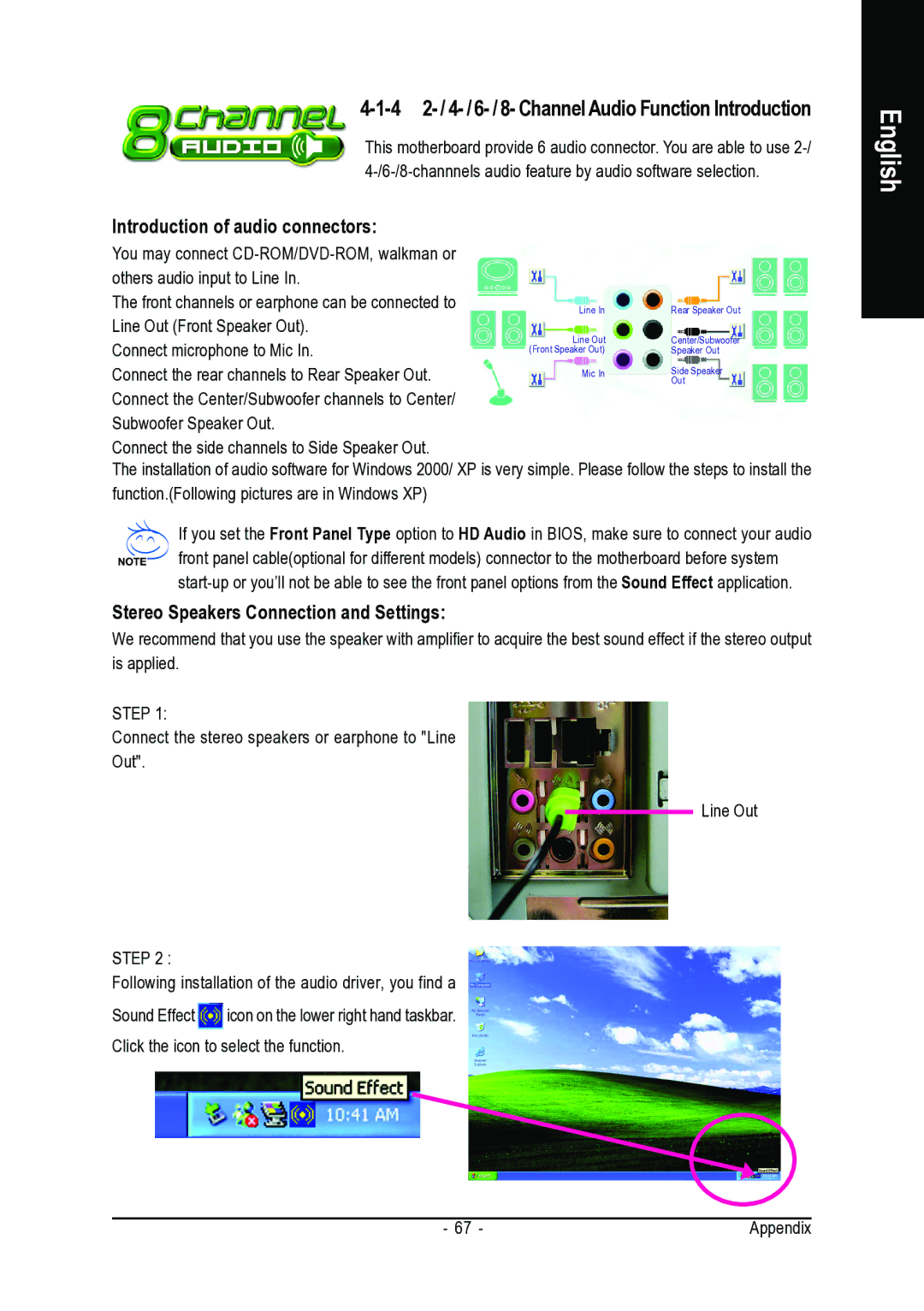GA-8I915G-MFD specifications
The Intel GA-8I915G-MFD is an advanced motherboard designed for users seeking stability, performance, and a range of modern features. Engineered by Gigabyte, this motherboard supports the Intel LGA 775 socket, making it compatible with various Intel processors, including the Pentium 4 and Pentium D series. One of its key features is the Intel 915G chipset, which provides robust support for memory and graphics capabilities.One of the standout characteristics of the GA-8I915G-MFD is its support for DDR2 memory technology. The motherboard can accommodate up to 4GB of DDR2 RAM across its four DIMM slots, enabling improved multitasking and overall system performance compared to its predecessors that used DDR. This support for DDR2 helps in enhancing data transfer rates while maintaining lower voltage requirements, promoting energy efficiency.
Graphics performance is boosted by the integrated Intel Graphics Media Accelerator 900. This onboard GPU is capable of handling tasks like video playback and casual gaming, bolstering its appeal for users who do not require high-end graphics cards. For users who need additional graphics power, the motherboard also comes with a PCI Express x16 slot, allowing for the installation of dedicated graphics cards, thereby accommodating more demanding applications and gaming scenarios.
The GA-8I915G-MFD also offers multiple connectivity options, including four SATA ports for storage devices. This feature allows for faster data transfer rates compared to traditional IDE drives and enables users to set up RAID configurations for enhanced performance and redundancy. Additionally, the motherboard supports high-speed USB 2.0 ports, ensuring that users can connect a plethora of peripherals.
In terms of audio capabilities, the motherboard is equipped with an integrated 5.1 channel audio codec, providing clear sound quality for gaming, media consumption, and communication. This built-in sound solution eliminates the need for additional sound cards for most users.
Another notable characteristic of the GA-8I915G-MFD is its stability and reliability, making it suitable for both home and office environments. This motherboard features extensive power management options and durable components, ensuring it withstands prolonged usage. Overall, the Intel GA-8I915G-MFD stands out as a well-rounded motherboard, providing a solid foundation for building a capable and efficient computing system.