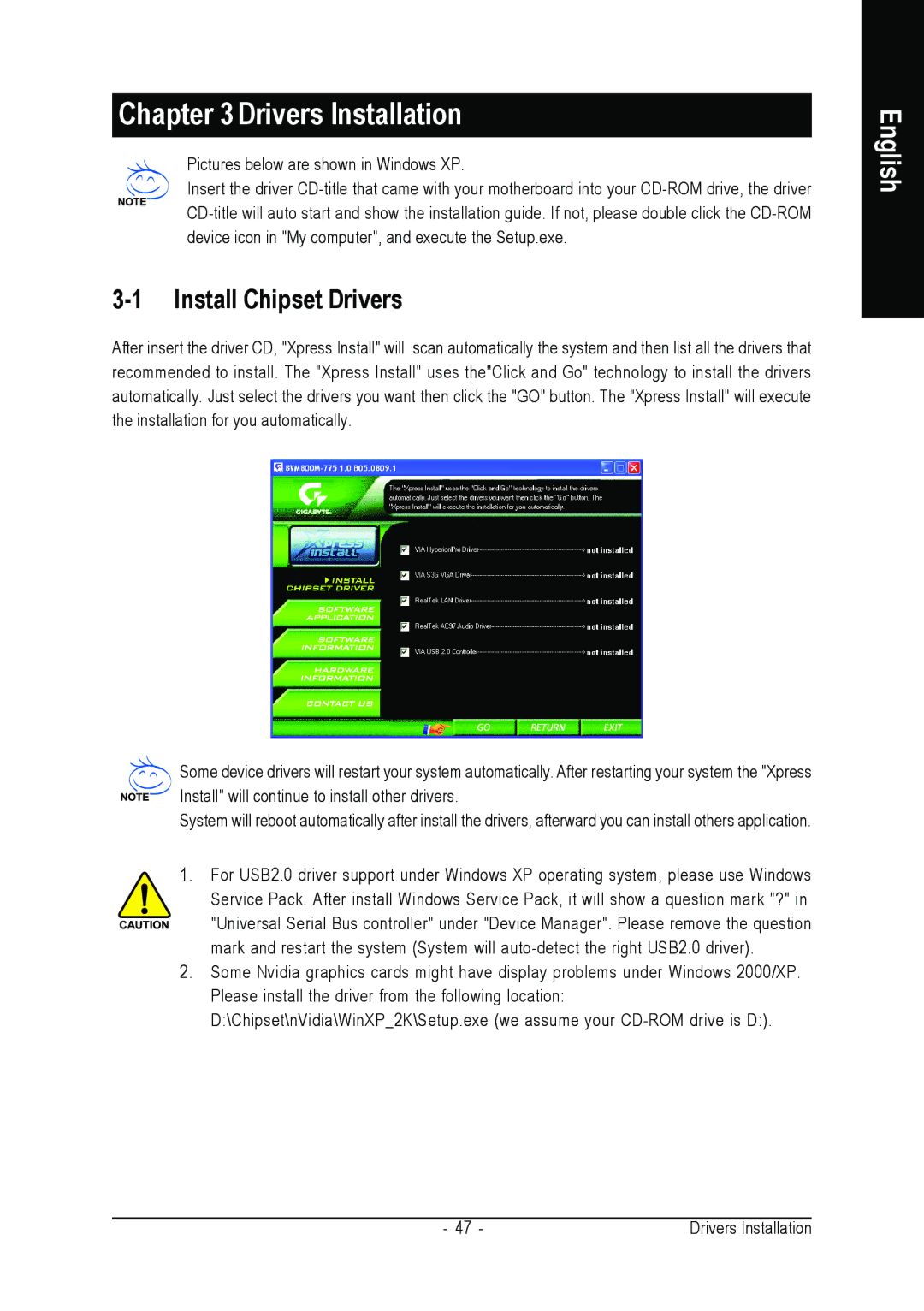Chapter 3Drivers Installation
Pictures below are shown in Windows XP.
Insert the driver
3-1 Install Chipset Drivers
After insert the driver CD, "Xpress Install" will scan automatically the system and then list all the drivers that recommended to install. The "Xpress Install" uses the"Click and Go" technology to install the drivers automatically. Just select the drivers you want then click the "GO" button. The "Xpress Install" will execute the installation for you automatically.
Some device drivers will restart your system automatically. After restarting your system the "Xpress Install" will continue to install other drivers.
System will reboot automatically after install the drivers, afterward you can install others application.
1. For USB2.0 driver support under Windows XP operating system, please use Windows Service Pack. After install Windows Service Pack, it will show a question mark "?" in "Universal Serial Bus controller" under "Device Manager". Please remove the question mark and restart the system (System will
2. Some Nvidia graphics cards might have display problems under Windows 2000/XP. Please install the driver from the following location: D:\Chipset\nVidia\WinXP_2K\Setup.exe (we assume your
English
- 47 - | Drivers Installation |