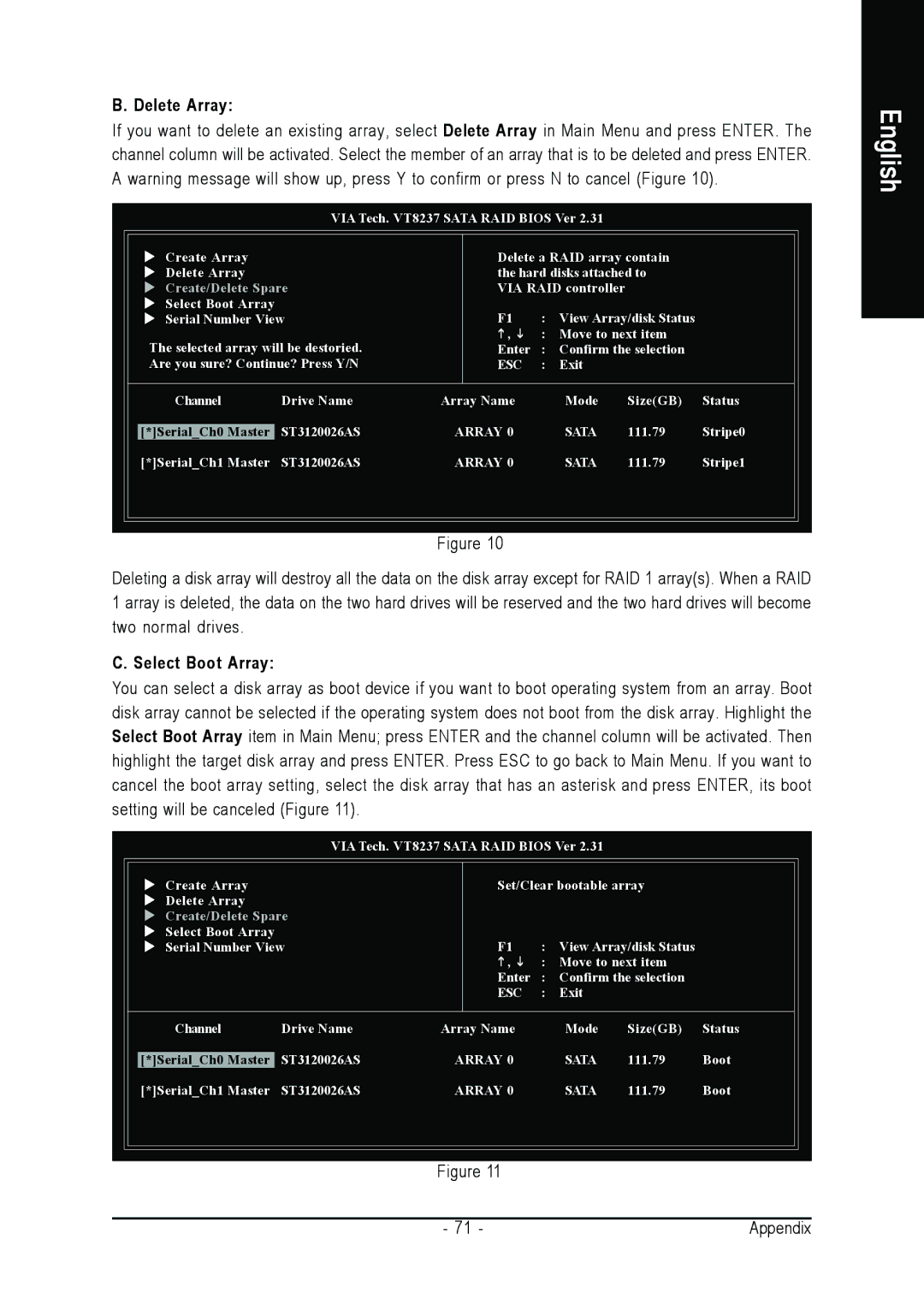B. Delete Array:
If you want to delete an existing array, select Delete Array in Main Menu and press ENTER. The channel column will be activated. Select the member of an array that is to be deleted and press ENTER. A warning message will show up, press Y to confirm or press N to cancel (Figure 10).
VIA Tech. VT8237 SATA RAID BIOS Ver 2.31
Create Array |
|
| Delete a RAID array contain |
| |||
Delete Array |
|
| the hard disks attached to |
| |||
Create/Delete Spare | VIA RAID controller |
|
| ||||
Select Boot Array |
| F1 | : | View Array/disk Status |
| ||
Serial Number View |
| ||||||
The selected array will be destoried. | , | : Move to next item |
| ||||
Enter | : | Confirm the selection |
| ||||
Are you sure? Continue? Press Y/N | ESC | : | Exit |
|
| ||
Channel | Drive Name | Array Name |
| Mode | Size(GB) | Status | |
[*]Serial_Ch0 Master | ST3120026AS | ARRAY 0 |
| SATA | 111.79 | Stripe0 | |
[*]Serial_Ch1 Master | ST3120026AS | ARRAY 0 |
| SATA | 111.79 | Stripe1 | |
Figure 10
Deleting a disk array will destroy all the data on the disk array except for RAID 1 array(s). When a RAID 1 array is deleted, the data on the two hard drives will be reserved and the two hard drives will become two normal drives.
C. Select Boot Array:
You can select a disk array as boot device if you want to boot operating system from an array. Boot disk array cannot be selected if the operating system does not boot from the disk array. Highlight the Select Boot Array item in Main Menu; press ENTER and the channel column will be activated. Then highlight the target disk array and press ENTER. Press ESC to go back to Main Menu. If you want to cancel the boot array setting, select the disk array that has an asterisk and press ENTER, its boot setting will be canceled (Figure 11).
VIA Tech. VT8237 SATA RAID BIOS Ver 2.31
Create Array |
| Set/Clear bootable array |
| |||
Delete Array |
|
|
|
|
|
|
Create/Delete Spare |
|
|
|
|
| |
Select Boot Array |
| F1 | : | View Array/disk Status |
| |
Serial Number View |
| |||||
|
| , | : Move to next item |
| ||
|
| Enter | : | Confirm the selection |
| |
|
| ESC | : | Exit |
|
|
Channel | Drive Name | Array Name |
| Mode | Size(GB) | Status |
[*]Serial_Ch0 Master | ST3120026AS | ARRAY 0 |
| SATA | 111.79 | Boot |
[*]Serial_Ch1 Master | ST3120026AS | ARRAY 0 |
| SATA | 111.79 | Boot |
Figure 11 |
|
- 71 - | Appendix |