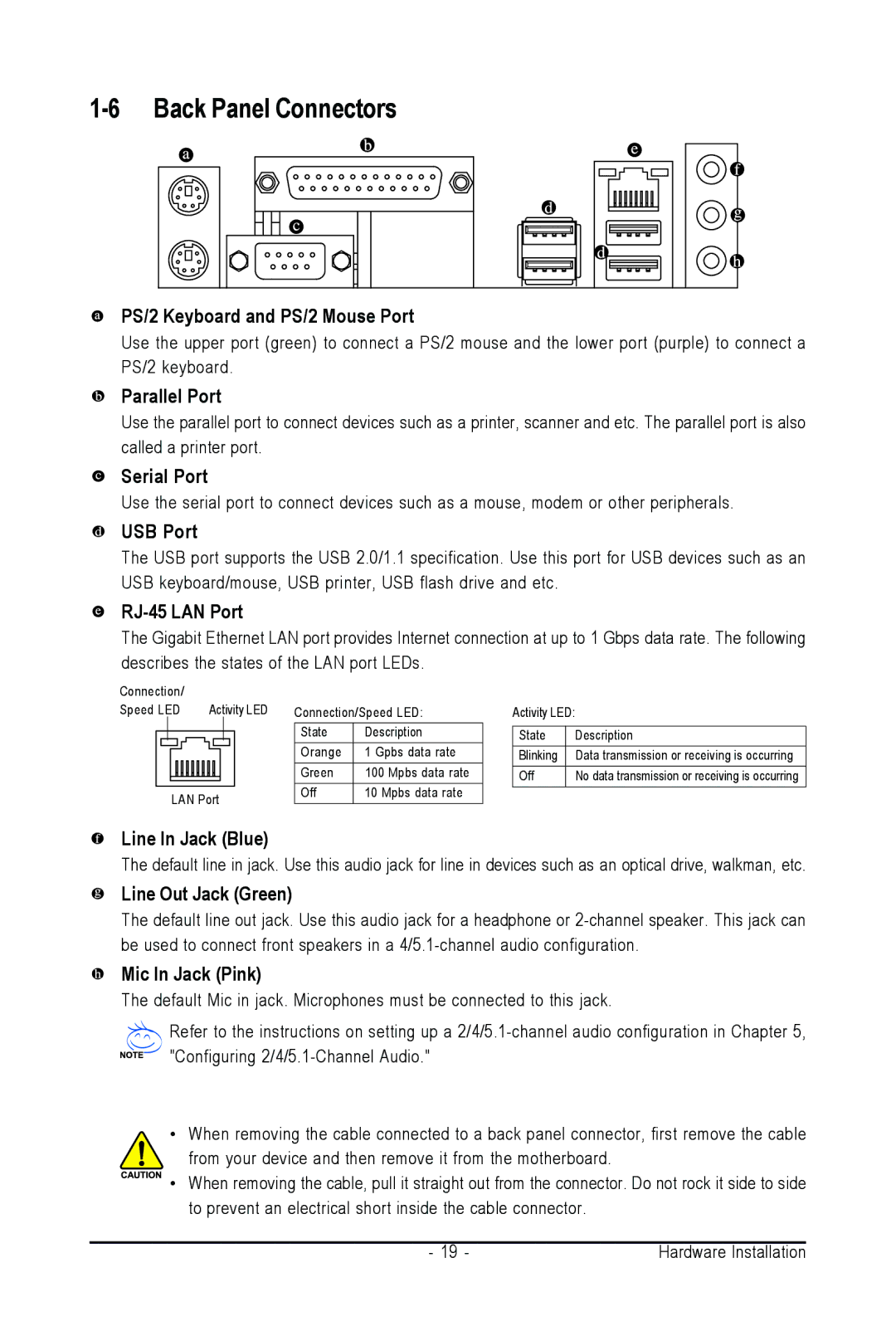1-6 Back Panel Connectors
PS/2 Keyboard and PS/2 Mouse Port
Use the upper port (green) to connect a PS/2 mouse and the lower port (purple) to connect a PS/2 keyboard.
Parallel Port
Use the parallel port to connect devices such as a printer, scanner and etc. The parallel port is also called a printer port.
Serial Port
Use the serial port to connect devices such as a mouse, modem or other peripherals.
USB Port
The USB port supports the USB 2.0/1.1 specification. Use this port for USB devices such as an USB keyboard/mouse, USB printer, USB flash drive and etc.
RJ-45 LAN Port
The Gigabit Ethernet LAN port provides Internet connection at up to 1 Gbps data rate. The following describes the states of the LAN port LEDs.
Connection/ |
|
Speed LED | Activity LED |
LAN Port
Connection/Speed LED:
State | Description |
Orange | 1 Gpbs data rate |
Green | 100 Mpbs data rate |
Off | 10 Mpbs data rate |
Activity LED:
State | Description |
Blinking | Data transmission or receiving is occurring |
Off | No data transmission or receiving is occurring |
Line In Jack (Blue)
The default line in jack. Use this audio jack for line in devices such as an optical drive, walkman, etc.
Line Out Jack (Green)
The default line out jack. Use this audio jack for a headphone or
Mic In Jack (Pink)
The default Mic in jack. Microphones must be connected to this jack.
Refer to the instructions on setting up a
•When removing the cable connected to a back panel connector, first remove the cable
from your device and then remove it from the motherboard.
• When removing the cable, pull it straight out from the connector. Do not rock it side to side to prevent an electrical short inside the cable connector.
- 19 - | Hardware Installation |