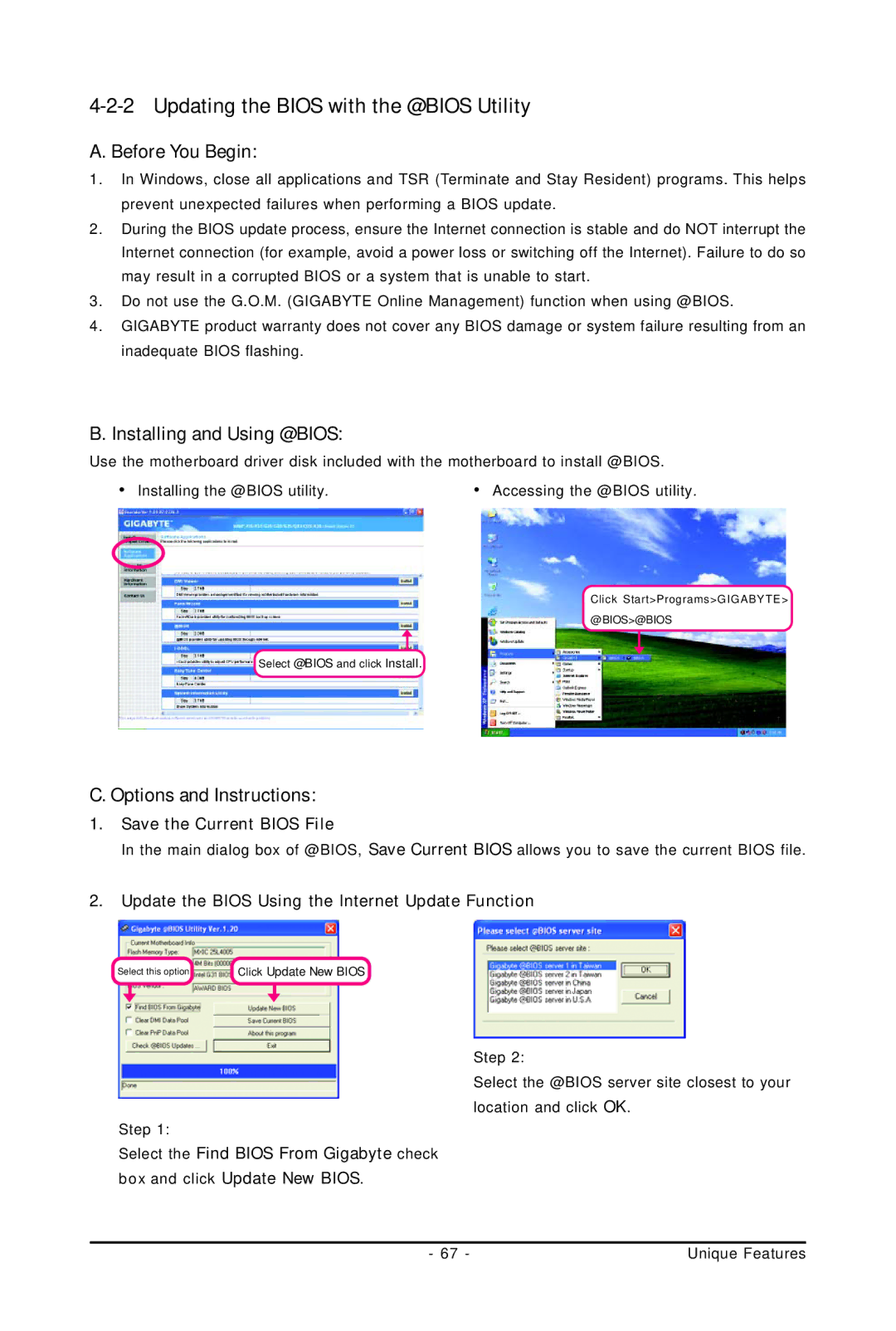GA-G31M-S2C, GA-G31M-S2L specifications
The Intel GA-G31M-S2L and GA-G31M-S2C are motherboards that represent a blend of innovation and reliability in the realm of computing. Designed by Gigabyte, these motherboards cater predominantly to budget-conscious consumers, gamers, and professionals seeking a stable platform for their computing needs. Powered by the Intel G31 chipset, these models support Intel's LGA 775 socket processors, which include the Pentium and Core 2 Duo series, making them versatile options for various applications.One of the standout features of the GA-G31M-S2L and GA-G31M-S2C is their support for DDR2 memory with a maximum capacity of 4GB. This makes them suitable for running multiple applications simultaneously, providing users with a smoother multitasking experience. The motherboards support a dual-channel memory architecture, maximizing memory bandwidth, which is critical for performance-demanding applications and tasks.
In terms of connectivity, both models boast an array of ports, including USB 2.0 and Serial ATA (SATA) interfaces. This allows users to connect various peripherals and storage devices seamlessly. Additionally, the GA-G31M-S2C variant offers integrated graphics powered by Intel’s GMA 3100, providing a decent graphical performance for casual users who may not require a dedicated graphics card. Meanwhile, the GA-G31M-S2L can be fitted with a dedicated GPU for enhanced gaming experiences.
The motherboards also feature Gigabyte's renowned Ultra Durable technology, which incorporates durable capacitors, solid-state chokes, and a robust PCB design. This ensures enhanced stability and longevity, making them ideal for long-term use. Another noteworthy aspect is their support for PCI Express slots, enabling users to upgrade their systems with additional hardware, such as graphics cards or network adapters.
Security features are not overlooked, with options for BIOS-level protection that helps safeguard the motherboard from unauthorized access. The GA-G31M-S2L and GA-G31M-S2C are also equipped with an easy-to-use BIOS interface, allowing users to tweak settings for optimal performance.
In summary, the Intel GA-G31M-S2L and GA-G31M-S2C motherboards deliver a solid foundation for both everyday computing and more demanding tasks. With their blend of essential features, connectivity options, and durability, they stand out as reliable choices for users looking to build or upgrade their systems using the Intel LGA 775 platform. These motherboards embody a practical approach to computing, ensuring users have access to the necessary tools to achieve their goals.