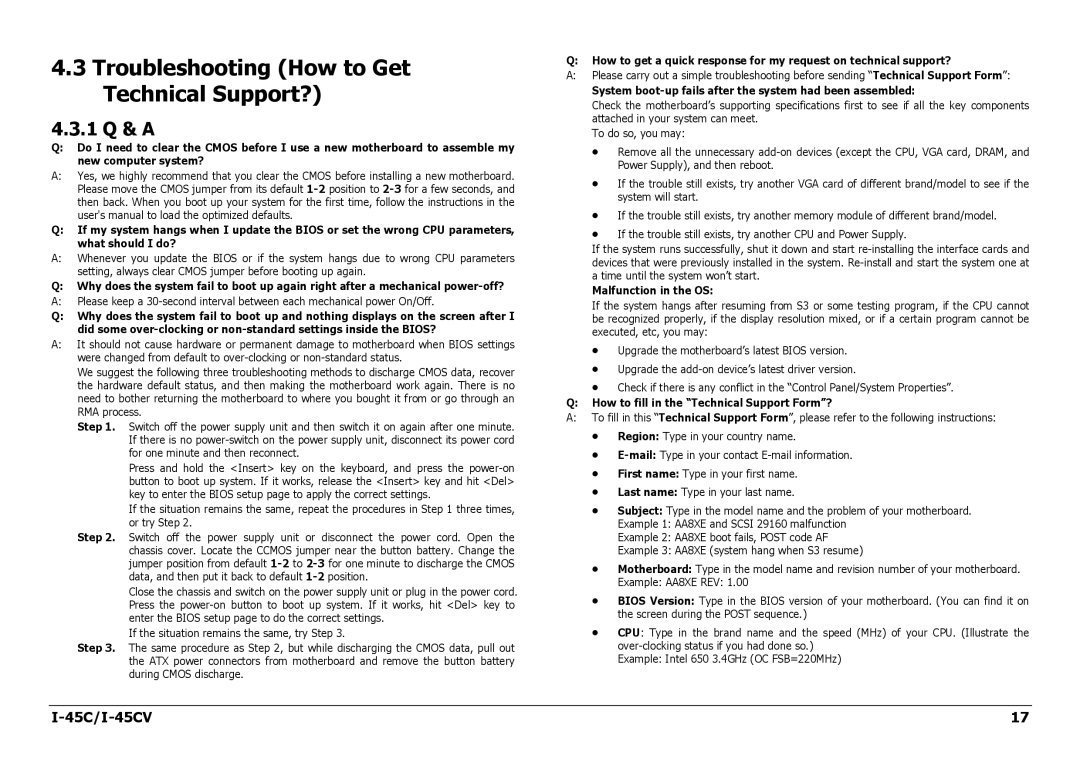I-45C, I-45CV specifications
The Intel I-45C and I-45CV are innovative processors designed to cater to the demands of modern computing environments. These chips are an evolution within Intel's extensive lineup, aimed at enhancing performance while maintaining energy efficiency. Built on advanced fabrication processes, the I-45C and I-45CV models integrate powerful functionalities suited for a wide range of applications, from consumer desktops to enterprise-grade solutions.One of the defining features of the I-45C is its multi-core architecture, which allows it to handle multiple tasks simultaneously without compromising performance. This is particularly advantageous for users who engage in demanding applications such as video editing, 3D rendering, and gaming. The I-45CV variant extends these capabilities with integrated graphics, offering seamless visuals and improved gaming performance without necessitating a dedicated graphics card.
In terms of technologies, both models utilize Intel’s Hyper-Threading technology, which effectively doubles the number of threads available to the CPU. This feature is critical for optimizing resource allocation and improving multitasking capabilities. The processors also support Intel Turbo Boost technology, which allows the CPU to dynamically adjust its speed according to workload demands. This results in enhanced responsiveness during high-performance tasks while conserving energy during lighter activities.
Another significant characteristic of the I-45C and I-45CV is their compatibility with Intel’s Smart Cache, enabling faster data access and reduced latency. This system ensures that frequently accessed data is readily available to the cores, facilitating smooth operation for memory-intensive applications.
Moreover, both processors are designed with advanced thermal management features that maintain optimal operating temperatures, ensuring reliability and longevity. They also support Intel's security technologies, providing built-in protection against various threats, which is essential for both personal users and businesses handling sensitive information.
In summary, the Intel I-45C and I-45CV processors stand out for their robust multi-core capabilities, energy-efficient architecture, and advanced technological features. They cater to a diverse array of computing needs, combining performance and efficiency for an enhanced user experience across different applications. With their commitment to innovation, Intel continues to meet the evolving demands of consumers and professionals alike.