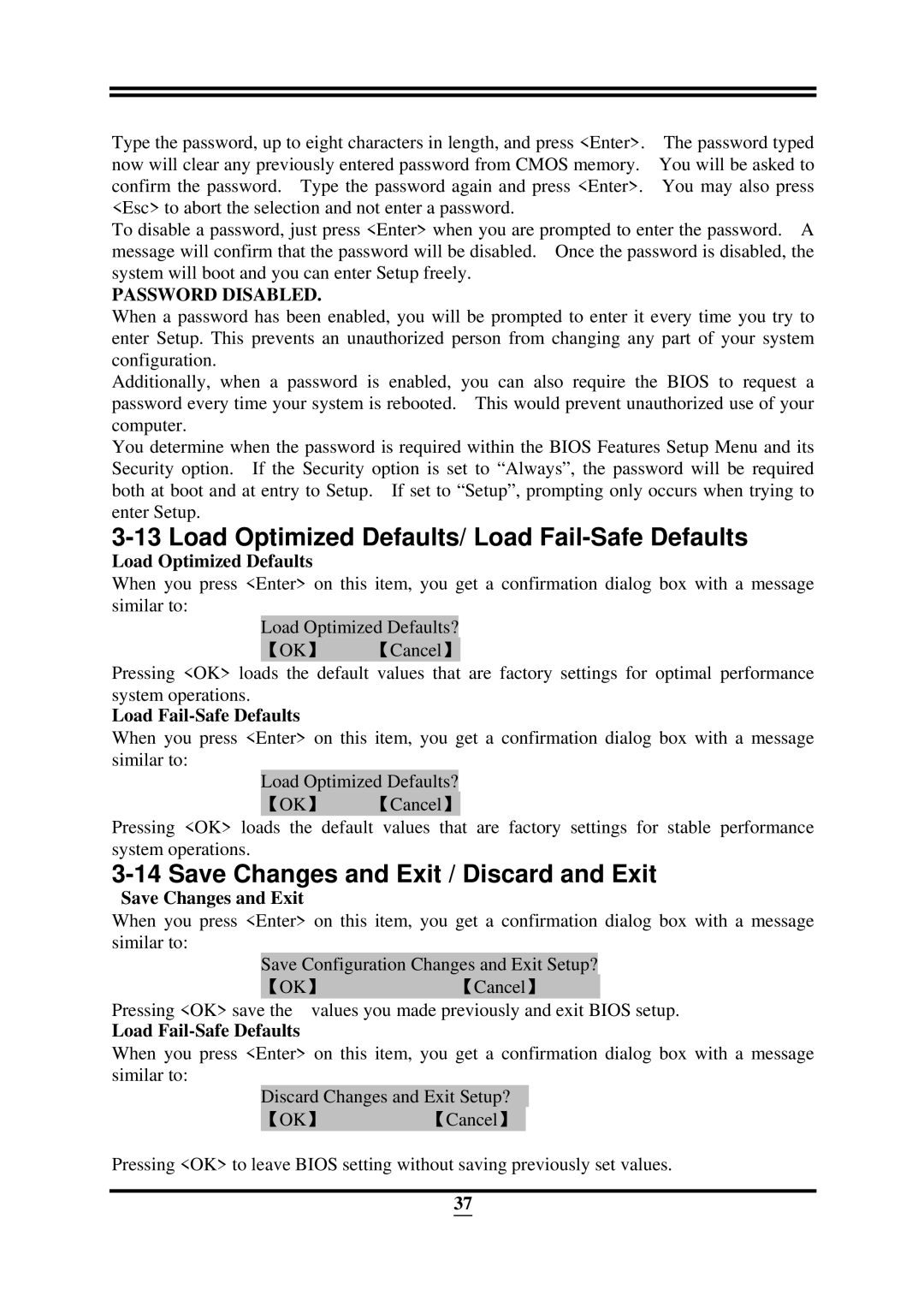X58, ICH10R specifications
The Intel ICH10R and X58 chipset combination represents a significant advancement in motherboard technology, forming a critical backbone for high-performance computing. Highlighted for their versatility and expanded connectivity options, these components were instrumental in catering to the growing demands of power users and gamers alike.The Intel ICH10R, or I/O Controller Hub, is distinguished by its support for advanced RAID configurations, specifically RAID 0, 1, 5, and 10. This feature allows users to enhance data redundancy and performance, making it a preferred choice for data-intensive applications. With a total of six SATA II ports, the ICH10R ensures extensive storage options for modern setups, enabling users to connect multiple hard drives and SSDs for superior performance and speed. Additionally, the ICH10R includes support for AHCI, which allows for advanced features like Native Command Queuing, improving overall storage efficiency.
On the other hand, the Intel X58 chipset was designed to support Intel's Core i7 processors, which utilize the LGA 1366 socket. This architecture offered a marked increase in memory bandwidth and efficiency, as it supports Triple Channel DDR3 memory. This allows for substantial memory throughput, essential for memory-heavy tasks like video editing, gaming, and scientific simulations. The X58 also supports up to 24 GB of RAM, accommodating the needs of even the most demanding users.
A notable feature of the X58 chipset is its ability to support multiple graphics cards through NVIDIA's SLI and AMD's CrossFire technologies, offering users the flexibility to create powerful multi-GPU setups. This capability enhances visual performance and image rendering, making it ideal for gaming enthusiasts seeking maximum frame rates.
Further enhancing the X58's utility are its numerous connectivity options, including USB 2.0 and support for PCI Express 2.0 lanes, allowing for a wide range of expansion cards. The chipset also integrates robust power management features, which help optimize energy consumption and ensure system stability under load.
In summary, the Intel ICH10R and X58 chipset combination provides an impressive array of features, technologies, and characteristics tailored for high-performance computing environments. With their support for RAID, advanced memory configurations, and multi-GPU setups, they remain a noteworthy choice for gamers and professionals seeking a powerful and flexible computing solution.