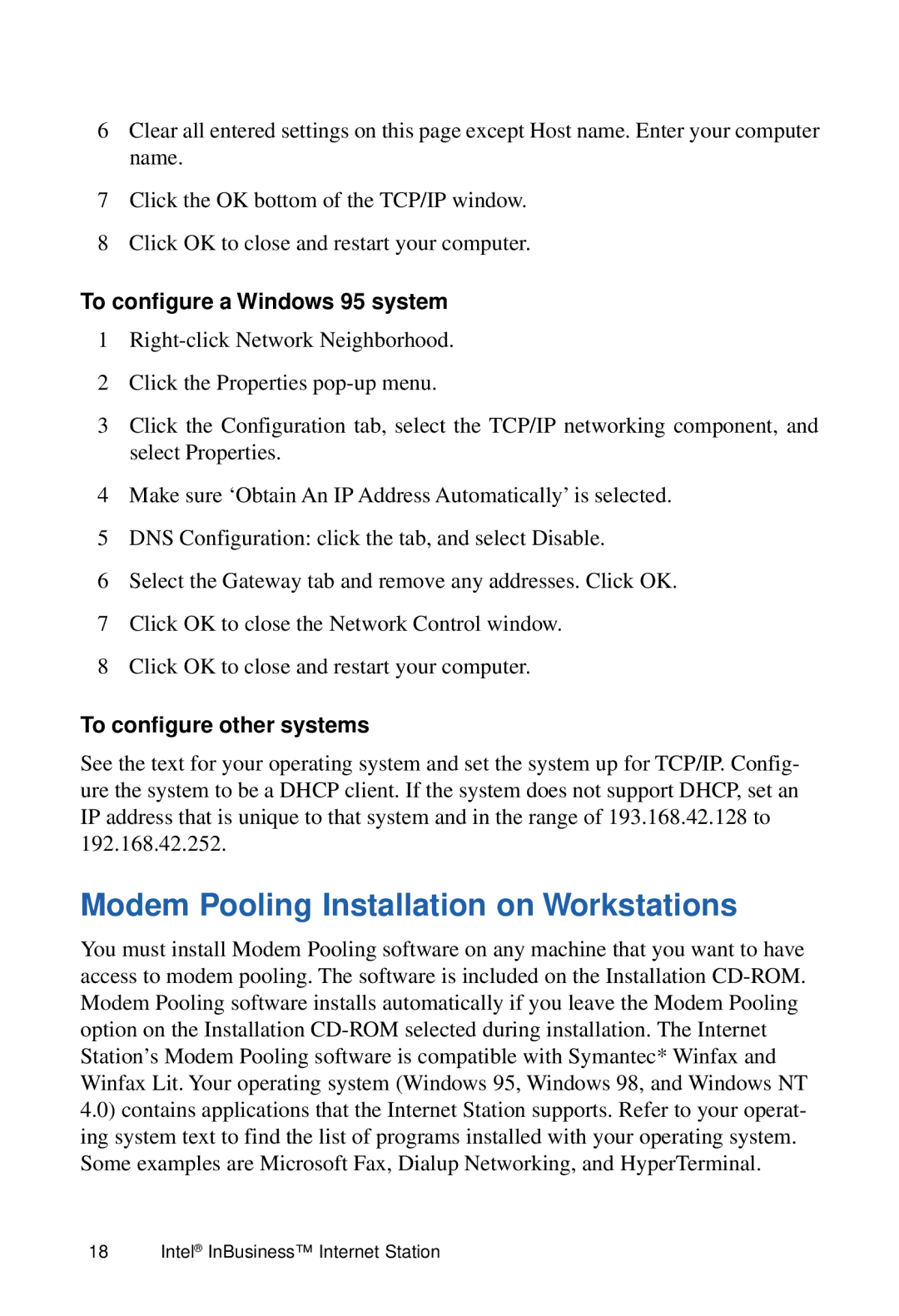6Clear all entered settings on this page except Host name. Enter your computer name.
7Click the OK bottom of the TCP/IP window.
8Click OK to close and restart your computer.
To configure a Windows 95 system
1
2Click the Properties
3Click the Configuration tab, select the TCP/IP networking component, and select Properties.
4Make sure ‘Obtain An IP Address Automatically’ is selected.
5DNS Configuration: click the tab, and select Disable.
6Select the Gateway tab and remove any addresses. Click OK.
7Click OK to close the Network Control window.
8Click OK to close and restart your computer.
To configure other systems
See the text for your operating system and set the system up for TCP/IP. Config- ure the system to be a DHCP client. If the system does not support DHCP, set an IP address that is unique to that system and in the range of 193.168.42.128 to 192.168.42.252.
Modem Pooling Installation on Workstations
You must install Modem Pooling software on any machine that you want to have access to modem pooling. The software is included on the Installation
18 | Intel® InBusiness™ Internet Station |