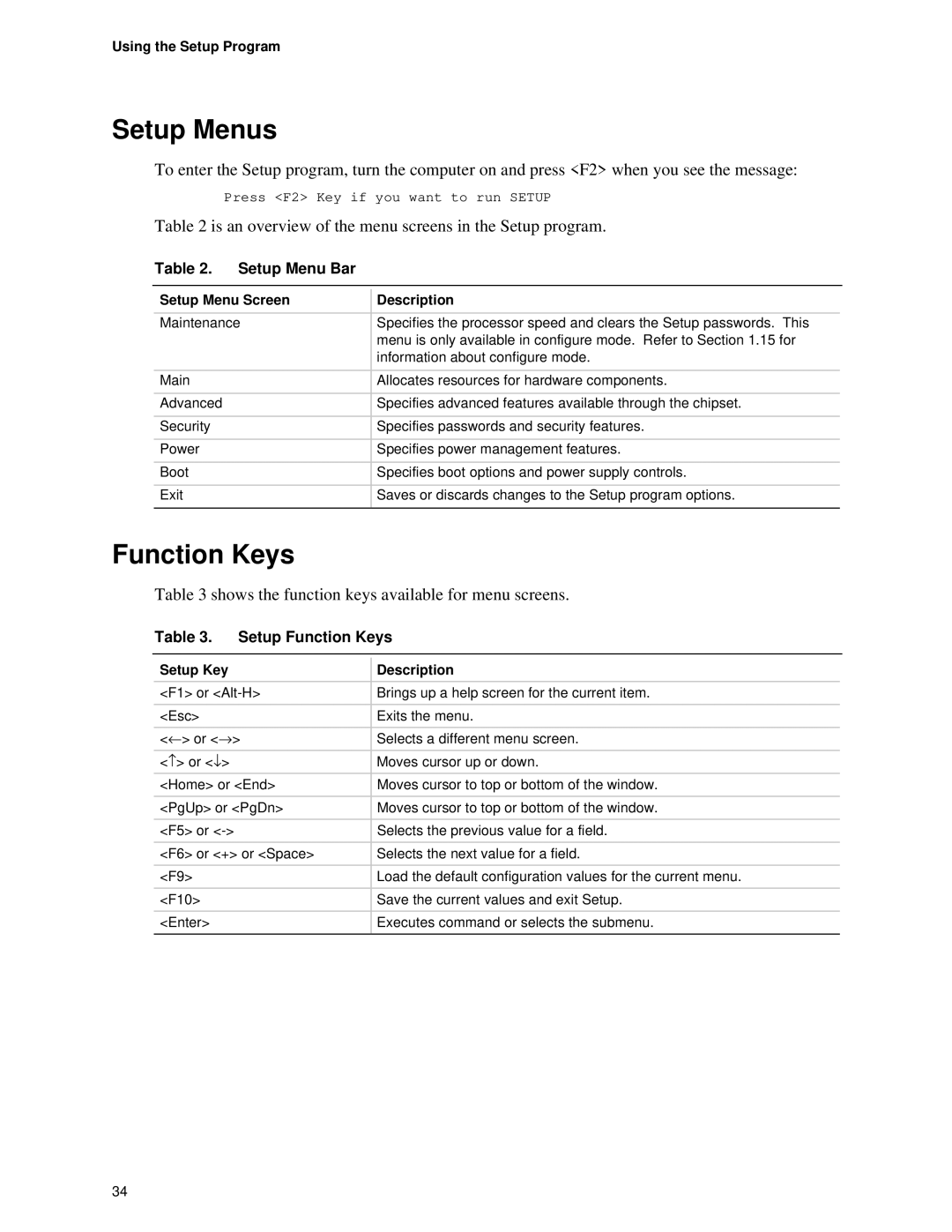Motherboard, SE400BX specifications
The Intel SE400BX is a high-performance motherboard designed primarily for demanding enterprise applications, delivering reliability and scalability for a wide range of business needs. This board is specifically tailored for use with Intel’s Pentium III and Celeron processors, providing a solid foundation for both server and workstation configurations.One of its standout features is the support for Intel’s Slot 1 architecture, which allows for easy processor upgrades without the need for complex socket replacement. This flexibility is essential for businesses that require adaptability in their technology to keep pace with evolving workloads.
The SE400BX motherboard is equipped with a versatile Intel 440BX chipset, renowned for its stability and exceptional memory handling capabilities. This chipset supports up to 1GB of SDRAM using the DIMM standard, ensuring that your system has adequate memory bandwidth for multitasking and demanding applications. Additionally, it features dual-channel architecture, enhancing data flow and minimizing bottlenecks, which is critical for high-performance computing tasks.
Storage connectivity is another strong suit of the Intel SE400BX. The motherboard includes an ATA-66 interface, supporting both hard drives and optical devices. With up to four IDE connectors available, it allows for ample storage configuration options, enabling users to set up various RAID configurations for redundancy and increased data access speeds.
In terms of connectivity, the SE400BX offers integrated networking capabilities, including a built-in Ethernet controller, which simplifies installation and eliminates the need for a separate network card for basic networking tasks. This feature makes the motherboard an appealing choice for businesses looking to reduce components while maintaining solid networking performance.
On the expansion front, the motherboard provides three PCI slots, offering ample room for additional cards such as graphics cards, sound cards, or specialized expansion cards for specific business needs. This expandability ensures that businesses can tailor their systems to their own unique requirements without being constrained by the motherboard’s capabilities.
Overall, the Intel SE400BX combines powerful performance, reliability, and essential features that meet the demands of enterprise environments. Its strategic design and advanced technology make it a valuable addition to any business looking to build a robust computing infrastructure.