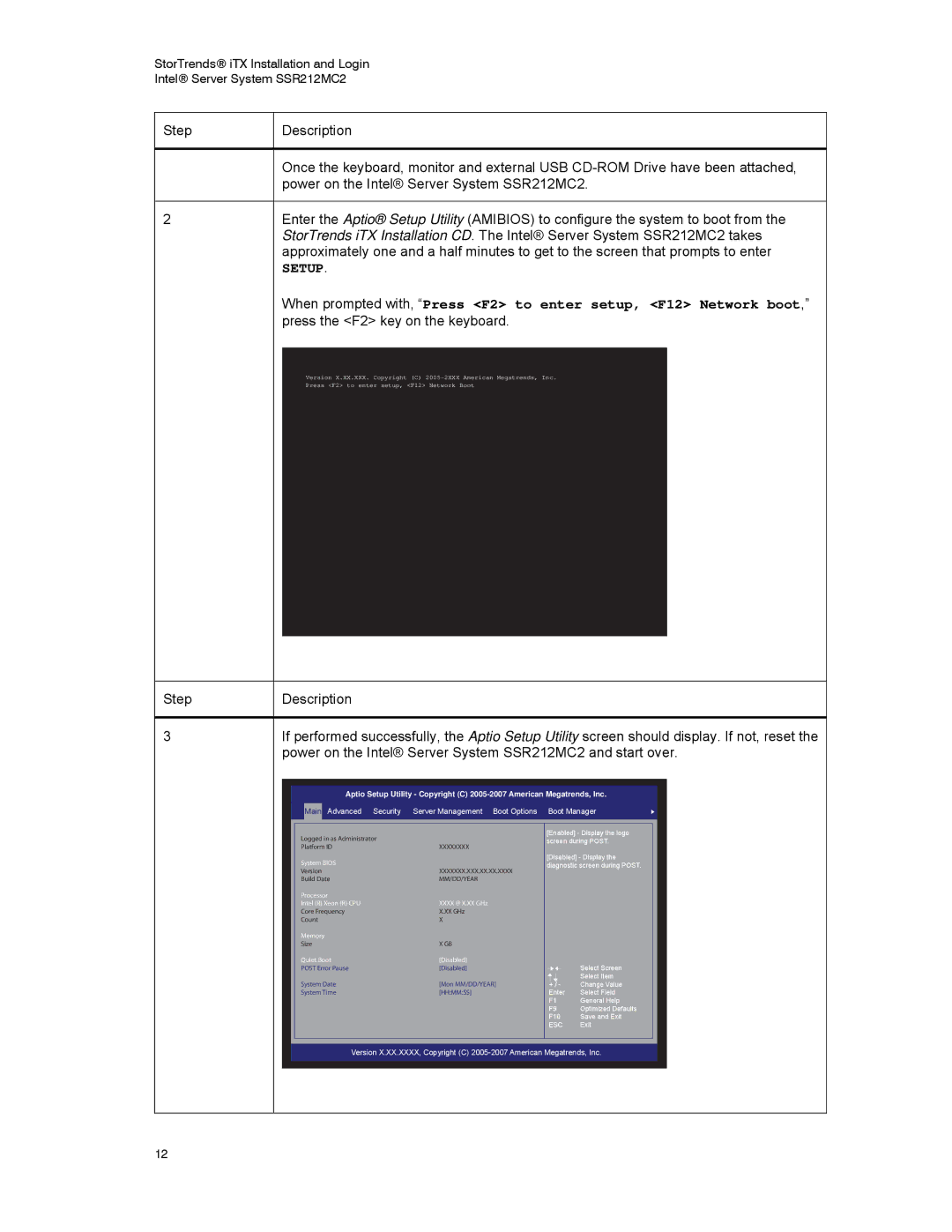SSR212MC2 specifications
The Intel SSR212MC2 is a powerful storage solution designed for large-scale data centers, enterprise applications, and high-performance computing environments. It leverages Intel's state-of-the-art technologies and engineering to deliver exceptional performance, reliability, and efficiency.One of the main features of the SSR212MC2 is its ability to provide high-density storage while maintaining energy efficiency. The system supports a variety of hard disk drives (HDDs) and solid-state drives (SSDs), allowing organizations to tailor their storage solutions according to their specific needs. The chassis can accommodate a staggering number of drives, maximizing the utilization of space and enabling the management of large datasets effortlessly.
With a focus on performance, the SSR212MC2 employs advanced data path technologies to deliver rapid read and write speeds. This is crucial for applications that require quick data access, such as databases, analytics, and virtualization. The system is designed with an optimized architecture that reduces latency and boosts throughput, ensuring that data is available when needed.
Reliability is another hallmark of the SSR212MC2. Intel integrates multiple redundancy features into the design, including hot-swappable drive bays, which allow for hard drives to be replaced without shutting down the system. This minimizes downtime and enhances operational continuity. Moreover, the intelligent thermal management system ensures that the components remain within optimal temperature ranges, further increasing the longevity of the hardware.
Scalability is a significant advantage of the SSR212MC2. As businesses grow and data demands increase, organizations can expand their storage capabilities by seamlessly integrating additional drives and leveraging Intel's advanced virtualization technologies. This adaptability makes it suitable for various workloads, whether handling big data analytics or serving as the backbone for cloud services.
In summary, the Intel SSR212MC2 is a robust storage solution that embodies Intel's commitment to innovation and excellence. With its high capacity, exceptional performance, reliability features, and scalability options, it is designed to meet the demanding needs of modern enterprises and help businesses thrive in an increasingly data-driven world. Whether for small enterprises or large-scale data centers, the SSR212MC2 stands out as a leading option for effective data management and storage solutions.