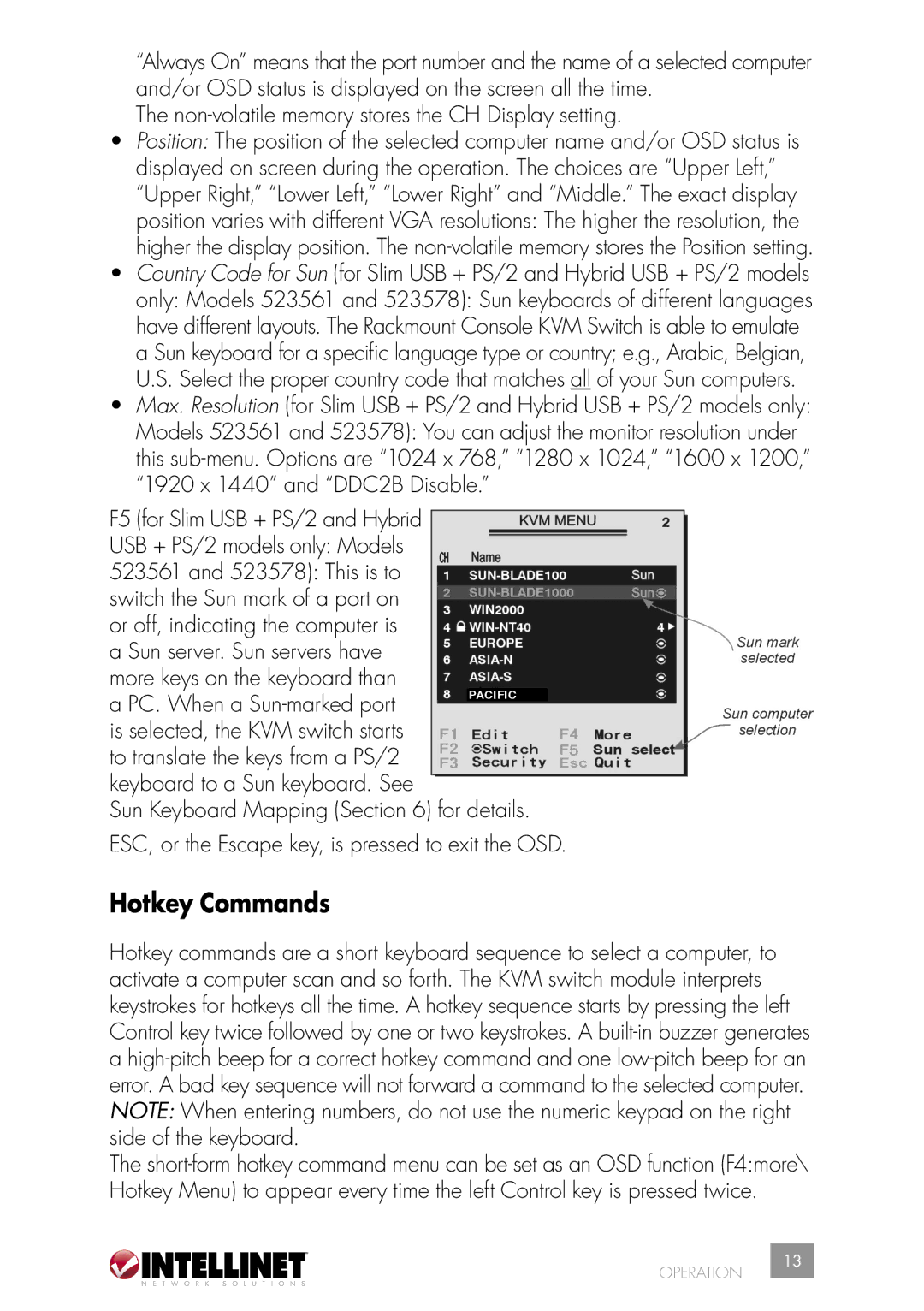521796 specifications
Intellinet Network Solutions 521796 is a sophisticated networking device designed to enhance connectivity and streamline various network functionalities for both small and medium enterprises. This device stands out due to its robust feature set, advanced technologies, and user-friendly characteristics.One of the hallmark features of the Intellinet Network Solutions 521796 is its high-performance capability. It supports advanced routing protocols that enable efficient data transmission, reducing latency and improving overall network performance. The device is equipped with multiple Ethernet ports, allowing for numerous device connections, which is essential in environments with high connectivity demands.
In terms of security, the Intellinet 521796 incorporates multiple layers of protection. It supports virtual private network (VPN) capabilities, enabling secure remote access for users without compromising network integrity. Additionally, the integration of firewall features helps in preventing unauthorized access and ensuring that sensitive data remains protected.
The technology behind the Intellinet Network Solutions 521796 is noteworthy as it utilizes the latest advancements in networking hardware and software. With its support for dual-band wireless technology, the device ensures that data is transmitted over both 2.4GHz and 5GHz frequencies, providing users with a balance of speed and coverage. This dual-band functionality helps in minimizing interference and maximizing bandwidth for a seamless experience.
Moreover, the Intellinet 521796 is characterized by its ease of installation and management. The device features a user-friendly interface that simplifies configuration processes, making it accessible for users with varying levels of technical expertise. Remote management capabilities further enhance user convenience, allowing for adjustments and monitoring from any location.
Scalability is another critical aspect of the Intellinet Network Solutions 521796. As businesses grow, their network requirements often evolve. This device is designed to accommodate future expansions, ensuring that businesses can adapt without requiring a complete overhaul of their existing networking infrastructure.
In summary, Intellinet Network Solutions 521796 offers a blend of performance, security, user-friendliness, and scalability. These features make it an excellent choice for businesses looking to optimize their network connectivity and ensure reliable communication in today’s fast-paced digital environment. With its cutting-edge technologies, the Intellinet 521796 stands as a viable solution for meeting diverse networking needs.