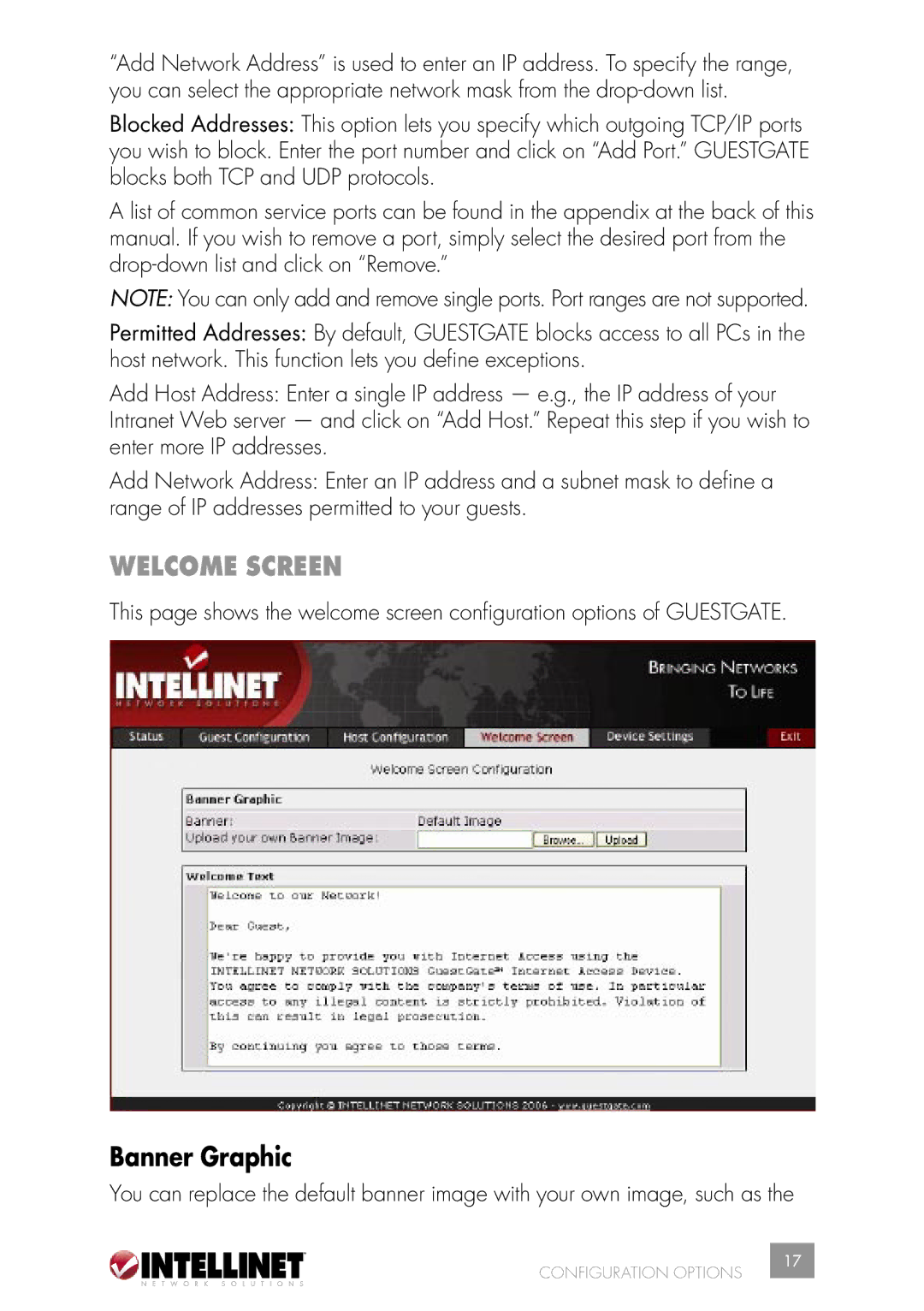INT-523240-UM-0606-02, 523240 specifications
Intellinet Network Solutions has established itself as a key player in the realm of networking and connectivity products. One of its notable offerings is the Intellinet Network Solutions 523240, a versatile and robust unmanaged switch tailored to meet the demands of various networking environments. This device is particularly appealing to small to medium-sized businesses and home office setups due to its efficiency, reliability, and ease of use.The Intellinet 523240 boasts 24 Ethernet ports, providing ample connections for numerous devices in a single location. Operating at a standard speed of 10/100/1000 Mbps, this switch supports Gigabit Ethernet, ensuring swift and seamless data transfers. This feature is crucial for enterprises that rely on robust network performance for applications such as streaming, cloud services, and large file transfers.
With its plug-and-play capability, the Intellinet 523240 eliminates the complexity typically associated with networking hardware. Users can simply connect their devices without the need for extensive configuration, making it ideal for those who may not have an extensive background in IT. The durable metal chassis not only enhances its longevity but also allows for efficient heat dissipation, ensuring reliable operation even during peak loads.
One standout characteristic of the Intellinet 523240 is its energy-efficient design. The device conforms to the IEEE 802.3az Energy Efficient Ethernet standard, which significantly reduces power consumption during periods of low usage, contributing to operational cost savings and a lower carbon footprint for environmentally conscious businesses.
Moreover, the switch is equipped with features such as store-and-forward switching architecture, which boosts performance and minimizes transmission errors. This is essential for maintaining the integrity of data as it moves across the network, ensuring that users experience minimal downtime and high reliability.
The Intellinet Network Solutions 523240 also supports network monitoring and diagnostic capabilities, enabling administrators to keep a close eye on network traffic and detect potential issues before they escalate. This functionality is particularly valuable in busy office environments where uninterrupted connectivity is vital.
In summary, the Intellinet Network Solutions 523240 unmanaged switch is a formidable solution for organizations seeking efficient network management with a user-friendly approach. Its impressive specifications, energy-efficient technologies, and robust build quality make it a top choice for those looking to enhance their networking infrastructure. Whether for a small business or a home office environment, this switch ensures reliable performance and easy scalability as connectivity needs grow.