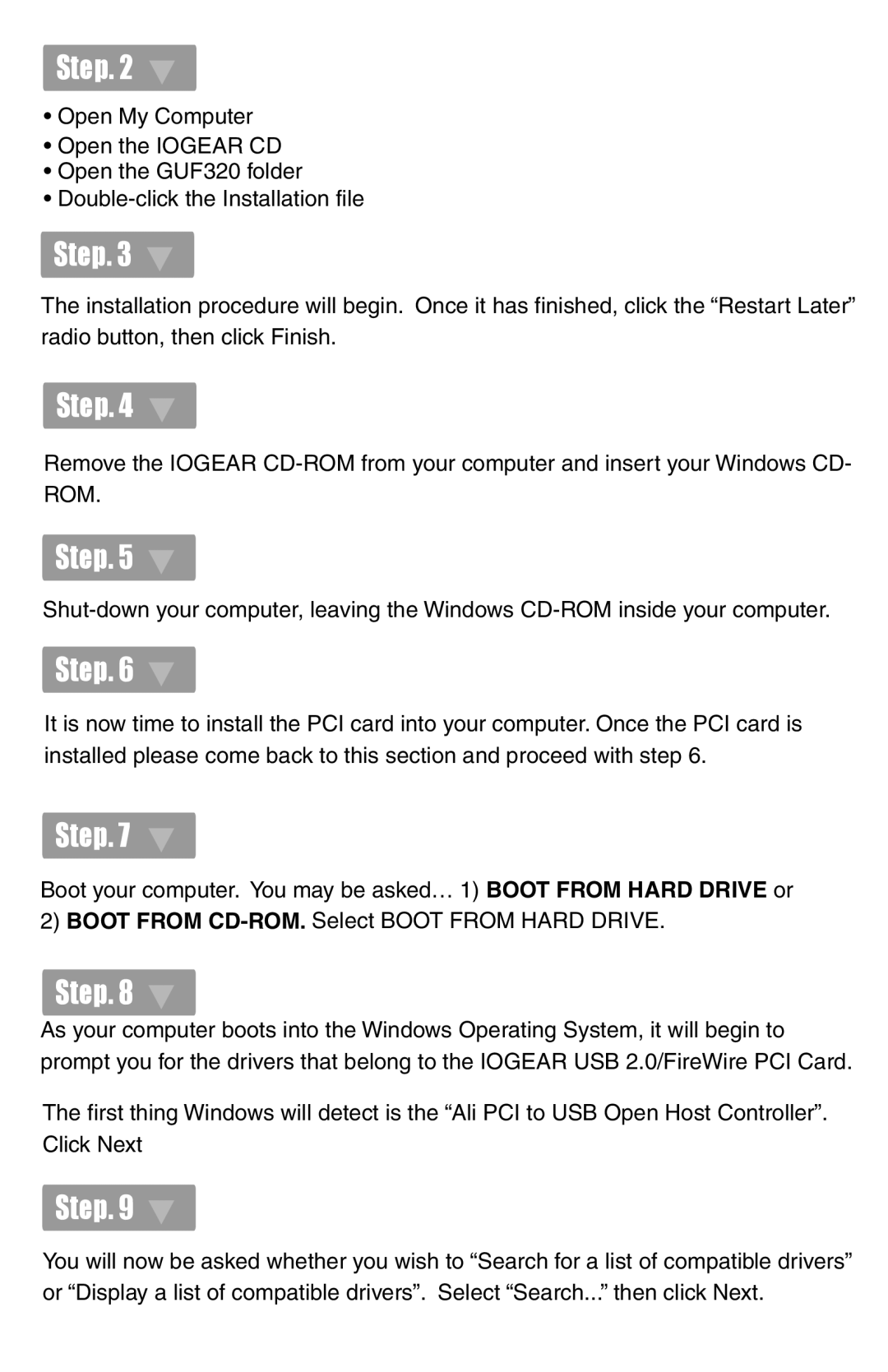Step. 2
•Open My Computer
•Open the IOGEAR CD
•Open the GUF320 folder
•
Step. 3 ![]()
The installation procedure will begin. Once it has finished, click the “Restart Later” radio button, then click Finish.
Step. 4
Remove the IOGEAR
Step. 5 ![]()
Step. 6 ![]()
It is now time to install the PCI card into your computer. Once the PCI card is installed please come back to this section and proceed with step 6.
Step. 7
Boot your computer. You may be asked… 1) BOOT FROM HARD DRIVE or 2) BOOT FROM
Step. 8 ![]()
As your computer boots into the Windows Operating System, it will begin to prompt you for the drivers that belong to the IOGEAR USB 2.0/FireWire PCI Card.
The first thing Windows will detect is the “Ali PCI to USB Open Host Controller”. Click Next
Step. 9 ![]()
You will now be asked whether you wish to “Search for a list of compatible drivers” or “Display a list of compatible drivers”. Select “Search...” then click Next.