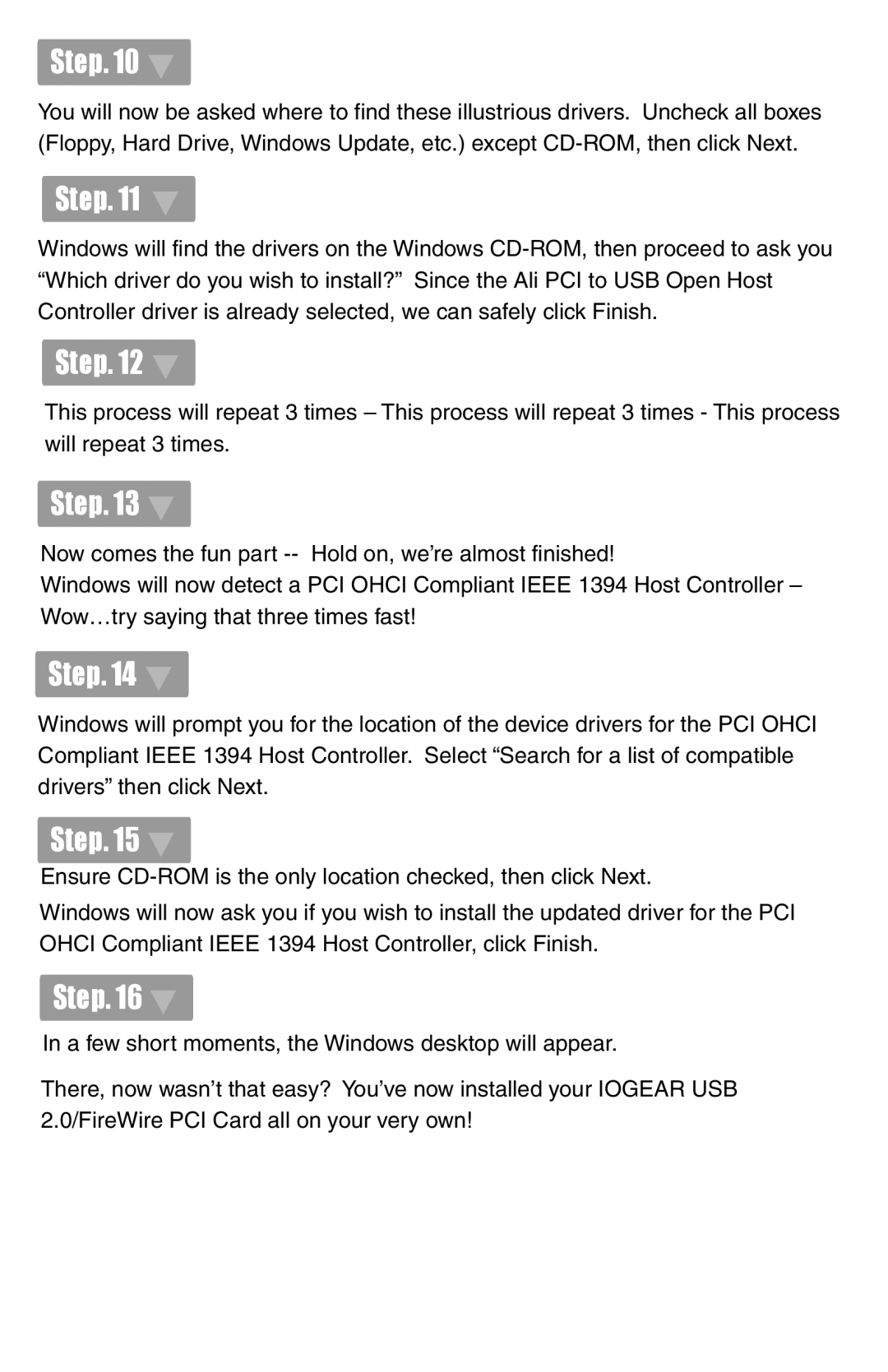Step. 10 
You will now be asked where to find these illustrious drivers. Uncheck all boxes (Floppy, Hard Drive, Windows Update, etc.) except
Step. 11 
Windows will find the drivers on the Windows
Step. 12 
This process will repeat 3 times – This process will repeat 3 times - This process will repeat 3 times.
Step. 13 
Now comes the fun part
Windows will now detect a PCI OHCI Compliant IEEE 1394 Host Controller – Wow…try saying that three times fast!
Step. 14 
Windows will prompt you for the location of the device drivers for the PCI OHCI Compliant IEEE 1394 Host Controller. Select “Search for a list of compatible drivers” then click Next.
Step. 15 
Ensure
Windows will now ask you if you wish to install the updated driver for the PCI OHCI Compliant IEEE 1394 Host Controller, click Finish.
Step. 16 
In a few short moments, the Windows desktop will appear.
There, now wasn’t that easy? You’ve now installed your IOGEAR USB 2.0/FireWire PCI Card all on your very own!