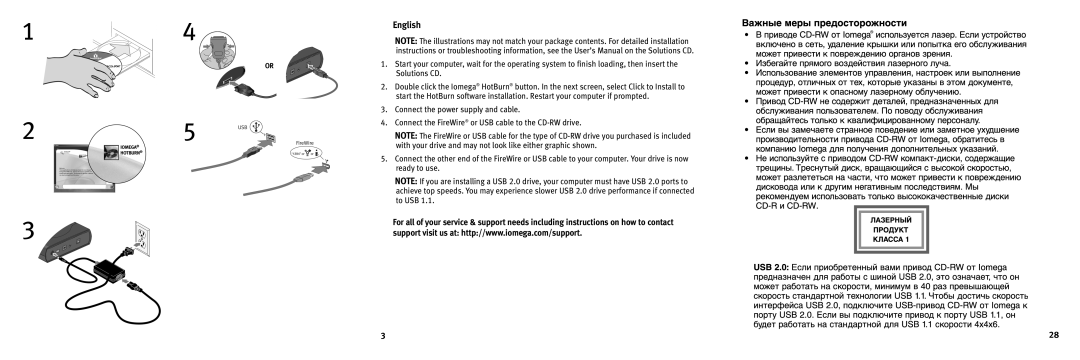HotBurn specifications
Iomega HotBurn is a software utility designed for CD/DVD burning and mastering, catering to both novice users and seasoned professionals. With its user-friendly interface and robust features, HotBurn has carved a niche for itself in the realm of data management, media creation, and backup solutions.One of its key features is its simplicity and intuitive design, allowing users of all skill levels to easily navigate through the burning process. The drag-and-drop functionality makes it straightforward to add files for burning, while the step-by-step wizard guides users through the process, ensuring that even those new to CD burning can successfully create their own discs.
Iomega HotBurn supports a wide range of disc formats, including CD-R, CD-RW, DVD-R, DVD+R, DVD-RW, DVD+RW, and even dual-layer discs. This versatility means users can choose the best format for their specific needs, whether they're creating music CDs, data backups, or multimedia discs. Furthermore, the application offers a variety of disc layout options, allowing for custom file structures and organizing content in a way that suits the user’s purpose.
Another significant characteristic of Iomega HotBurn is its ability to create audio CDs from various formats, including MP3 and WAV. This feature is particularly valuable for users looking to compile playlists or convert their digital music collections into a traditional format. The software also supports various audio enhancement technologies, allowing for better sound quality and seamless playback on standard CD players.
Moreover, Iomega HotBurn includes functionality for ISO file creation and burning, enabling users to create exact copies of data from their hard drives or other sources. This is particularly useful for data archiving and creating bootable discs for system recovery or installation purposes.
In addition to its burning capabilities, HotBurn facilitates disk image management, allowing users to store and retrieve their data efficiently. The program also features built-in support for creating data backups, ensuring files are protected against loss or corruption.
Overall, Iomega HotBurn stands out due to its comprehensive feature set, ease of use, and compatibility with various disc formats and media. Its combination of reliability and functionality makes it a valuable tool for anyone looking to manage their data effectively through CD and DVD burning.