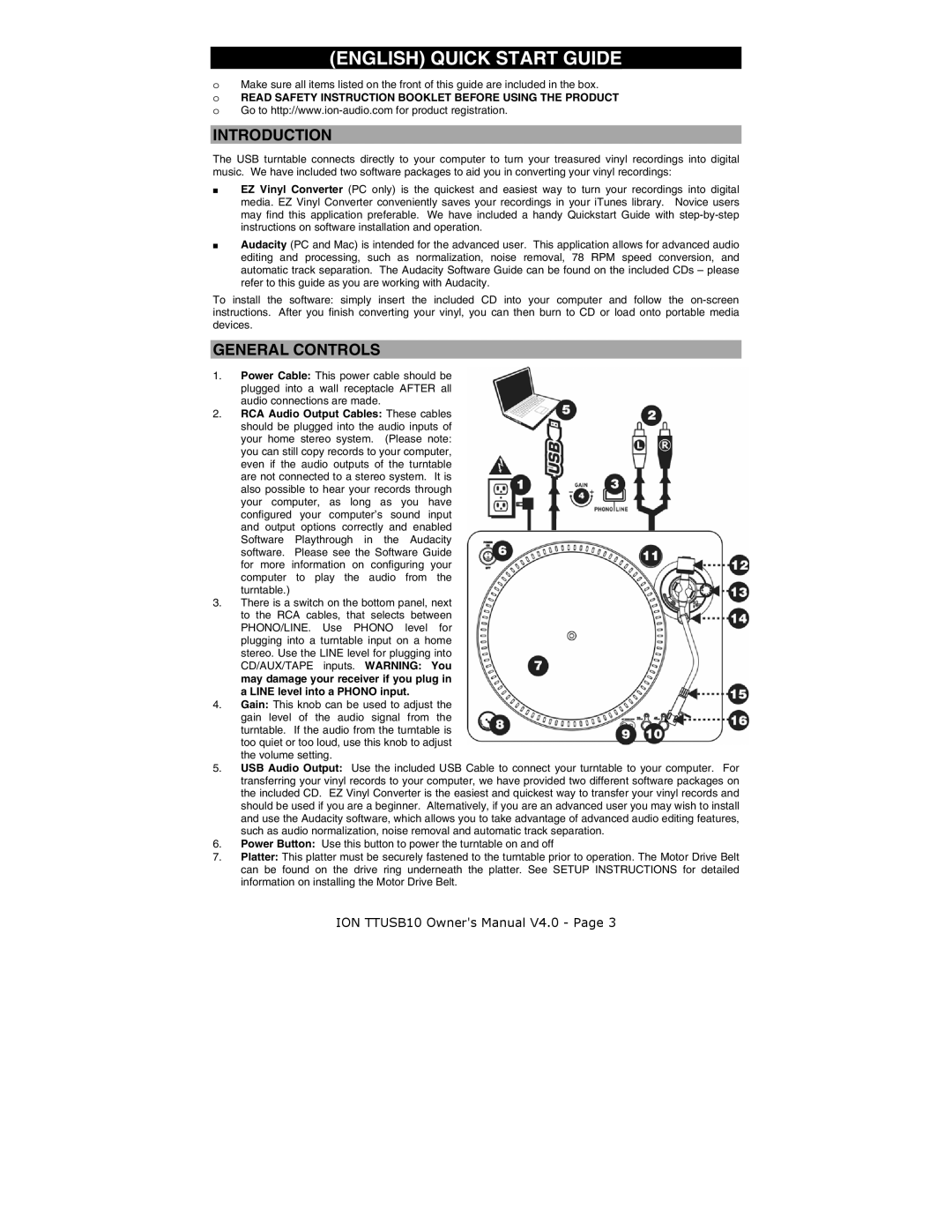(ENGLISH) QUICK START GUIDE
oMake sure all items listed on the front of this guide are included in the box.
oREAD SAFETY INSTRUCTION BOOKLET BEFORE USING THE PRODUCT o Go to
INTRODUCTION
The USB turntable connects directly to your computer to turn your treasured vinyl recordings into digital music. We have included two software packages to aid you in converting your vinyl recordings:
EZ Vinyl Converter (PC only) is the quickest and easiest way to turn your recordings into digital media. EZ Vinyl Converter conveniently saves your recordings in your iTunes library. Novice users may find this application preferable. We have included a handy Quickstart Guide with
Audacity (PC and Mac) is intended for the advanced user. This application allows for advanced audio editing and processing, such as normalization, noise removal, 78 RPM speed conversion, and automatic track separation. The Audacity Software Guide can be found on the included CDs – please refer to this guide as you are working with Audacity.
To install the software: simply insert the included CD into your computer and follow the
GENERAL CONTROLS
1.Power Cable: This power cable should be plugged into a wall receptacle AFTER all audio connections are made.
2.RCA Audio Output Cables: These cables should be plugged into the audio inputs of your home stereo system. (Please note: you can still copy records to your computer, even if the audio outputs of the turntable are not connected to a stereo system. It is also possible to hear your records through your computer, as long as you have configured your computer’s sound input and output options correctly and enabled Software Playthrough in the Audacity software. Please see the Software Guide for more information on configuring your computer to play the audio from the turntable.)
3.There is a switch on the bottom panel, next to the RCA cables, that selects between PHONO/LINE. Use PHONO level for plugging into a turntable input on a home stereo. Use the LINE level for plugging into CD/AUX/TAPE inputs. WARNING: You may damage your receiver if you plug in a LINE level into a PHONO input.
4.Gain: This knob can be used to adjust the gain level of the audio signal from the turntable. If the audio from the turntable is too quiet or too loud, use this knob to adjust the volume setting.
5.USB Audio Output: Use the included USB Cable to connect your turntable to your computer. For transferring your vinyl records to your computer, we have provided two different software packages on the included CD. EZ Vinyl Converter is the easiest and quickest way to transfer your vinyl records and should be used if you are a beginner. Alternatively, if you are an advanced user you may wish to install and use the Audacity software, which allows you to take advantage of advanced audio editing features, such as audio normalization, noise removal and automatic track separation.
6.Power Button: Use this button to power the turntable on and off
7.Platter: This platter must be securely fastened to the turntable prior to operation. The Motor Drive Belt can be found on the drive ring underneath the platter. See SETUP INSTRUCTIONS for detailed information on installing the Motor Drive Belt.
ION TTUSB10 Owner's Manual V4.0 - Page 3