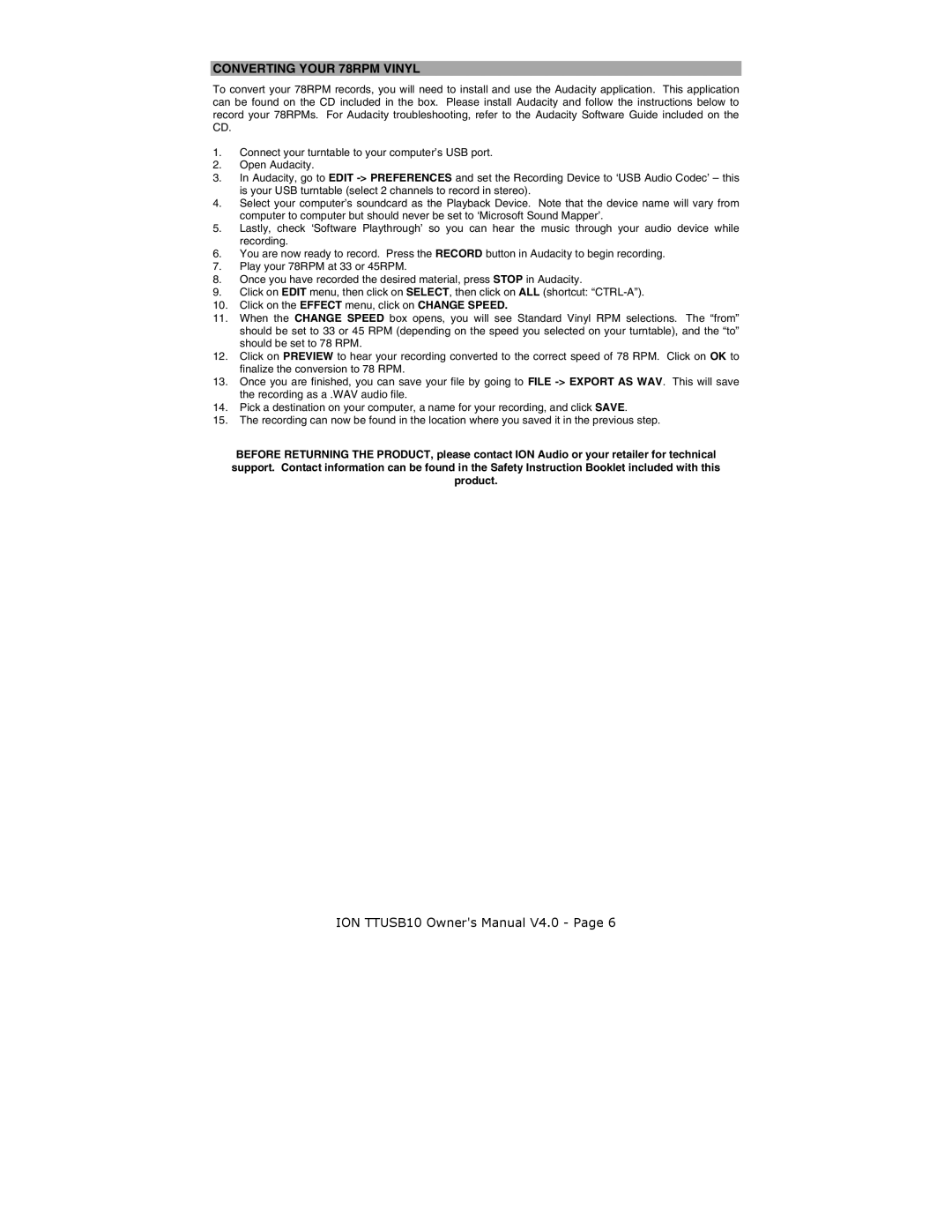CONVERTING YOUR 78RPM VINYL
To convert your 78RPM records, you will need to install and use the Audacity application. This application can be found on the CD included in the box. Please install Audacity and follow the instructions below to record your 78RPMs. For Audacity troubleshooting, refer to the Audacity Software Guide included on the CD.
1.Connect your turntable to your computer’s USB port.
2.Open Audacity.
3.In Audacity, go to EDIT
4.Select your computer’s soundcard as the Playback Device. Note that the device name will vary from computer to computer but should never be set to ‘Microsoft Sound Mapper’.
5.Lastly, check ‘Software Playthrough’ so you can hear the music through your audio device while recording.
6.You are now ready to record. Press the RECORD button in Audacity to begin recording.
7.Play your 78RPM at 33 or 45RPM.
8.Once you have recorded the desired material, press STOP in Audacity.
9.Click on EDIT menu, then click on SELECT, then click on ALL (shortcut:
10.Click on the EFFECT menu, click on CHANGE SPEED.
11.When the CHANGE SPEED box opens, you will see Standard Vinyl RPM selections. The “from” should be set to 33 or 45 RPM (depending on the speed you selected on your turntable), and the “to” should be set to 78 RPM.
12.Click on PREVIEW to hear your recording converted to the correct speed of 78 RPM. Click on OK to finalize the conversion to 78 RPM.
13.Once you are finished, you can save your file by going to FILE
14.Pick a destination on your computer, a name for your recording, and click SAVE.
15.The recording can now be found in the location where you saved it in the previous step.
BEFORE RETURNING THE PRODUCT, please contact ION Audio or your retailer for technical support. Contact information can be found in the Safety Instruction Booklet included with this product.
ION TTUSB10 Owner's Manual V4.0 - Page 6