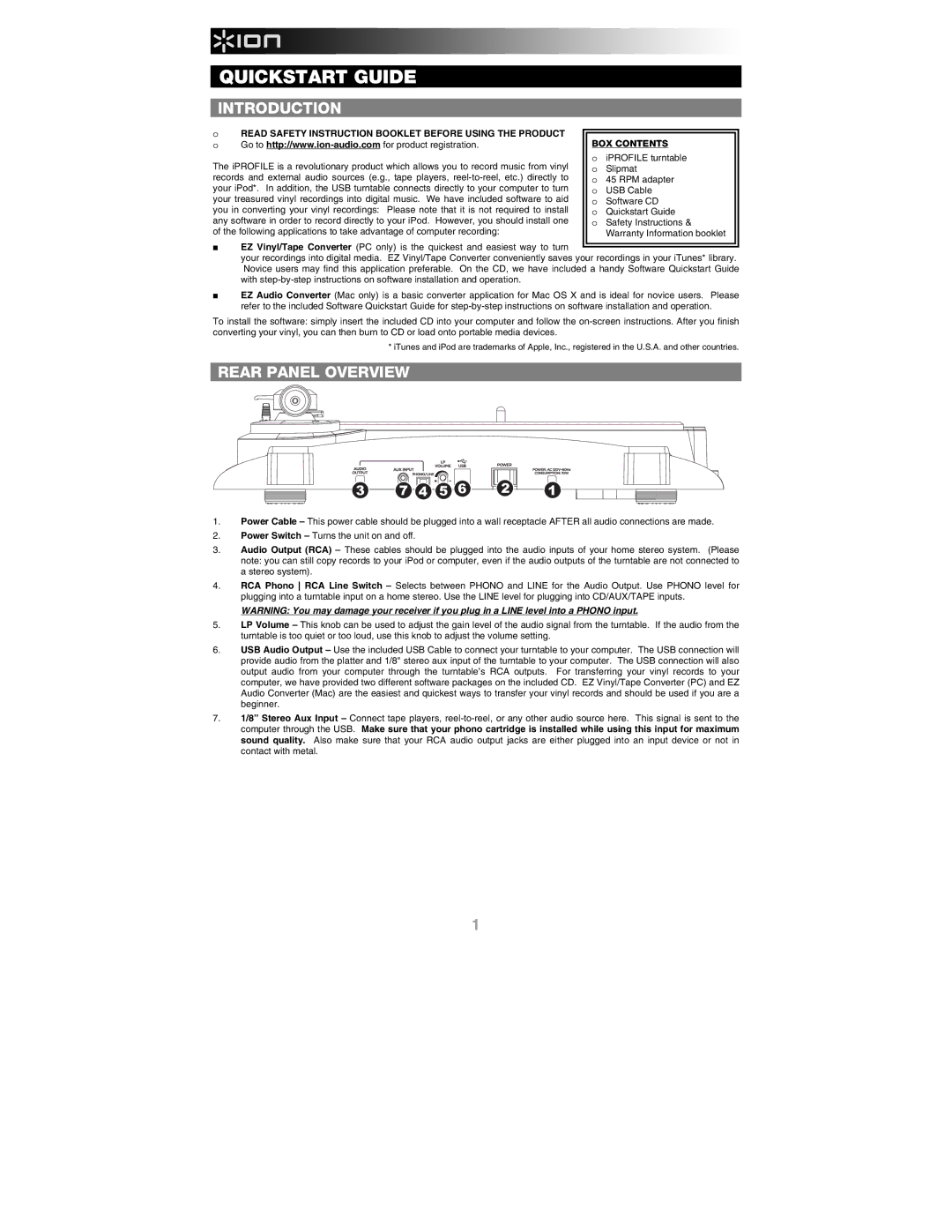QUICKSTART GUIDE
INTRODUCTION
oREAD SAFETY INSTRUCTION BOOKLET BEFORE USING THE PRODUCT
o Go to
The iPROFILE is a revolutionary product which allows you to record music from vinyl records and external audio sources (e.g., tape players,
BOX CONTENTS
oiPROFILE turntable o Slipmat
o 45 RPM adapter o USB Cable
o Software CD
o Quickstart Guide
o Safety Instructions & Warranty Information booklet
EZ Vinyl/Tape Converter (PC only) is the quickest and easiest way to turn
your recordings into digital media. EZ Vinyl/Tape Converter conveniently saves your recordings in your iTunes* library. Novice users may find this application preferable. On the CD, we have included a handy Software Quickstart Guide with
EZ Audio Converter (Mac only) is a basic converter application for Mac OS X and is ideal for novice users. Please refer to the included Software Quickstart Guide for
To install the software: simply insert the included CD into your computer and follow the
* iTunes and iPod are trademarks of Apple, Inc., registered in the U.S.A. and other countries.
REAR PANEL OVERVIEW
3
7
4 5 6
2
1
1.Power Cable – This power cable should be plugged into a wall receptacle AFTER all audio connections are made.
2.Power Switch – Turns the unit on and off.
3.Audio Output (RCA) – These cables should be plugged into the audio inputs of your home stereo system. (Please note: you can still copy records to your iPod or computer, even if the audio outputs of the turntable are not connected to a stereo system).
4.RCA Phono RCA Line Switch – Selects between PHONO and LINE for the Audio Output. Use PHONO level for plugging into a turntable input on a home stereo. Use the LINE level for plugging into CD/AUX/TAPE inputs.
WARNING: You may damage your receiver if you plug in a LINE level into a PHONO input.
5.LP Volume – This knob can be used to adjust the gain level of the audio signal from the turntable. If the audio from the turntable is too quiet or too loud, use this knob to adjust the volume setting.
6.USB Audio Output – Use the included USB Cable to connect your turntable to your computer. The USB connection will provide audio from the platter and 1/8" stereo aux input of the turntable to your computer. The USB connection will also output audio from your computer through the turntable’s RCA outputs. For transferring your vinyl records to your computer, we have provided two different software packages on the included CD. EZ Vinyl/Tape Converter (PC) and EZ Audio Converter (Mac) are the easiest and quickest ways to transfer your vinyl records and should be used if you are a beginner.
7.1/8” Stereo Aux Input – Connect tape players,
1