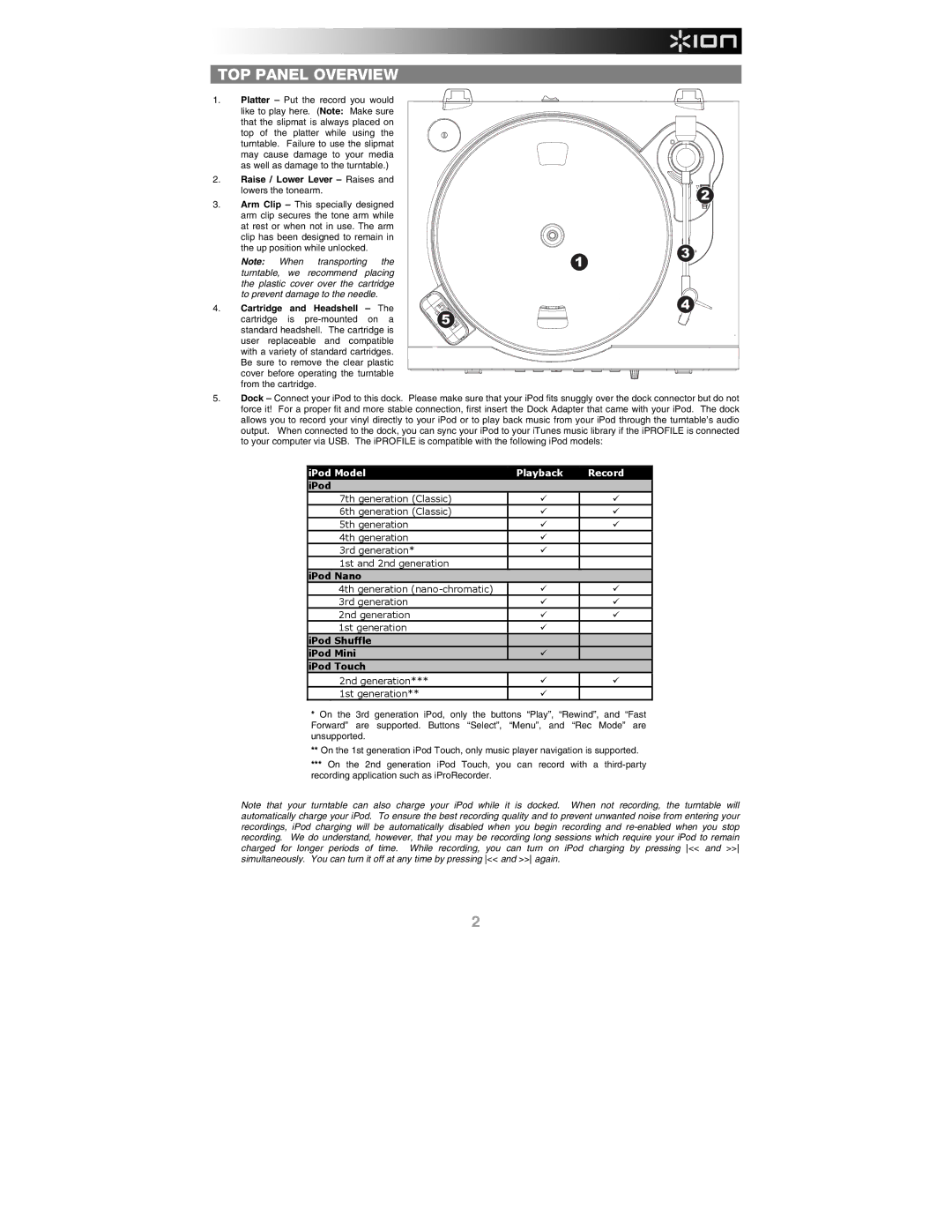TOP PANEL OVERVIEW
1.Platter – Put the record you would like to play here. (Note: Make sure that the slipmat is always placed on top of the platter while using the turntable. Failure to use the slipmat may cause damage to your media as well as damage to the turntable.)
2.Raise / Lower Lever – Raises and lowers the tonearm.
3.Arm Clip – This specially designed arm clip secures the tone arm while at rest or when not in use. The arm clip has been designed to remain in the up position while unlocked.
Note: When transporting the turntable, we recommend placing the plastic cover over the cartridge to prevent damage to the needle.
4.Cartridge and Headshell – The cartridge is
1
![]() 5
5![]()
![]()
![]()
![]()
![]()
![]() 2
2![]()
![]()
![]()
![]()
![]()
![]()
![]()
3![]()
![]()
![]()
![]()
4![]()
![]()
5.Dock – Connect your iPod to this dock. Please make sure that your iPod fits snuggly over the dock connector but do not force it! For a proper fit and more stable connection, first insert the Dock Adapter that came with your iPod. The dock allows you to record your vinyl directly to your iPod or to play back music from your iPod through the turntable’s audio output. When connected to the dock, you can sync your iPod to your iTunes music library if the iPROFILE is connected to your computer via USB. The iPROFILE is compatible with the following iPod models:
iPod Model |
| Playback |
|
| Record |
|
|
|
|
| |||
iPod |
|
|
|
|
|
|
7th generation (Classic) |
|
|
|
|
|
|
6th generation (Classic) |
|
|
|
|
|
|
5th generation |
|
|
|
|
|
|
4th generation |
|
|
|
|
|
|
3rd generation* |
|
|
|
|
|
|
1st and 2nd generation |
|
|
|
|
|
|
iPod Nano |
|
|
|
|
|
|
4th generation |
|
|
|
|
|
|
3rd generation |
|
|
|
|
|
|
2nd generation |
|
|
|
|
|
|
1st generation |
|
|
|
|
|
|
iPod Shuffle |
|
|
|
|
|
|
iPod Mini |
|
|
|
|
|
|
iPod Touch |
|
|
|
|
|
|
2nd generation*** |
|
|
|
|
|
|
1st generation** |
|
|
|
|
|
|
*On the 3rd generation Forward” are supported. unsupported.
iPod, only the buttons “Play”, “Rewind”, and “Fast Buttons “Select”, “Menu”, and “Rec Mode” are
**On the 1st generation iPod Touch, only music player navigation is supported.
***On the 2nd generation iPod Touch, you can record with a
Note that your turntable can also charge your iPod while it is docked. When not recording, the turntable will automatically charge your iPod. To ensure the best recording quality and to prevent unwanted noise from entering your recordings, iPod charging will be automatically disabled when you begin recording and
2