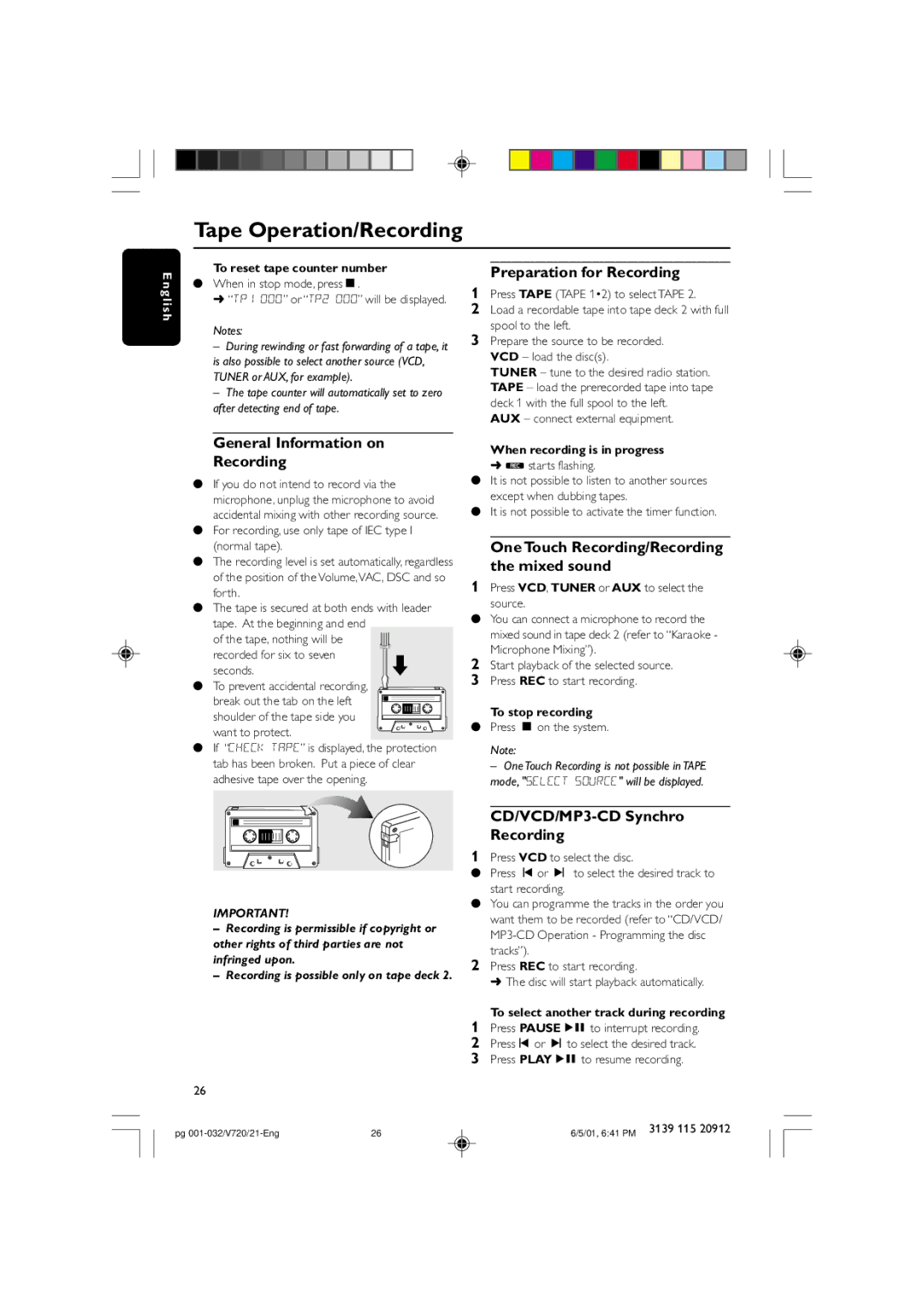FW-V720 specifications
The Philips FW-V720 represents a notable entry in the realm of compact stereo systems, blending performance with a user-friendly interface and a modern design. This portable audio system is perfect for those who seek high-quality sound without compromising on space.One of the main features of the Philips FW-V720 is its impressive sound quality. It comes equipped with powerful speakers that produce clear highs, robust mids, and deep bass, ensuring an immersive listening experience. The system utilizes Advanced Digital Sound Processing, which enhances audio playback and optimizes sound quality across various types of music genres.
A standout technology featured in the FW-V720 is its compatibility with multiple playback formats. It supports CD, CD-R, CD-RW, and MP3 CD formats, allowing users to enjoy their favorite music from physical media as well as digital files. Additionally, it features a built-in FM radio tuner, offering access to numerous radio stations for varied listening experiences.
Connectivity is a crucial aspect of modern audio systems, and the FW-V720 shines in this regard. It includes USB connectivity, enabling users to play music directly from USB flash drives. It also supports Bluetooth technology, making wireless audio streaming from smartphones, tablets, or other compatible devices convenient and straightforward. This feature allows users to easily switch between different audio sources without the hassle of connecting multiple cables.
Moreover, the Philips FW-V720 is designed with a user-friendly interface that includes an intuitive control panel for adjusting volume, track selection, and other settings easily. The system also features a digital display that provides essential information about the currently playing track or radio station.
The compact design of the FW-V720 makes it a suitable choice for various environments, whether it’s a small apartment, a home office, or even outdoor gatherings. Its sleek finish and aesthetically pleasing look ensure that it complements any decor style.
In summary, the Philips FW-V720 is a versatile and compact stereo system that combines powerful sound performance with modern connectivity options and user-friendly features. Its ability to support various formats, along with Bluetooth and USB functionality, makes it an excellent choice for music enthusiasts seeking a reliable audio solution. Whether listening to a favorite CD or streaming the latest hits, the FW-V720 delivers a gratifying musical experience in any setting.