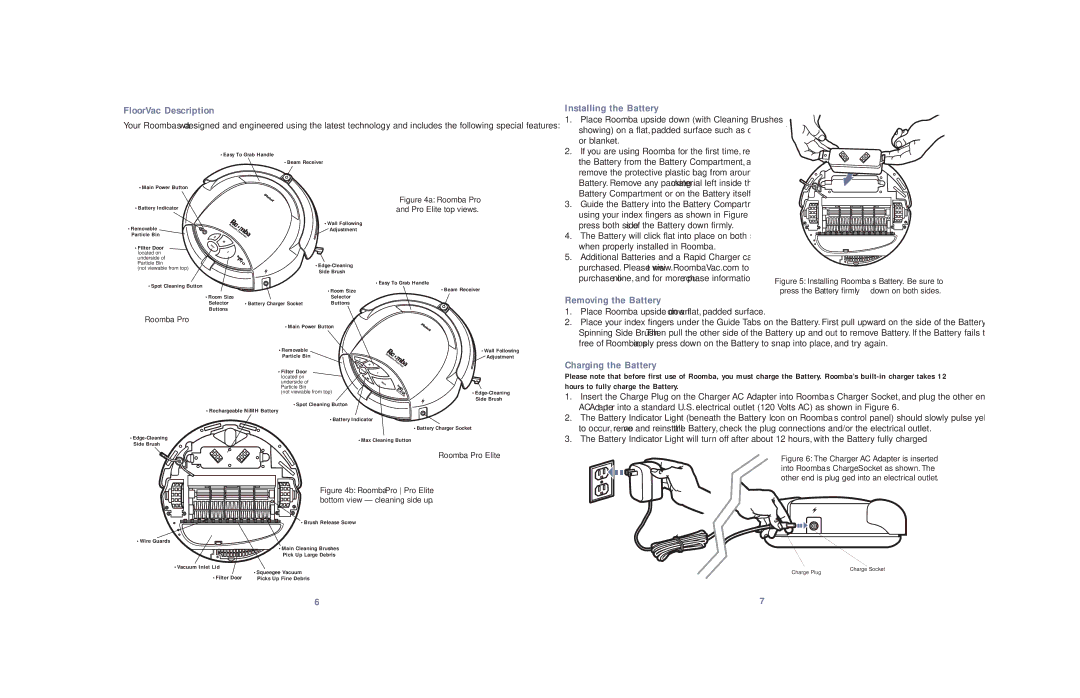Robotic FloorVac specifications
The iRobot Robotic FloorVac represents a significant advancement in home cleaning technology, designed to provide users with an effortless, efficient, and intelligent cleaning experience. At the heart of this robotic vacuum lies an array of key features and innovative technologies that elevate its functionality above traditional vacuum cleaners.One of the standout characteristics of the iRobot FloorVac is its smart navigation system. Utilizing advanced sensors and mapping technology, the vacuum can effectively navigate around furniture, obstacles, and tight spaces while avoiding falls from stairs or ledges. This intelligent movement ensures thorough cleaning of various surfaces, including hardwood, tile, and carpets, without requiring constant supervision.
Another notable feature of the iRobot FloorVac is its powerful suction capability. Equipped with high-efficiency filters and a robust motor, it effectively picks up dirt, dust, pet hair, and allergens, making it an ideal choice for households with pets or allergy sufferers. The vacuum’s ability to capture fine particles is enhanced by its multi-surface dual rubber roller brushes, which are designed to adapt to different floor types and prevent tangling during operation.
The convenience of the iRobot FloorVac is further amplified by its scheduling capabilities. Users can easily program cleaning sessions through the iRobot app or via voice commands using smart home assistants like Amazon Alexa and Google Assistant. This feature allows homeowners to initiate cleaning while they are away, ensuring that floors stay clean without interrupting daily routines.
Additionally, the FloorVac comes with a self-charging capability, returning to its dock when the battery is low, ensuring it is always ready for the next cleaning session. The robotic vacuum also employs a system of dirt detection to identify areas that require more attention, providing a targeted cleaning approach.
With a sleek and compact design, the iRobot Robotic FloorVac seamlessly integrates into modern homes, providing an unobtrusive yet effective cleaning solution. Its advanced technologies and features not only save time but also deliver a level of cleanliness that enhances the overall living environment. This makes the iRobot FloorVac an essential tool for maintaining a tidy and healthy home, combining innovative technology with user-friendly convenience.