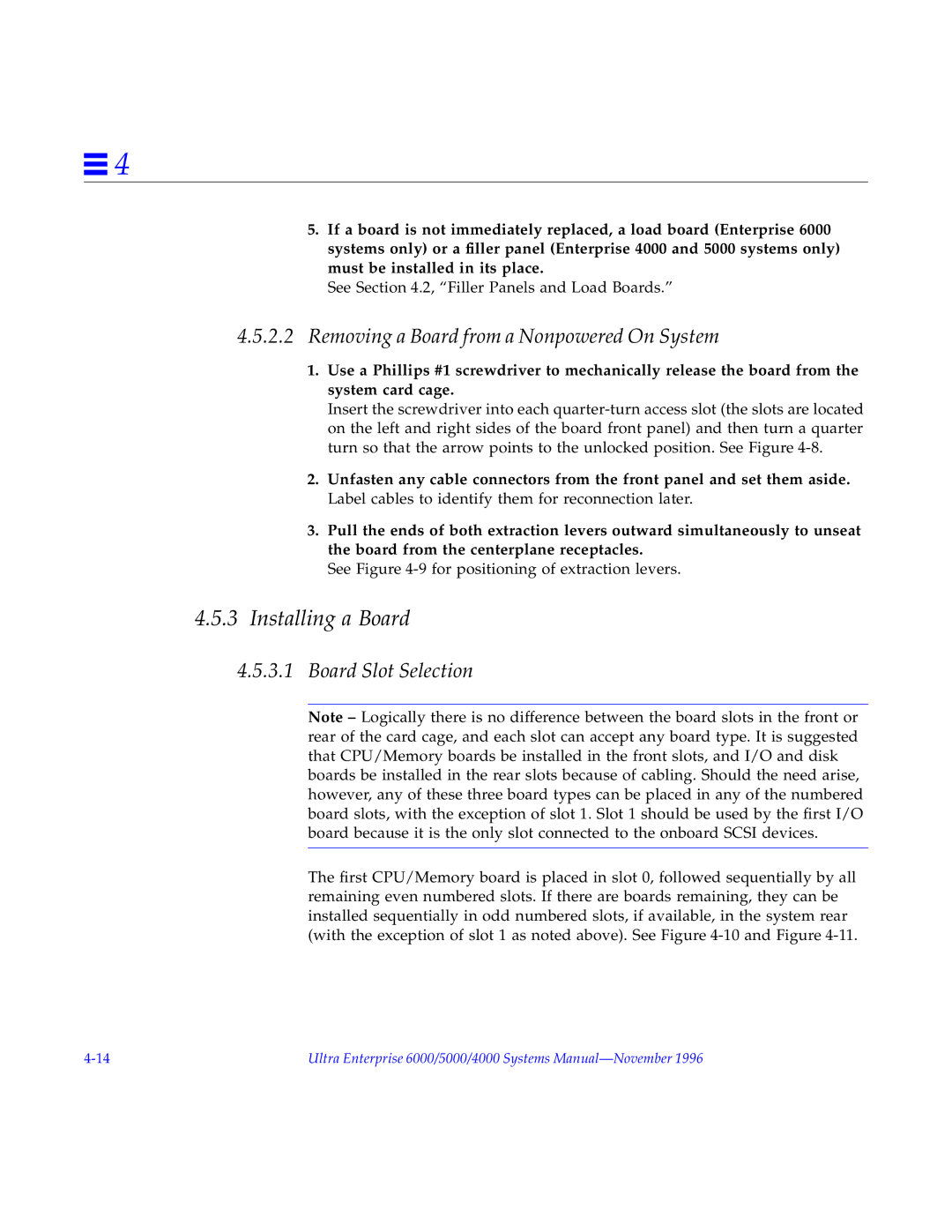4000, 5000, 6000 specifications
Sun Microsystems, a pivotal player in the computing industry during the late 20th and early 21st centuries, was renowned for its innovative hardware and software solutions. Among its notable offerings were the Sun-6000, Sun-5000, and Sun-4000 series, powerful workstations and servers designed for a range of enterprise-level applications.The Sun-6000 series, introduced in the early 1990s, marked a significant advancement in computing performance. These systems were built on the SPARC architecture, which facilitated high levels of processing power and multitasking capabilities. One of the main features of the 6000 series was its scalability, allowing organizations to increase their processing power by adding more modules. It also offered robust graphics performance, making it ideal for scientific visualization and complex data analysis.
Next in line was the Sun-5000 series. Launched shortly after the 6000 series, the 5000 line was celebrated for its reliability and ease of management. This series emphasized a balanced architecture, which combined processing capabilities with ample memory and storage options. Key characteristics included support for multiple processors, leading to improved performance for demanding applications. Additionally, the 5000 systems featured advanced input/output capabilities, ensuring fast data transfers—crucial for database applications and web servers.
Finally, the Sun-4000 series targeted businesses seeking affordable yet potent computing solutions. These servers boasted a modular design, allowing for easy upgrades and maintenance. The 4000 series was particularly notable for its support for various operating systems, including SunOS and Solaris. These systems were engineered to handle a range of workloads, from enterprise resource planning to web hosting, while still fitting into a value-driven budget.
Across all three series, Sun Microsystems prioritized compatibility and integration, ensuring that each system offered seamless connectivity with Sun's software solutions and third-party applications. Their commitment to open standards and interoperability set them apart in the competitive landscape of enterprise computing. Additionally, the use of high-quality components lent the systems durability, making them a wise investment for organizations looking to future-proof their IT infrastructure.
In summary, the Sun-6000, 5000, and 4000 series exemplified Sun Microsystems' ethos of innovation and reliability. These powerful systems catered to diverse business needs, setting benchmarks in performance and functionality that continue to influence modern computing.