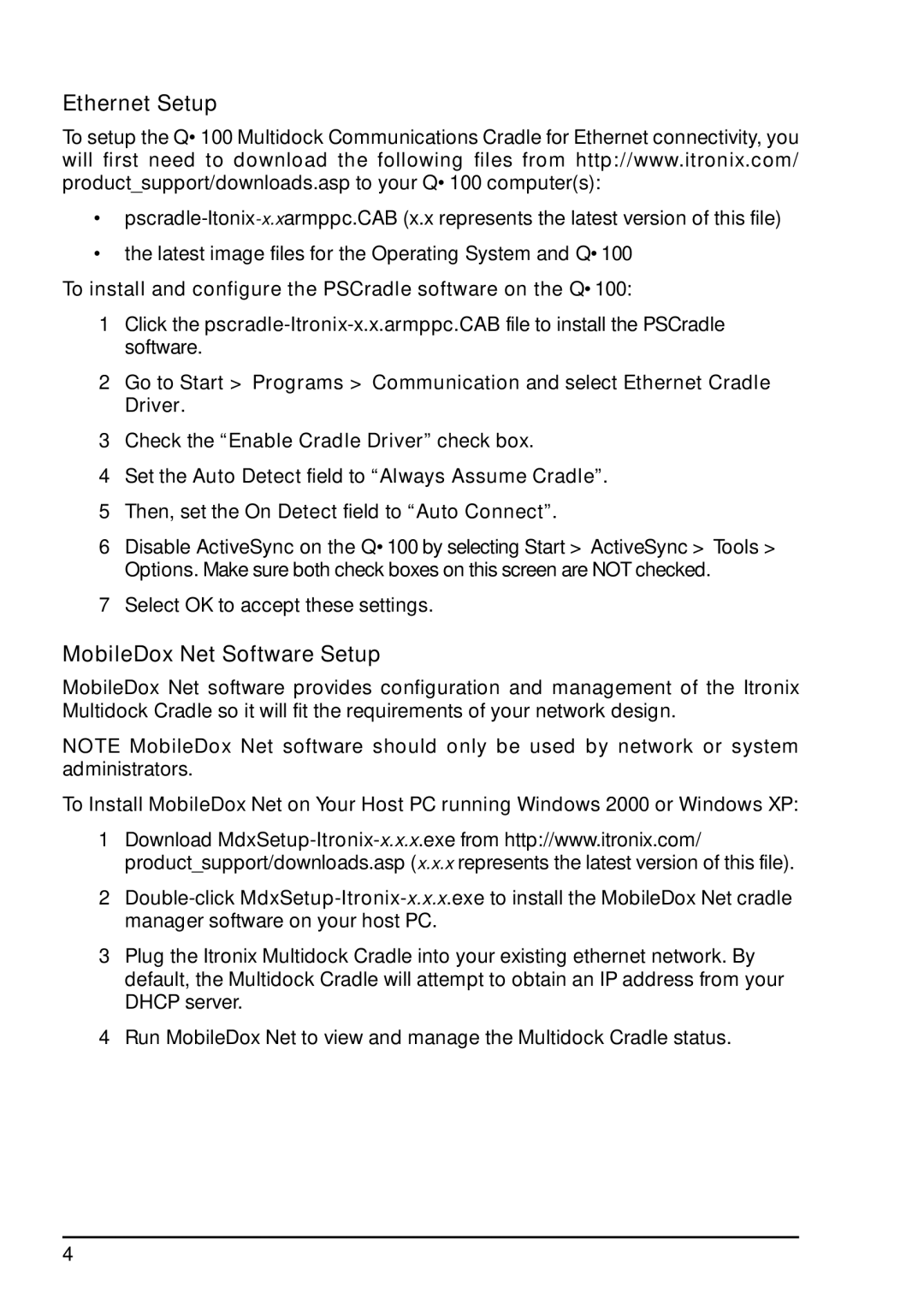Ethernet Setup
To setup the Q•100 Multidock Communications Cradle for Ethernet connectivity, you will first need to download the following files from http://www.itronix.com/ product_support/downloads.asp to your Q•100 computer(s):
•
•the latest image files for the Operating System and Q•100
To install and configure the PSCradle software on the Q•100:
1Click the
2Go to Start > Programs > Communication and select Ethernet Cradle Driver.
3Check the “Enable Cradle Driver” check box.
4Set the Auto Detect field to “Always Assume Cradle”.
5Then, set the On Detect field to “Auto Connect”.
6Disable ActiveSync on the Q•100 by selecting Start > ActiveSync > Tools > Options. Make sure both check boxes on this screen are NOT checked.
7Select OK to accept these settings.
MobileDox Net Software Setup
MobileDox Net software provides configuration and management of the Itronix Multidock Cradle so it will fit the requirements of your network design.
NOTE MobileDox Net software should only be used by network or system administrators.
To Install MobileDox Net on Your Host PC running Windows 2000 or Windows XP:
1Download
product_support/downloads.asp (x.x.x represents the latest version of this file).
2
3Plug the Itronix Multidock Cradle into your existing ethernet network. By default, the Multidock Cradle will attempt to obtain an IP address from your DHCP server.
4Run MobileDox Net to view and manage the Multidock Cradle status.
4