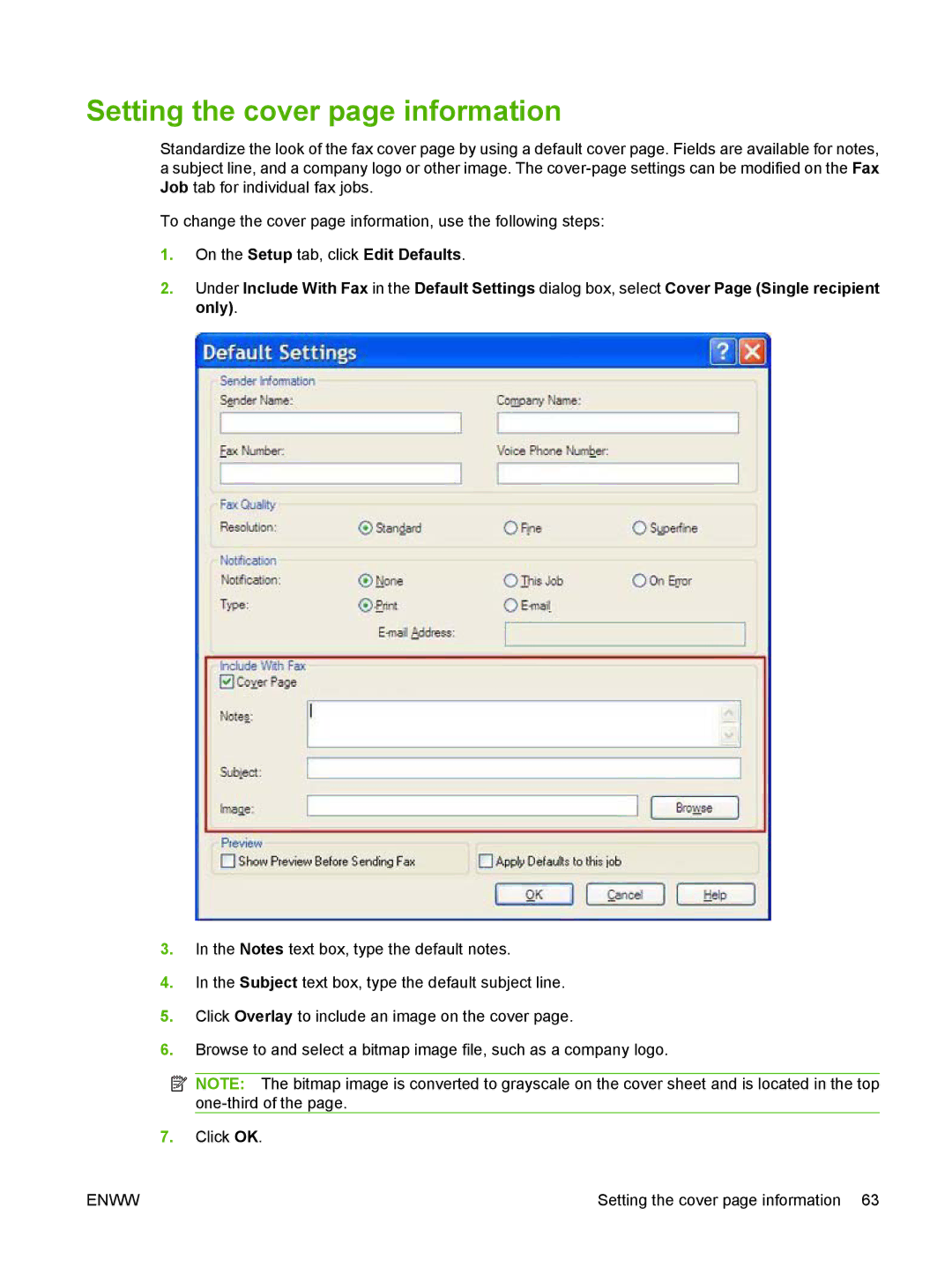300 specifications
The Jabra 300 series is a standout wireless headset designed to meet the needs of modern professionals who require high-quality audio experiences for both calls and music. With its sleek design, the Jabra 300 excels in offering comfort, functionality, and impressive audio performance.One of the most notable features of the Jabra 300 series is its advanced sound technology. Equipped with powerful speakers and intuitive voice-encancellation capabilities, these headsets ensure crystal-clear calls and immersive music playback. The Jabra 300 utilizes an advanced microphone system that minimizes background noise, allowing users to communicate without distractions and enhancing the overall calling experience.
In terms of connectivity, the Jabra 300 series offers versatile options for seamless pairing with a variety of devices. With Bluetooth 5.0 technology, users can enjoy a reliable, high-quality connection with minimal dropouts. This means that whether you’re on a conference call or enjoying your favorite playlist, the audio quality remains consistent and sharp. Additionally, the Jabra 300 supports multi-device connectivity, allowing users to switch effortlessly between their computer, smartphone, or tablet.
Comfort is another key characteristic of the Jabra 300 series. Designed with adjustable headbands and plush ear cushions, these headsets can be worn for extended periods without causing discomfort. The lightweight design also adds to the overall user experience, making it ideal for those who spend significant time on calls or listening to music.
Battery life is a crucial concern for wireless headsets, and the Jabra 300 does not disappoint. The device boasts an impressive battery duration, supporting hours of uninterrupted call time and music playback on a single charge. Moreover, quick charge capabilities mean users can get back to using their headsets with minimal downtime.
Furthermore, the Jabra 300 series comes with customizable settings through the Jabra Sound+ app, enabling users to tailor their audio preferences to suit individual tastes. This feature enhances the headset's functionality by offering options such as equalizer settings and firmware updates.
In summary, the Jabra 300 series combines cutting-edge audio technology, exceptional comfort, and versatile connectivity in a sleek, modern design. Perfect for professionals seeking reliability and superior sound quality, the Jabra 300 achieves an impressive balance between performance and style, making it an excellent choice for both work and play.