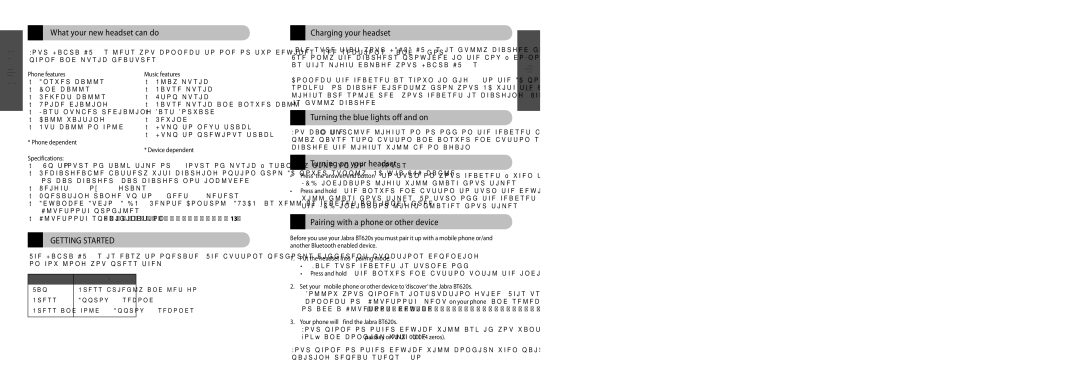BT620s specifications
The Jabra BT620s is a stylish and versatile Bluetooth headset designed for music lovers and professionals who need reliable hands-free communication. This headset merges outstanding audio quality with a comfortable, ergonomic design, making it an excellent choice for both casual listening and work-related tasks.One of the standout features of the Jabra BT620s is its impressive sound quality. Equipped with high-quality speakers, it delivers deep bass and crisp treble, ensuring that users can enjoy their favorite music as intended. Additionally, the headset features an advanced acoustic system that minimizes distortion, resulting in a rich audio experience whether you're listening to music, making calls, or engaging in video conferences.
The BT620s supports both stereo audio and hands-free calling thanks to its dual functionality. The built-in microphone is equipped with noise-cancellation technology, which filters out background noise and enhances voice clarity. This makes it an ideal tool for business calls or virtual meetings, allowing for clear and effective communication in any environment.
Another significant characteristic of the Jabra BT620s is its wireless capabilities. Using Bluetooth technology, it can easily connect to various devices, including smartphones, tablets, and laptops, enabling users to enjoy the freedom of wireless listening. The headset boasts a robust Bluetooth range that typically allows for seamless connectivity up to 33 feet, ensuring that users can move around comfortably while staying connected.
Comfort is also a priority with the Jabra BT620s. The headset features soft ear cushions and an adjustable headband, allowing for a personalized fit. This design ensures that the headset can be worn for extended periods without causing discomfort, ideal for long listening sessions or workdays.
Battery life is another essential consideration for any headset, and the BT620s excels in this area. It offers up to 14 hours of talk time or music playback, along with a standby time of up to 240 hours. Users can enjoy uninterrupted audio enjoyment without the constant need to recharge.
In summary, the Jabra BT620s is an exceptional Bluetooth headset that combines stylish design, superior sound quality, and comfortable fit. With its noise-cancellation technology, wireless functionality, and impressive battery life, it is an ideal choice for both music enthusiasts and professionals seeking a reliable and high-performing audio solution. Whether for leisure or work, the BT620s is designed to enhance the user experience in every way.