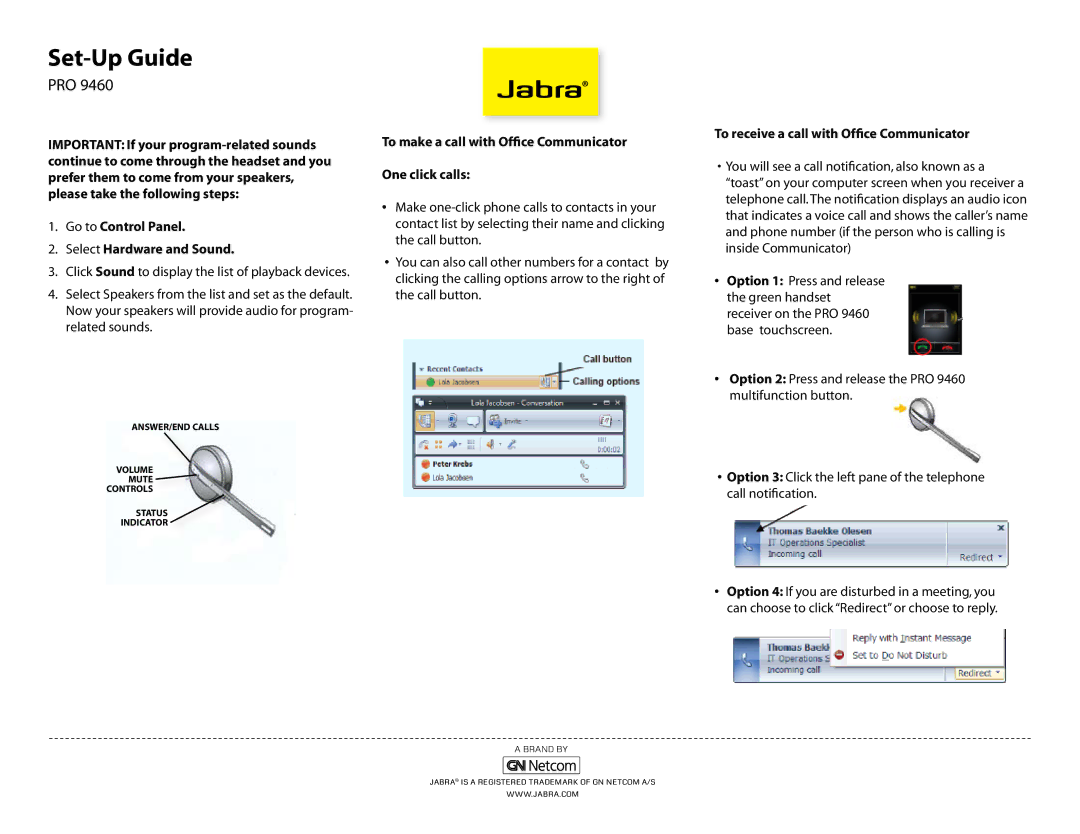Set-Up Guide
PRO 9460
IMPORTANT: If your
1.Go to Control Panel.
2.Select Hardware and Sound.
3.Click Sound to display the list of playback devices.
4.Select Speakers from the list and set as the default. Now your speakers will provide audio for program- related sounds.
To make a call with Office Communicator
One click calls:
•Make
•You can also call other numbers for a contact by clicking the calling options arrow to the right of the call button.
To receive a call with Office Communicator
• You will see a call notification, also known as a |
“toast” on your computer screen when you receiver a |
telephone call.The notification displays an audio icon |
that indicates a voice call and shows the caller’s name |
and phone number (if the person who is calling is |
inside Communicator) |
• Option 1: Press and release |
the green handset |
receiver on the PRO 9460 |
base touchscreen. |
• Option 2: Press and release the PRO 9460 |
multifunction button. |
ANSWER/END CALLS
VOLUME MUTE ![]() CONTROLS
CONTROLS
STATUS
INDICATOR
• Option 3: Click the left pane of the telephone |
call notification. |
• Option 4: If you are disturbed in a meeting, you |
can choose to click “Redirect” or choose to reply. |
Jabra® is a registered trademark of GN Netcom A/S
www.jabra.com