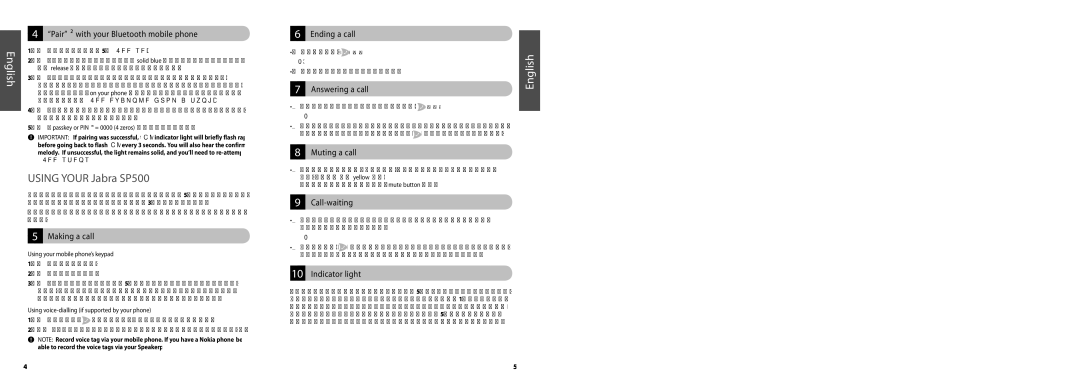SP 500 specifications
The Jabra SP 500 is a sophisticated speakerphone designed to enhance audio communication, making it an ideal accessory for professionals who frequently engage in conference calls or meetings while on the move. This portable device excels in delivering clear sound and hands-free convenience, thereby enhancing productivity and collaboration.One of the standout features of the Jabra SP 500 is its powerful sound quality. Equipped with advanced audio technologies, this speakerphone utilizes dual microphone technology to ensure crystal-clear voice reception regardless of the speaker's position. This means that even in a group setting, everyone can be heard without distortion or background noise interference. The device’s wideband audio technology also ensures that conversations remain natural and lifelike, mimicking face-to-face interactions.
Connectivity is another strong suit of the Jabra SP 500. It supports Bluetooth pairing with various devices, making it highly versatile for users who require seamless integration with smartphones, tablets, and computers. The Bluetooth range of up to 30 meters allows users to move around freely without losing connection, making it perfect for dynamic meetings or presentations.
The SP 500 is designed with ease of use in mind. It features easy-to-access buttons that allow users to answer calls, adjust volume, and mute the microphone effortlessly. The LED indicators provide visual cues about connection status and battery life, ensuring that users stay informed throughout their calls.
Battery life is also impressive with the Jabra SP 500. The device offers up to 15 hours of talk time on a single charge, which is particularly beneficial for long meetings or all-day workshops. Additionally, the speakerphone can be charged quickly, allowing for minimal downtime between uses.
The sleek and compact design of the Jabra SP 500 makes it highly portable, fitting easily into bags or briefcases. Its robust build ensures it can withstand the rigors of travel, making it an excellent choice for on-the-go professionals who require reliable communication tools.
In summary, the Jabra SP 500 is a premier speakerphone that combines exceptional sound quality, versatile connectivity, user-friendly features, and impressive battery life. This makes it an essential tool for any professional looking to elevate their remote communication experience.