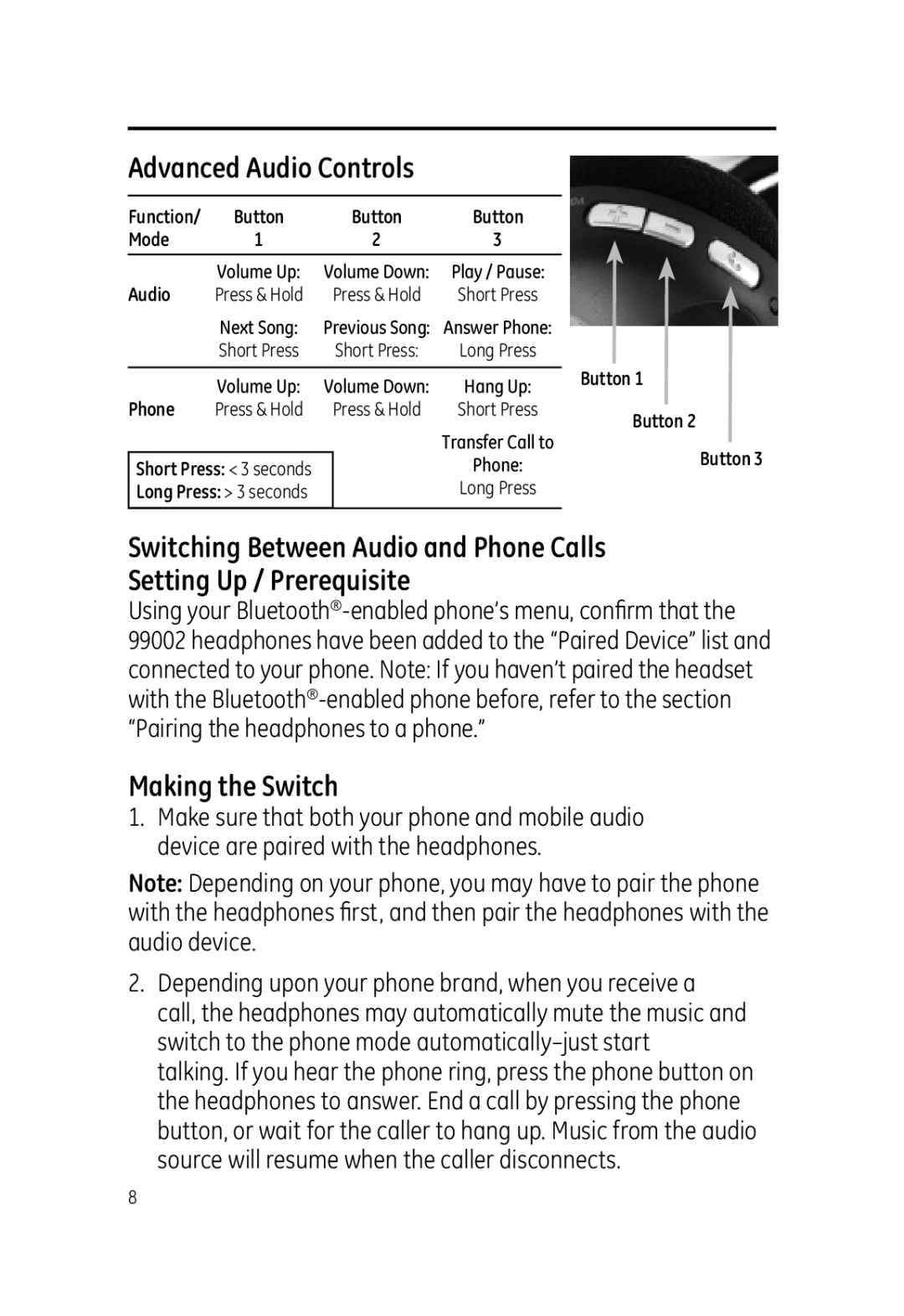Advanced Audio Controls
Function/ | Button |
| Button | Button |
|
Mode | 1 | 2 | 3 |
| |
| Volume Up: | Volume Down: | Play / Pause: |
| |
Audio | Press & Hold |
| Press & Hold | Short Press |
|
| Next Song: | Previous Song: | Answer Phone: |
| |
| Short Press |
| Short Press: | Long Press |
|
|
|
|
|
| Button 1 |
| Volume Up: | Volume Down: | Hang Up: | ||
|
| ||||
Phone | Press & Hold |
| Press & Hold | Short Press | Button 2 |
|
|
|
| Transfer Call to | |
|
|
|
| Button 3 | |
Short Press: < 3 seconds |
|
| Phone: | ||
|
|
| |||
Long Press: > 3 seconds |
|
| Long Press |
| |
|
|
|
|
|
|
Switching Between Audio and Phone Calls
Setting Up / Prerequisite
Using your
Making the Switch
1.Make sure that both your phone and mobile audio device are paired with the headphones.
Note: Depending on your phone, you may have to pair the phone with the headphones fi rst, and then pair the headphones with the audio device.
2.Depending upon your phone brand, when you receive a call, the headphones may automatically mute the music and switch to the phone mode
8