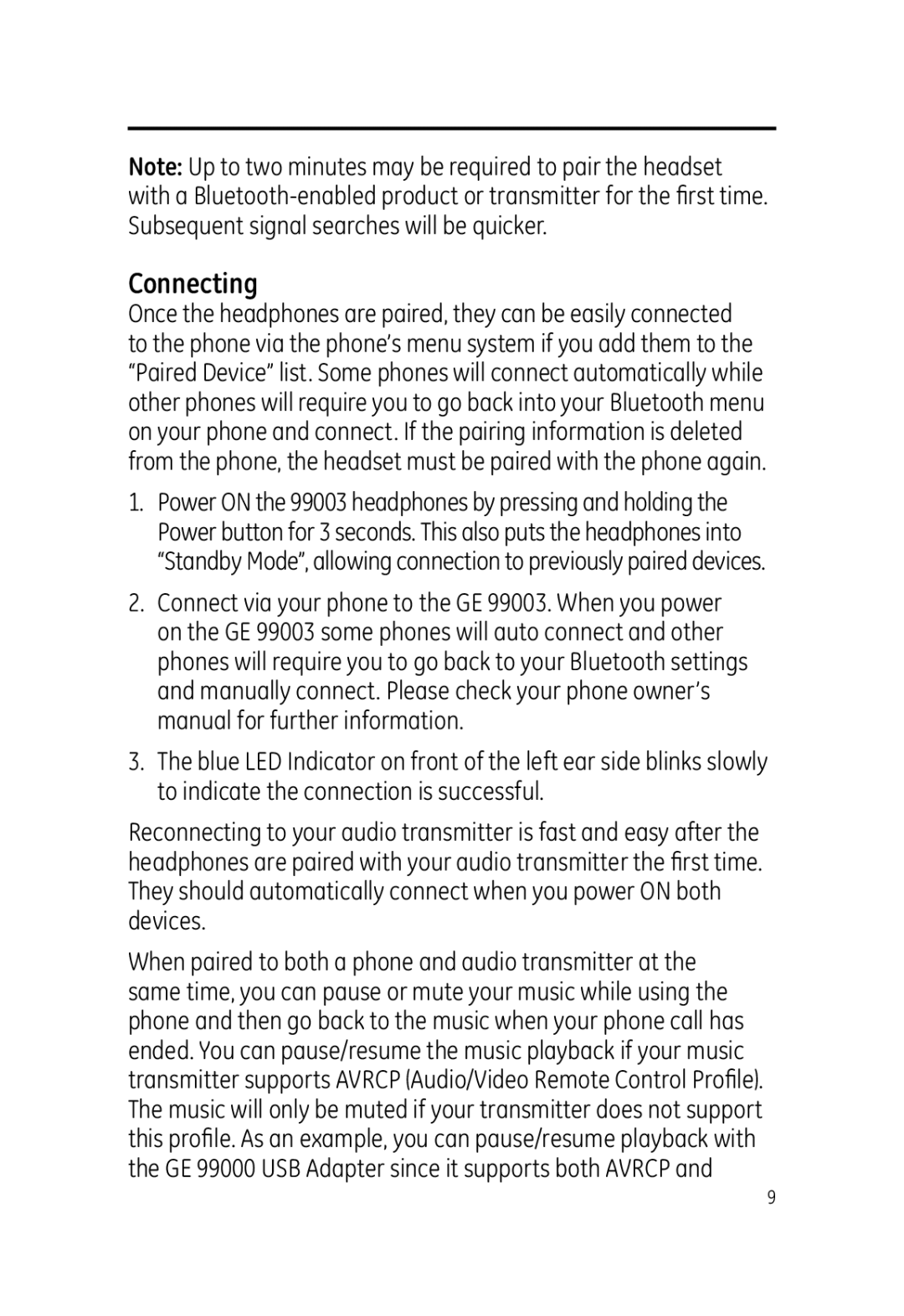Note: Up to two minutes may be required to pair the headset with a
Connecting
Once the headphones are paired, they can be easily connected to the phone via the phone’s menu system if you add them to the “Paired Device” list. Some phones will connect automatically while other phones will require you to go back into your Bluetooth menu on your phone and connect. If the pairing information is deleted from the phone, the headset must be paired with the phone again.
1.Power ON the 99003 headphones by pressing and holding the Power button for 3 seconds. This also puts the headphones into “Standby Mode”, allowing connection to previously paired devices.
2.Connect via your phone to the GE 99003. When you power on the GE 99003 some phones will auto connect and other phones will require you to go back to your Bluetooth settings and manually connect. Please check your phone owner’s manual for further information.
3.The blue LED Indicator on front of the left ear side blinks slowly to indicate the connection is successful.
Reconnecting to your audio transmitter is fast and easy after the headphones are paired with your audio transmitter the fi rst time. They should automatically connect when you power ON both devices.
When paired to both a phone and audio transmitter at the same time, you can pause or mute your music while using the phone and then go back to the music when your phone call has ended. You can pause/resume the music playback if your music transmitter supports AVRCP (Audio/Video Remote Control Profi le). The music will only be muted if your transmitter does not support this profi le. As an example, you can pause/resume playback with the GE 99000 USB Adapter since it supports both AVRCP and
9