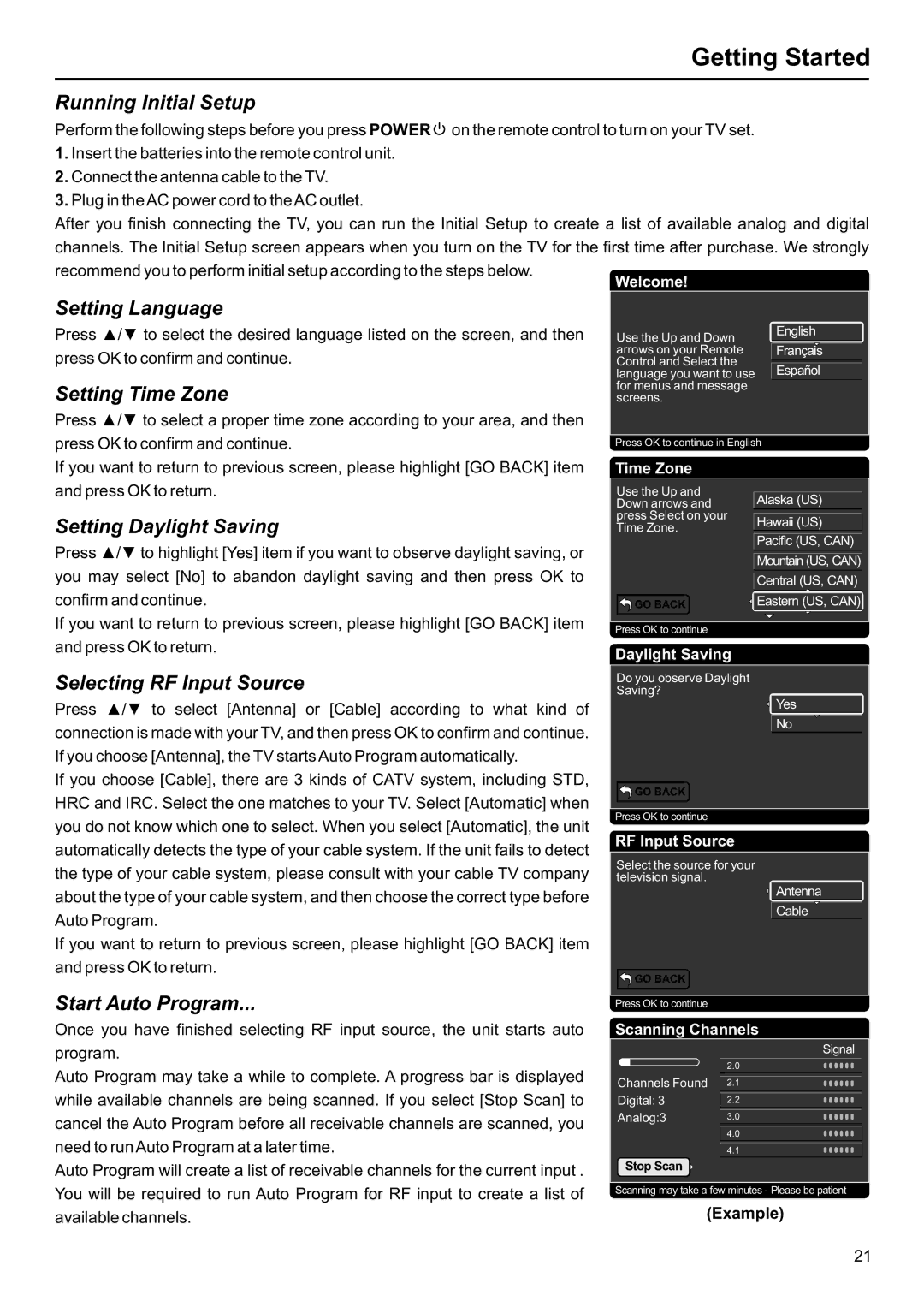JE3207 specifications
The Jensen JE3207 is a remarkable hybrid GPS navigation device that has gained popularity due to its user-friendly features and advanced technologies. Its design focuses on providing an intuitive navigation experience for users, making it an excellent choice for both everyday driving and long road trips.One of the standout features of the Jensen JE3207 is its high-resolution touchscreen display, which measures 7 inches diagonally. This vibrant display ensures that the maps and navigation prompts are clear and easy to read, reducing eyestrain even during extended use. The device's responsive interface allows for seamless navigation through menus and settings, ensuring users can quickly access their desired features.
The JE3207 comes equipped with advanced GPS technology that offers real-time location tracking and turn-by-turn directions. This feature is enhanced by the incorporation of advanced mapping software, which provides up-to-date map data and points of interest (POIs). The device supports multiple route options, including the fastest, shortest, and most economical routes, making it adaptable to various user preferences.
Another key characteristic of the Jensen JE3207 is its multimedia capabilities. The device supports various audio and video formats, allowing users to enjoy their favorite music and videos while on the road. This feature is especially appealing for long journeys, as it ensures entertainment options are readily available. Additionally, the device features Bluetooth connectivity, enabling hands-free calling and audio streaming from smartphones, thus promoting safer driving habits.
The Jensen JE3207 is designed with user convenience in mind. It includes customizable settings, allowing users to adjust voice directions, map views, and system preferences to suit their personal needs. The built-in battery provides a dependable power source for extended use, while the compact and lightweight design makes it portable and easy to install in various vehicles.
In summary, the Jensen JE3207 stands out as a versatile and feature-rich GPS navigation device. Its high-resolution touchscreen, real-time GPS tracking, multimedia support, Bluetooth connectivity, and customizable settings converge to create an unparalleled user experience. Whether for daily commutes or adventurous road trips, the Jensen JE3207 proves to be a reliable and essential tool for navigation and entertainment on the go.