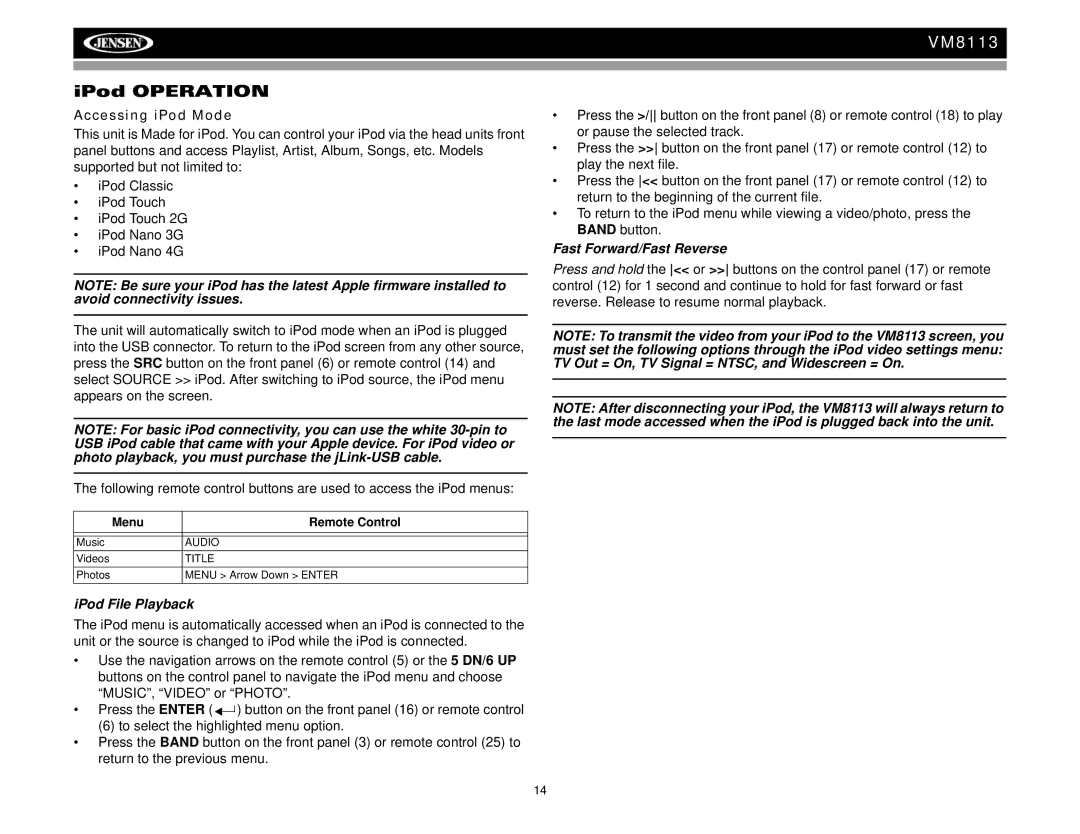VM8113
iPod OPERATION
Accessing iPod Mode
This unit is Made for iPod. You can control your iPod via the head units front panel buttons and access Playlist, Artist, Album, Songs, etc. Models supported but not limited to:
•iPod Classic
•iPod Touch
•iPod Touch 2G
•iPod Nano 3G
•iPod Nano 4G
NOTE: Be sure your iPod has the latest Apple firmware installed to avoid connectivity issues.
The unit will automatically switch to iPod mode when an iPod is plugged into the USB connector. To return to the iPod screen from any other source, press the SRC button on the front panel (6) or remote control (14) and select SOURCE >> iPod. After switching to iPod source, the iPod menu appears on the screen.
NOTE: For basic iPod connectivity, you can use the white
The following remote control buttons are used to access the iPod menus:
Menu | Remote Control |
|
|
|
|
Music | AUDIO |
Videos | TITLE |
Photos | MENU > Arrow Down > ENTER |
iPod File Playback
The iPod menu is automatically accessed when an iPod is connected to the unit or the source is changed to iPod while the iPod is connected.
•Use the navigation arrows on the remote control (5) or the 5 DN/6 UP buttons on the control panel to navigate the iPod menu and choose “MUSIC”, “VIDEO” or “PHOTO”.
•Press the ENTER ( ![]()
![]() ) button on the front panel (16) or remote control
) button on the front panel (16) or remote control
(6) to select the highlighted menu option.
•Press the BAND button on the front panel (3) or remote control (25) to return to the previous menu.
•Press the >/ button on the front panel (8) or remote control (18) to play or pause the selected track.
•Press the >> button on the front panel (17) or remote control (12) to play the next file.
•Press the << button on the front panel (17) or remote control (12) to return to the beginning of the current file.
•To return to the iPod menu while viewing a video/photo, press the BAND button.
Fast Forward/Fast Reverse
Press and hold the << or >> buttons on the control panel (17) or remote control (12) for 1 second and continue to hold for fast forward or fast reverse. Release to resume normal playback.
NOTE: To transmit the video from your iPod to the VM8113 screen, you must set the following options through the iPod video settings menu: TV Out = On, TV Signal = NTSC, and Widescreen = On.
NOTE: After disconnecting your iPod, the VM8113 will always return to the last mode accessed when the iPod is plugged back into the unit.
14