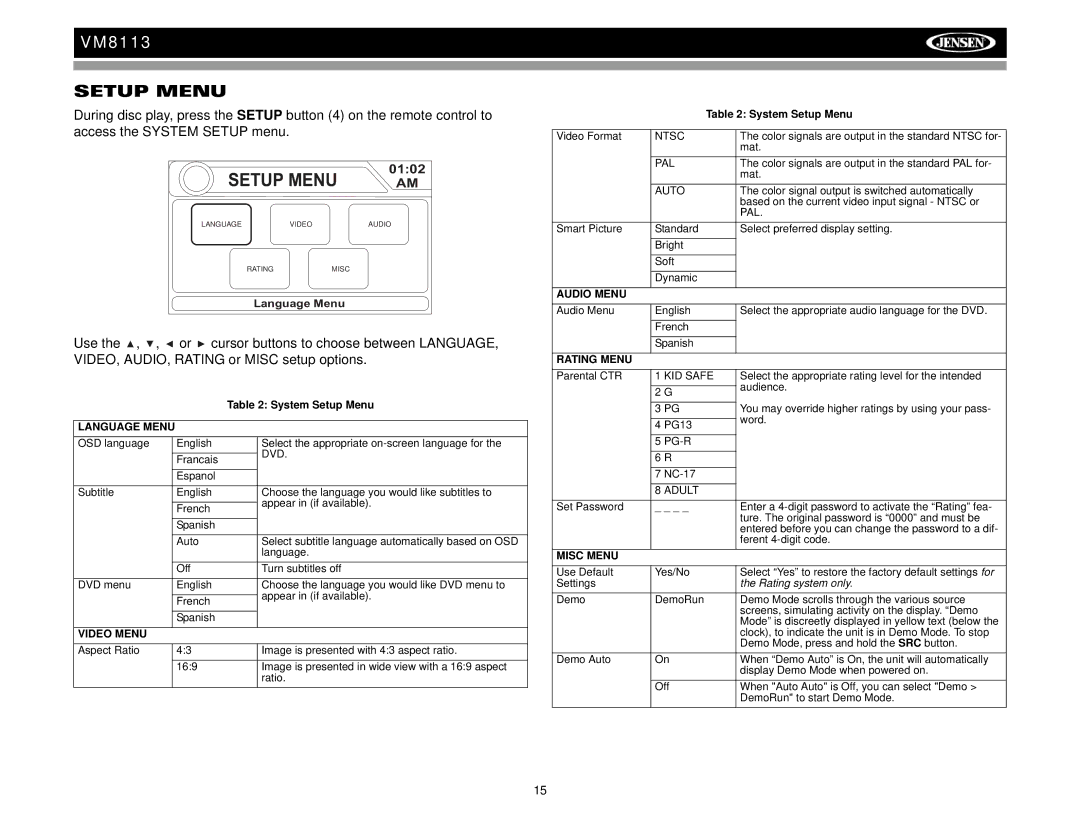VM8113
SETUP MENU
During disc play, press the SETUP button (4) on the remote control to access the SYSTEM SETUP menu.
SETUP MENU | 01:02 | |
AM | ||
LANGUAGE | VIDEO | AUDIO |
RATING | MISC |
|
Language Menu |
| |
Use the ![]() ,
, ![]() ,
, ![]() or
or ![]() cursor buttons to choose between LANGUAGE, VIDEO, AUDIO, RATING or MISC setup options.
cursor buttons to choose between LANGUAGE, VIDEO, AUDIO, RATING or MISC setup options.
|
|
| Table 2: System Setup Menu | |
|
|
|
| |
LANGUAGE MENU |
|
|
| |
OSD language |
| English |
| Select the appropriate |
|
|
|
| DVD. |
|
| Francais |
| |
|
|
|
| |
|
| Espanol |
|
|
Subtitle |
| English |
| Choose the language you would like subtitles to |
|
|
|
| appear in (if available). |
|
| French |
| |
|
|
|
| |
|
| Spanish |
|
|
|
| Auto |
| Select subtitle language automatically based on OSD |
|
|
|
| language. |
|
| Off |
| Turn subtitles off |
DVD menu |
| English |
| Choose the language you would like DVD menu to |
|
|
|
| appear in (if available). |
|
| French |
| |
|
|
|
| |
|
| Spanish |
|
|
VIDEO MENU |
|
|
|
|
Aspect Ratio |
| 4:3 |
| Image is presented with 4:3 aspect ratio. |
|
| 16:9 |
| Image is presented in wide view with a 16:9 aspect |
|
|
|
| ratio. |
| Table 2: System Setup Menu | |
|
|
|
Video Format | NTSC | The color signals are output in the standard NTSC for- |
|
| mat. |
| PAL | The color signals are output in the standard PAL for- |
|
| mat. |
| AUTO | The color signal output is switched automatically |
|
| based on the current video input signal - NTSC or |
|
| PAL. |
Smart Picture | Standard | Select preferred display setting. |
| Bright |
|
| Soft |
|
| Dynamic |
|
AUDIO MENU |
|
|
Audio Menu | English | Select the appropriate audio language for the DVD. |
| French |
|
| Spanish |
|
RATING MENU |
|
|
Parental CTR | 1 KID SAFE | Select the appropriate rating level for the intended |
|
| audience. |
| 2 G | |
|
| |
| 3 PG | You may override higher ratings by using your pass- |
|
| word. |
| 4 PG13 | |
|
| |
| 5 |
|
| 6 R |
|
| 7 |
|
| 8 ADULT |
|
Set Password | _ _ _ _ | Enter a |
|
| ture. The original password is “0000” and must be |
|
| entered before you can change the password to a dif- |
|
| ferent |
MISC MENU |
|
|
Use Default | Yes/No | Select “Yes” to restore the factory default settings for |
Settings |
| the Rating system only. |
Demo | DemoRun | Demo Mode scrolls through the various source |
|
| screens, simulating activity on the display. “Demo |
|
| Mode” is discreetly displayed in yellow text (below the |
|
| clock), to indicate the unit is in Demo Mode. To stop |
|
| Demo Mode, press and hold the SRC button. |
Demo Auto | On | When “Demo Auto” is On, the unit will automatically |
|
| display Demo Mode when powered on. |
| Off | When "Auto Auto" is Off, you can select "Demo > |
|
| DemoRun" to start Demo Mode. |
15