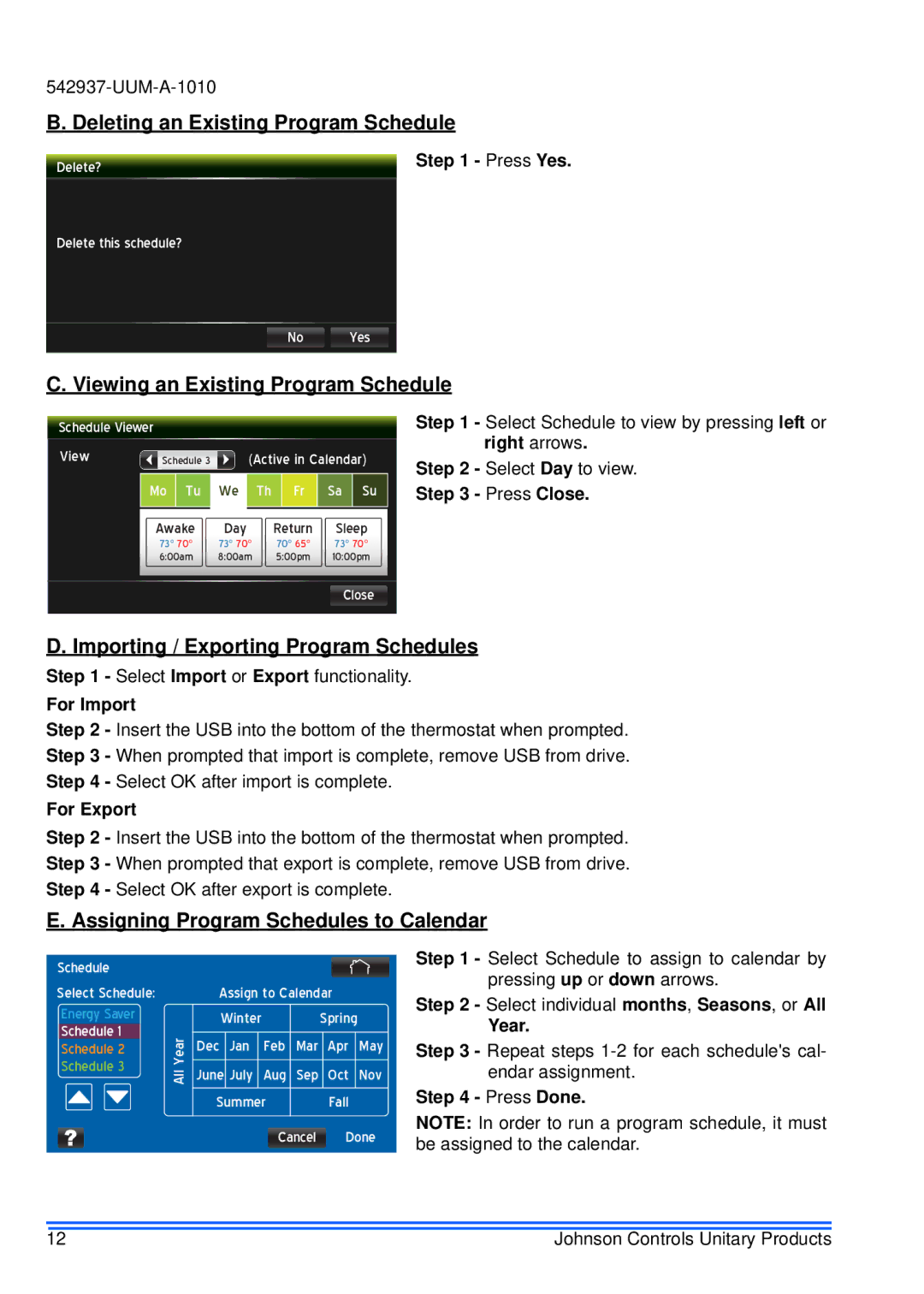S1-TTSCC01 specifications
Johnson Controls has been at the forefront of building efficiency and sustainability for decades, and the S1-TTSCC01 is a testament to their commitment to innovation in the smart building ecosystem. This advanced thermostat control solution is tailored for both residential and commercial applications, providing exceptional climate control and energy savings.One of the main features of the S1-TTSCC01 is its intuitive user interface. The device incorporates a sleek touchscreen display that simplifies navigation and offers easy accessibility to various settings and programs. Users can quickly adjust temperature settings or select specific modes, making it a user-friendly tool for anyone looking to enhance their indoor comfort.
Another noteworthy characteristic is its integration with the Johnson Controls’ Metasys® building management system. This feature enables users to monitor and control their HVAC systems remotely, granting them the flexibility to make real-time adjustments even when they're away from the building. This remote access not only contributes to convenience but also enhances energy management, helping to reduce overall utility costs.
The S1-TTSCC01 utilizes advanced sensing technology, including occupancy sensors that detect whether a space is occupied or vacant. This allows the thermostat to automatically adjust settings based on real-time occupancy, ensuring that energy is not wasted on unoccupied spaces. Additionally, the device supports scheduling features, enabling users to program specific heating and cooling cycles tailored to their routines.
In terms of connectivity, the S1-TTSCC01 supports Wi-Fi and wired Ethernet options, ensuring robust communication with other building systems. Its compatibility with various HVAC equipment types makes it a versatile choice for a wide range of applications, from single-family homes to large commercial buildings.
In addition to operational benefits, the device places a strong emphasis on sustainability. By optimizing energy consumption and promoting efficient HVAC operation, the S1-TTSCC01 contributes towards reducing a building's carbon footprint, aligning with the increasing demand for eco-friendly solutions in modern building management.
In conclusion, Johnson Controls’ S1-TTSCC01 thermostat represents a significant advancement in smart building technology. With its user-friendly interface, advanced sensing capabilities, and strong integration options, it provides a comprehensive solution for effective climate management and energy efficiency.