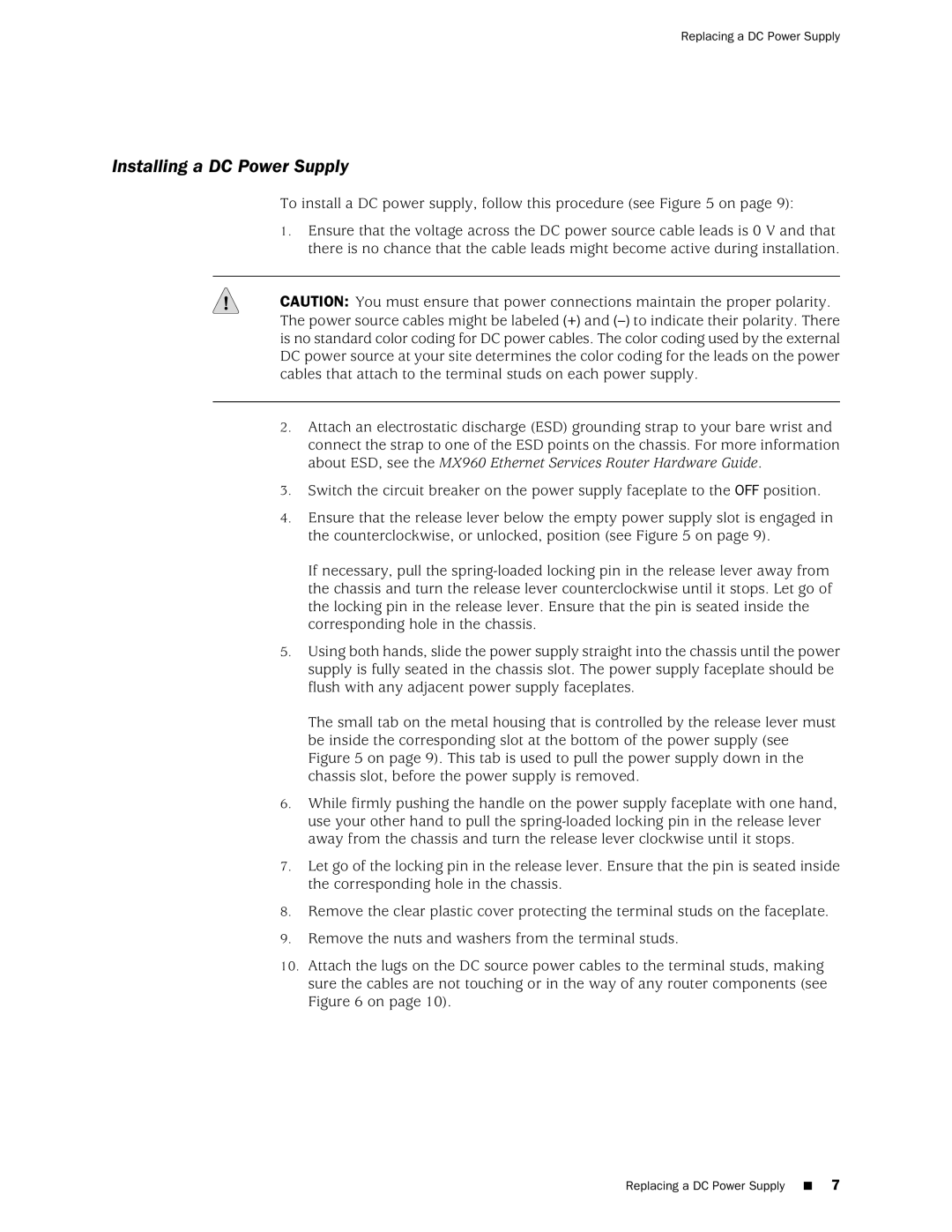MX960 specifications
The Juniper Networks MX960 is a powerful, high-density router designed to meet the demands of service providers and enterprise networks. This flagship model from the MX Series is known for its unparalleled performance, scalability, and reliability. With its advanced architecture, the MX960 is capable of supporting a wide range of applications, from high-bandwidth services to complex enterprise solutions.One of the standout features of the MX960 is its impressive throughput capacity, which can reach up to 6.4 terabits per second. This enables the router to handle the most demanding traffic loads, making it ideal for data centers and large-scale network deployments. The MX960 supports a modular design, allowing users to add or upgrade components as their needs evolve, which ensures long-term investment protection.
The MX960 is equipped with a robust set of technologies that enhance performance and operational efficiency. One key technology is the Junos operating system, which provides a unified platform across all Juniper devices. This not only simplifies management but also streamlines updates and troubleshooting processes. Additionally, the router supports virtualized network functions, enabling service providers to deploy new services quickly and efficiently.
Another significant characteristic of the MX960 is its support for advanced networking protocols, including MPLS, VPLS, and VPN. These features allow for flexible and scalable service delivery, enabling organizations to offer complex network services such as layer 2 and layer 3 VPNs. The device also includes built-in support for multicast and Quality of Service (QoS) features, ensuring that all traffic types are managed effectively.
In terms of physical characteristics, the MX960 is designed for easy integration into existing network infrastructures. It offers multiple interface options, including 10GE, 40GE, and 100GE connections, allowing for a range of connectivity choices depending on network requirements. The router's modular chassis can host multiple line cards, providing ample capacity for growth and expansion.
In conclusion, the Juniper Networks MX960 stands out as a versatile and high-performance router ideal for modern network demands. Its combination of extraordinary throughput, modular design, and advanced features makes it a preferred choice for organizations looking to enhance their network infrastructure and support an ever-growing demand for connectivity.