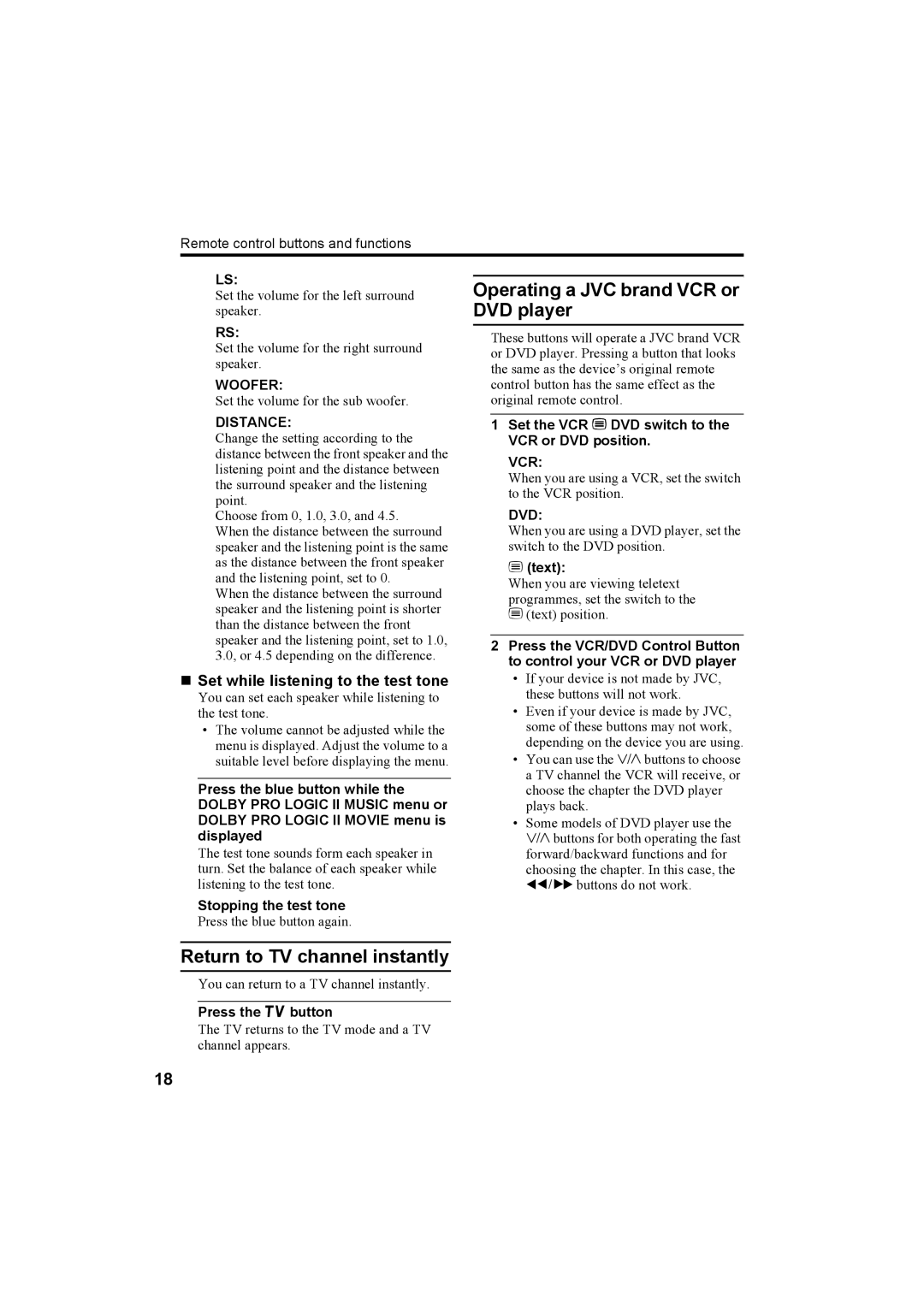Remote control buttons and functions
LS:
Set the volume for the left surround speaker.
RS:
Set the volume for the right surround speaker.
WOOFER:
Set the volume for the sub woofer.
DISTANCE:
Change the setting according to the distance between the front speaker and the listening point and the distance between the surround speaker and the listening point.
Choose from 0, 1.0, 3.0, and 4.5.
When the distance between the surround speaker and the listening point is the same as the distance between the front speaker and the listening point, set to 0.
When the distance between the surround speaker and the listening point is shorter than the distance between the front speaker and the listening point, set to 1.0, 3.0, or 4.5 depending on the difference.
Set while listening to the test tone
You can set each speaker while listening to the test tone.
•The volume cannot be adjusted while the menu is displayed. Adjust the volume to a suitable level before displaying the menu.
Press the blue button while the DOLBY PRO LOGIC II MUSIC menu or DOLBY PRO LOGIC II MOVIE menu is displayed
The test tone sounds form each speaker in turn. Set the balance of each speaker while listening to the test tone.
Stopping the test tone
Press the blue button again.
Return to TV channel instantly
You can return to a TV channel instantly.
Press the b button
The TV returns to the TV mode and a TV channel appears.
Operating a JVC brand VCR or DVD player
These buttons will operate a JVC brand VCR or DVD player. Pressing a button that looks the same as the device’s original remote control button has the same effect as the original remote control.
1Set the VCR P DVD switch to the VCR or DVD position.
VCR:
When you are using a VCR, set the switch to the VCR position.
DVD:
When you are using a DVD player, set the switch to the DVD position.
P (text):
When you are viewing teletext programmes, set the switch to the P(text) position.
2Press the VCR/DVD Control Button to control your VCR or DVD player
•If your device is not made by JVC, these buttons will not work.
•Even if your device is made by JVC, some of these buttons may not work, depending on the device you are using.
•You can use the pbuttons to choose a TV channel the VCR will receive, or choose the chapter the DVD player plays back.
•Some models of DVD player use the pbuttons for both operating the fast forward/backward functions and for choosing the chapter. In this case, the 253buttons do not work.
18