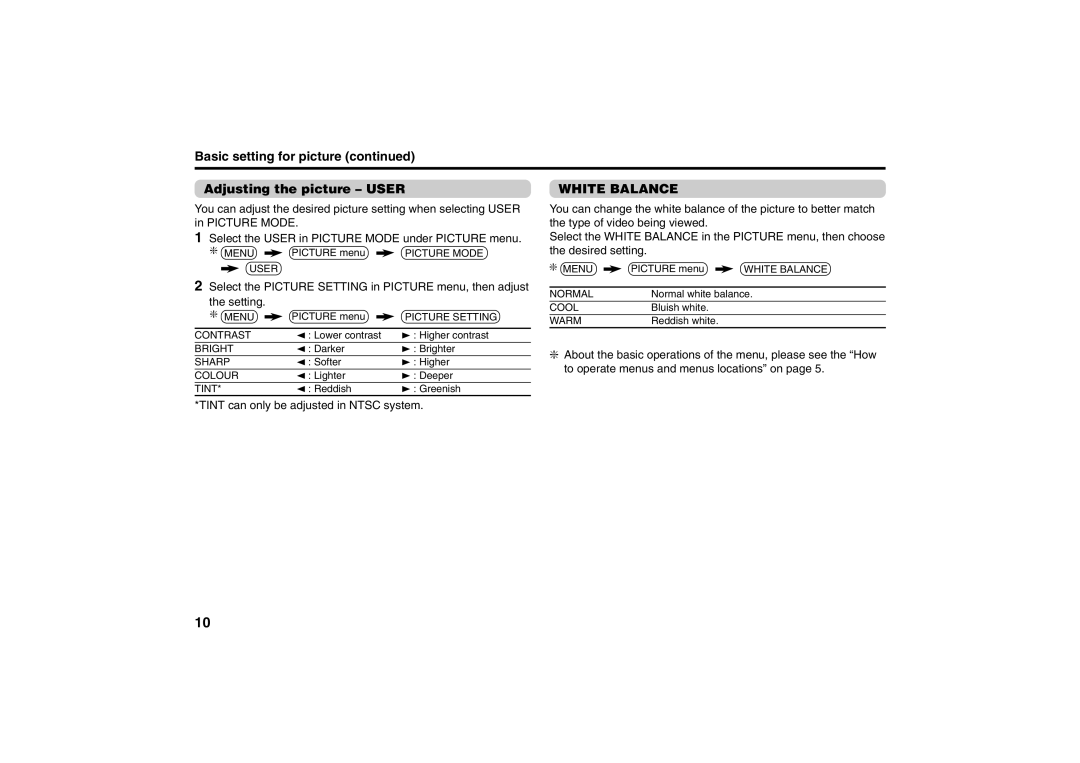Basic setting for picture (continued)
Adjusting the picture – USER
You can adjust the desired picture setting when selecting USER in PICTURE MODE.
1Select the USER in PICTURE MODE under PICTURE menu.
❇ MENU ![]() PICTURE menu
PICTURE menu ![]() PICTURE MODE
PICTURE MODE
USER
WHITE BALANCE
You can change the white balance of the picture to better match the type of video being viewed.
Select the WHITE BALANCE in the PICTURE menu, then choose the desired setting.
❇ MENU ![]() PICTURE menu
PICTURE menu ![]() WHITE BALANCE
WHITE BALANCE
2Select the PICTURE SETTING in PICTURE menu, then adjust
the setting.
❇ MENU ![]() PICTURE menu
PICTURE menu ![]() PICTURE SETTING
PICTURE SETTING
CONTRAST | 2 | : Lower contrast | 3 | : Higher contrast |
BRIGHT | 2 | : Darker | 3 | : Brighter |
SHARP | 2 | : Softer | 3 | : Higher |
COLOUR | 2 | : Lighter | 3 | : Deeper |
TINT* | 2 | : Reddish | 3 | : Greenish |
NORMAL | Normal white balance. |
COOL | Bluish white. |
WARM | Reddish white. |
❇About the basic operations of the menu, please see the “How to operate menus and menus locations” on page 5.
*TINT can only be adjusted in NTSC system.
10