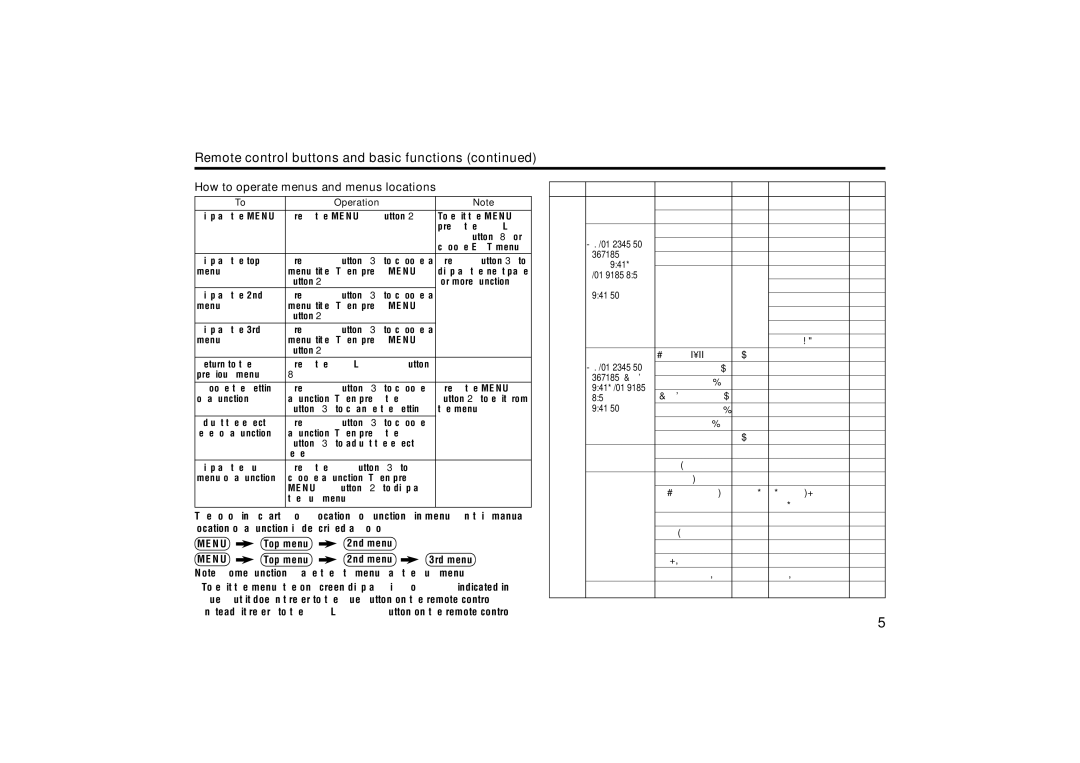AV-20NX50, AV-21YS24, AV-21YX50 specifications
JVC has long been a significant player in the television market, and its models AV-21YS24, AV-21YX50, and AV-20NX50 exemplify the brand's commitment to innovation and quality. These models, while catering to slightly different segments, share key features that enhance the viewing experience and provide users with a blend of technology and performance.The JVC AV-21YS24 stands out with its slim design and vibrant picture quality. Equipped with a 21-inch screen, this model boasts the Halogen image enhancement technology, which significantly improves color saturation and contrast, ensuring that viewers are treated to a rich visual experience. Additionally, the model supports multiple video formats, making it versatile for different media and gaming uses. One notable feature is the built-in tuner, allowing users to enjoy a variety of broadcast channels without needing additional equipment. Audio is also a key focus, with robust speakers that deliver clear sound, enhancing the overall entertainment experience.
On the other hand, the JVC AV-21YX50 offers a larger screen size, measuring 21 inches, coupled with JVC's acclaimed Dynamic Servosystem. This technology allows for powerful bass response and improved sound reproduction, making it an ideal choice for users who prioritize audio fidelity. It also incorporates advanced picture control features such as contrast and brightness adjustments, providing viewers with the ability to customize their screen settings. The model's sleek design and ease of use make it a favorite among families looking for reliable television options.
Lastly, the JVC AV-20NX50 caters to those who want a slightly smaller size without compromising on quality. With a 20-inch display, this model is perfect for smaller spaces like bedrooms or kitchens. Notably, the AV-20NX50 incorporates JVC’s Color Management System, allowing for more accurate color reproduction and lifelike imagery. This model also comes equipped with a variety of connectivity options, including AV inputs for easy hookup with external devices like Blu-ray players and gaming consoles.
Overall, JVC’s AV-21YS24, AV-21YX50, and AV-20NX50 models represent a well-rounded range of televisions, each equipped with unique features tailored to different viewing needs. Whether prioritizing picture quality, audio performance, or a compact design, JVC’s commitment to enhancing the entertainment experience is evident in these models, making them a commendable choice for a wide audience.