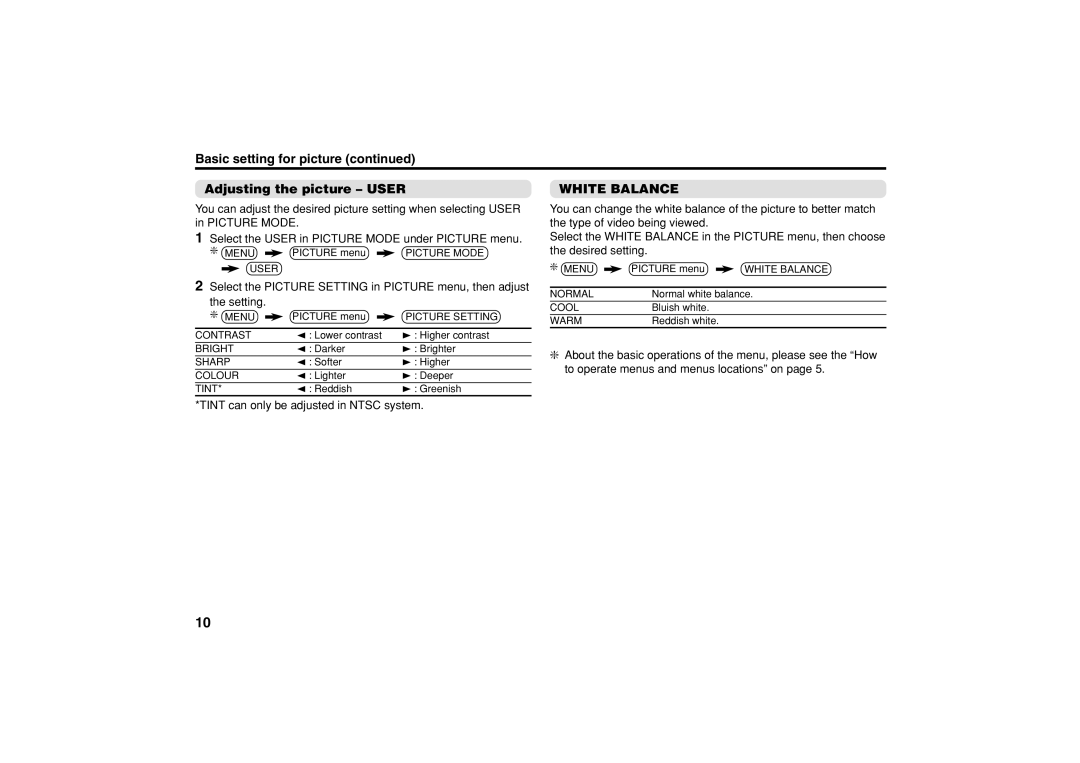AV-29V514, AV-25V314, AV-21V514, AV-25V514, AV-29J314 specifications
The JVC AV series of televisions, including models like the AV-29V314, AV-21W314, AV-21V534, AV-21V314, and AV-29J534, represents a combination of advanced technology and user-friendly features, appealing to a wide audience of home entertainment enthusiasts.The AV-29V314 is particularly notable for its large 29-inch screen, which delivers vibrant visuals with a high level of detail, making it ideal for everything from watching movies to gaming. Its flat-screen design enhances image clarity and reduces glare, ensuring an immersive viewing experience. Featuring JVC's own Picture Frame technology, the AV-29V314 provides enhanced contrast and rich colors, bringing every scene to life.
The AV-21W314 offers a more compact 21-inch display, which proves advantageous for smaller living spaces. Despite its size, it does not compromise on image quality, boasting a sharp and vivid resolution. This model is equipped with Digital Comb Filter technology, which enhances video quality by separating luminance and chrominance signals to produce clearer images. Its built-in widescreen capability also allows for an amazing viewing experience of widescreen movies while preserving the aspect ratio.
For those seeking additional features, the AV-21V534 enhances user experience with its advanced audio capabilities. It comes with built-in stereo speakers that provide quality sound output, enhancing the overall entertainment experience. Furthermore, the model supports multiple video input options, making it easy to connect to a variety of external devices like gaming consoles, DVD players, or set-top boxes.
The AV-21V314, like its counterparts, emphasizes versatility and user convenience. Its slim design and lightweight build allow for easy wall mounting or placement in tight spaces, making it a practical choice for various environments. The intuitive on-screen display navigation simplifies the user experience, allowing for easy access to settings and features.
Finally, the AV-29J534 model delivers an exceptional experience with features like a high refresh rate, enhancing motion fluidity during fast-paced scenes. Its integrated dynamic sound enhancement technology adjusts audio based on the content being viewed, ensuring clarity during dialogues and immersiveness during action sequences.
Overall, JVC's AV series stands out for its commitment to quality. With a combination of advanced technologies, vibrant displays, and user-friendly features, these models cater to the diverse needs of consumers, delivering an enjoyable viewing experience whether for casual viewing or dedicated multimedia sessions.