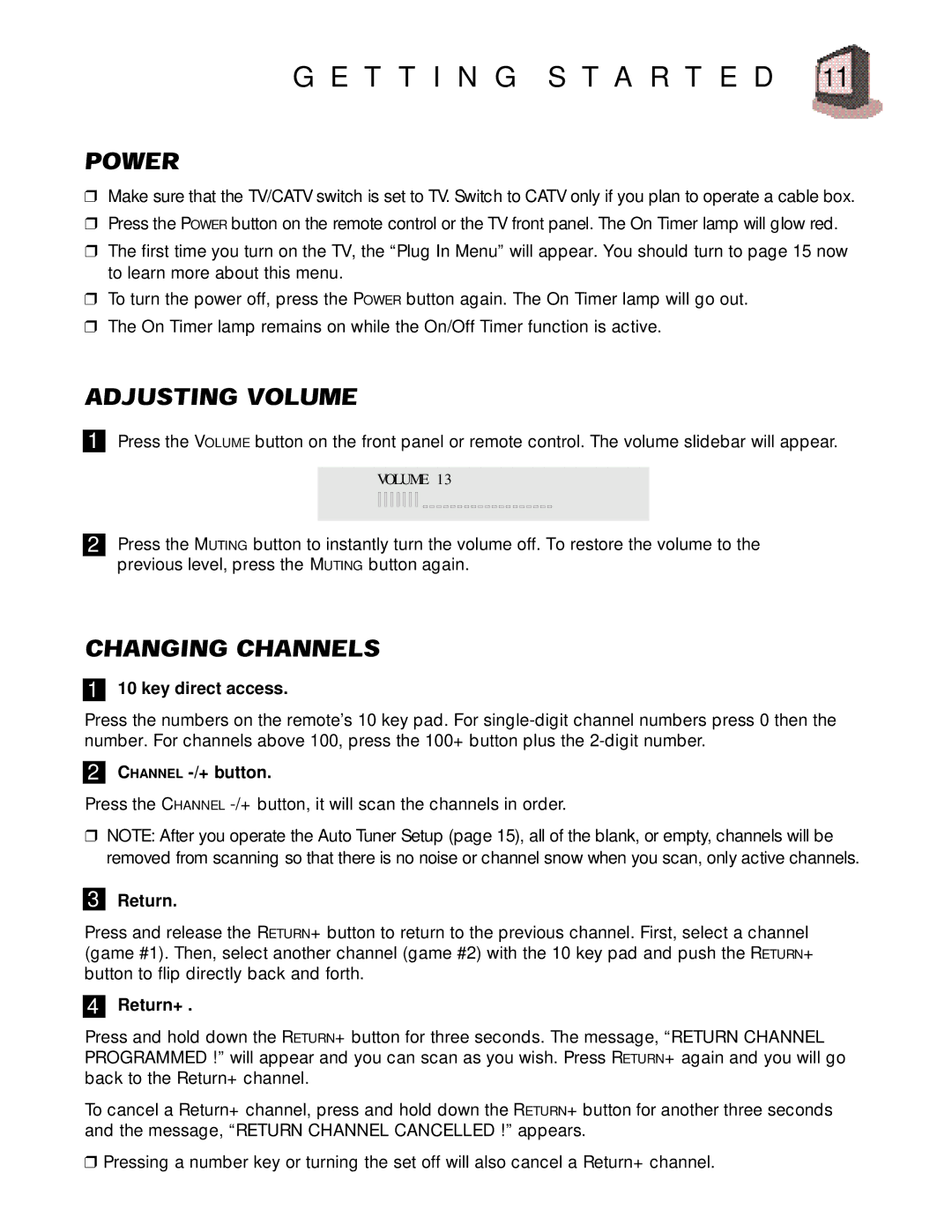G E T T I N G S T A R T E D 11
❒ Make sure that the TV/CATV switch is set to TV. Switch to CATV only if you plan to operate a cable box. ❒ Press the POWER button on the remote control or the TV front panel. The On Timer lamp will glow red.
❒ The first time you turn on the TV, the “Plug In Menu” will appear. You should turn to page 15 now to learn more about this menu.
❒ To turn the power off, press the POWER button again. The On Timer lamp will go out. ❒ The On Timer lamp remains on while the On/Off Timer function is active.
1 Press the VOLUME button on the front panel or remote control. The volume slidebar will appear.
VOLUME 13
2 Press the MUTING button to instantly turn the volume off. To restore the volume to the previous level, press the MUTING button again.
1 10 key direct access.
Press the numbers on the remote’s 10 key pad. For
2CHANNEL
Press the CHANNEL
❒NOTE: After you operate the Auto Tuner Setup (page 15), all of the blank, or empty, channels will be removed from scanning so that there is no noise or channel snow when you scan, only active channels.
3Return.
Press and release the RETURN+ button to return to the previous channel. First, select a channel (game #1). Then, select another channel (game #2) with the 10 key pad and push the RETURN+ button to flip directly back and forth.
4Return+ .
Press and hold down the RETURN+ button for three seconds. The message, “RETURN CHANNEL PROGRAMMED !” will appear and you can scan as you wish. Press RETURN+ again and you will go back to the Return+ channel.
To cancel a Return+ channel, press and hold down the RETURN+ button for another three seconds and the message, “RETURN CHANNEL CANCELLED !” appears.
❒Pressing a number key or turning the set off will also cancel a Return+ channel.