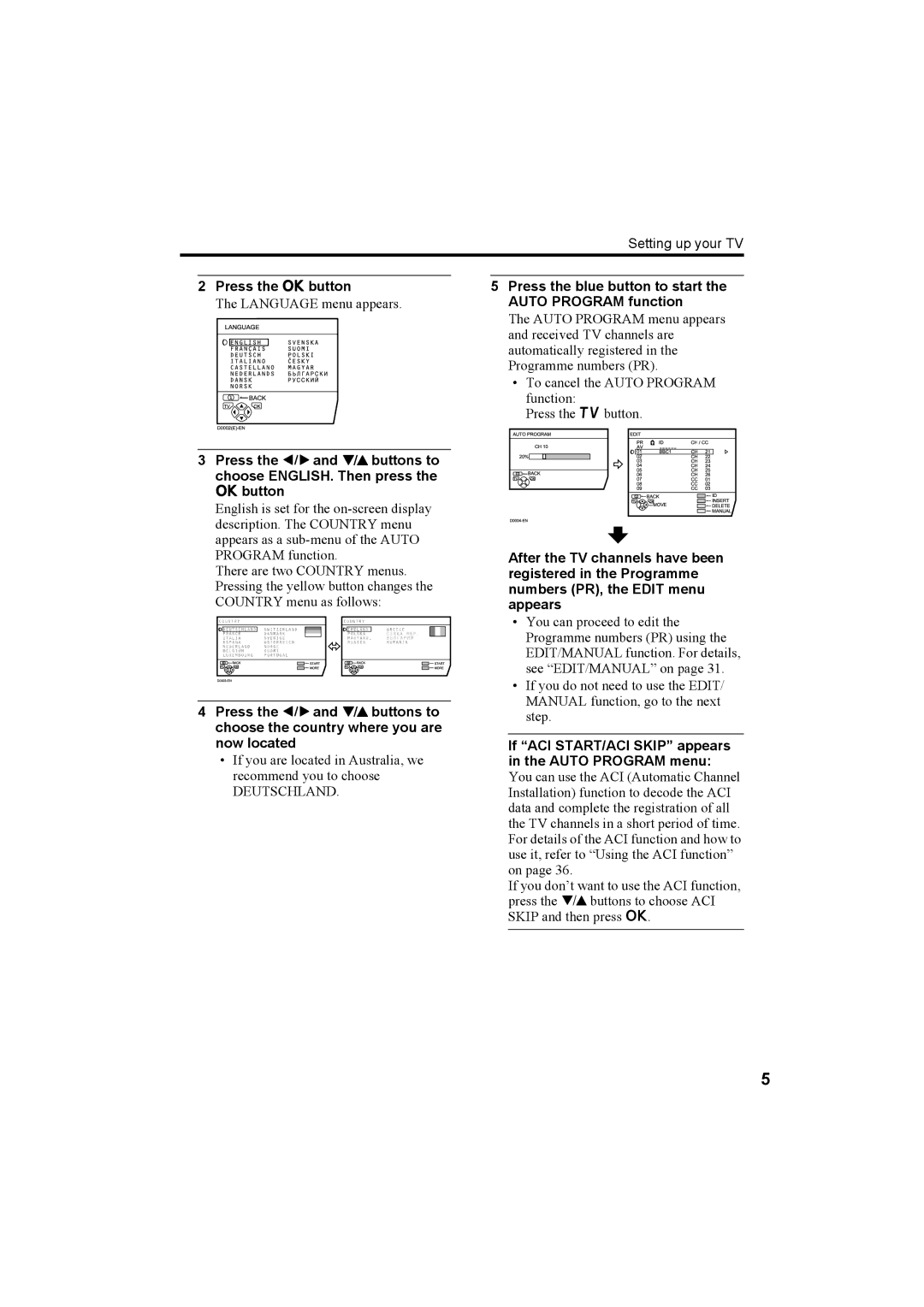Setting up your TV
2PressLANGUAGEthe abutton
The LANGUAGE menu appears.
D0 002TV
002TV (E)
(E)
 -EN
-EN

 BACK
BACK
 OK
OK













3Press the 5 and 6 buttons to choose ENGLISH. Then press the abutton
English is set for the
There are two COUNTRY menus. Pressing the yellow button changes the COUNTRY menu as follows:
D0003TV | BACK | START | TV | BACK | START |
| MORE | OK | MORE |
4Press the 5 and 6 buttons to choose the country where you are now located
•If you are located in Australia, we recommend you to choose
DEUTSCHLAND.
5Press the blue button to start the AUTO PROGRAM function
The AUTO PROGRAM menu appears and received TV channels are automatically registered in the Programme numbers (PR).
•To cancel the AUTO PROGRAM
AUTOPROGRAM | EDITPR | ID |
| /CC |
| ||
| function: | AV |
|
|
|
| |
|
| CH10 |
|
|
|
| |
| Press the bbutton. | BBC1 |
| 1 |
| ||
| 20% |
| 1 |
|
| ||
|
| 2 |
|
| 2 |
| |
|
|
| 3 |
|
| 3 |
|
|
|
| 4 |
| H | 4 |
|
| BACK | 5 |
| 25 |
| ||
TV | 6 |
|
| 6 |
| ||
| OK | 7 |
|
| 1 |
| |
|
|
| 8 | BOKACKMOVE | CC | 2 | DELETEINSERT |
| TV09 | 03 | |||||
|
|
|
|
| MANUAL | ||
After the TV channels have been registered in the Programme numbers (PR), the EDIT menu appears
•You can proceed to edit the Programme numbers (PR) using the EDIT/MANUAL function. For details, see “EDIT/MANUAL” on page 31.
•If you do not need to use the EDIT/ MANUAL function, go to the next step.
If “ACI START/ACI SKIP” appears in the AUTO PROGRAM menu: You can use the ACI (Automatic Channel Installation) function to decode the ACI data and complete the registration of all the TV channels in a short period of time. For details of the ACI function and how to use it, refer to “Using the ACI function” on page 36.
If you don’t want to use the ACI function, press the 6 buttons to choose ACI SKIP and then press a.
5