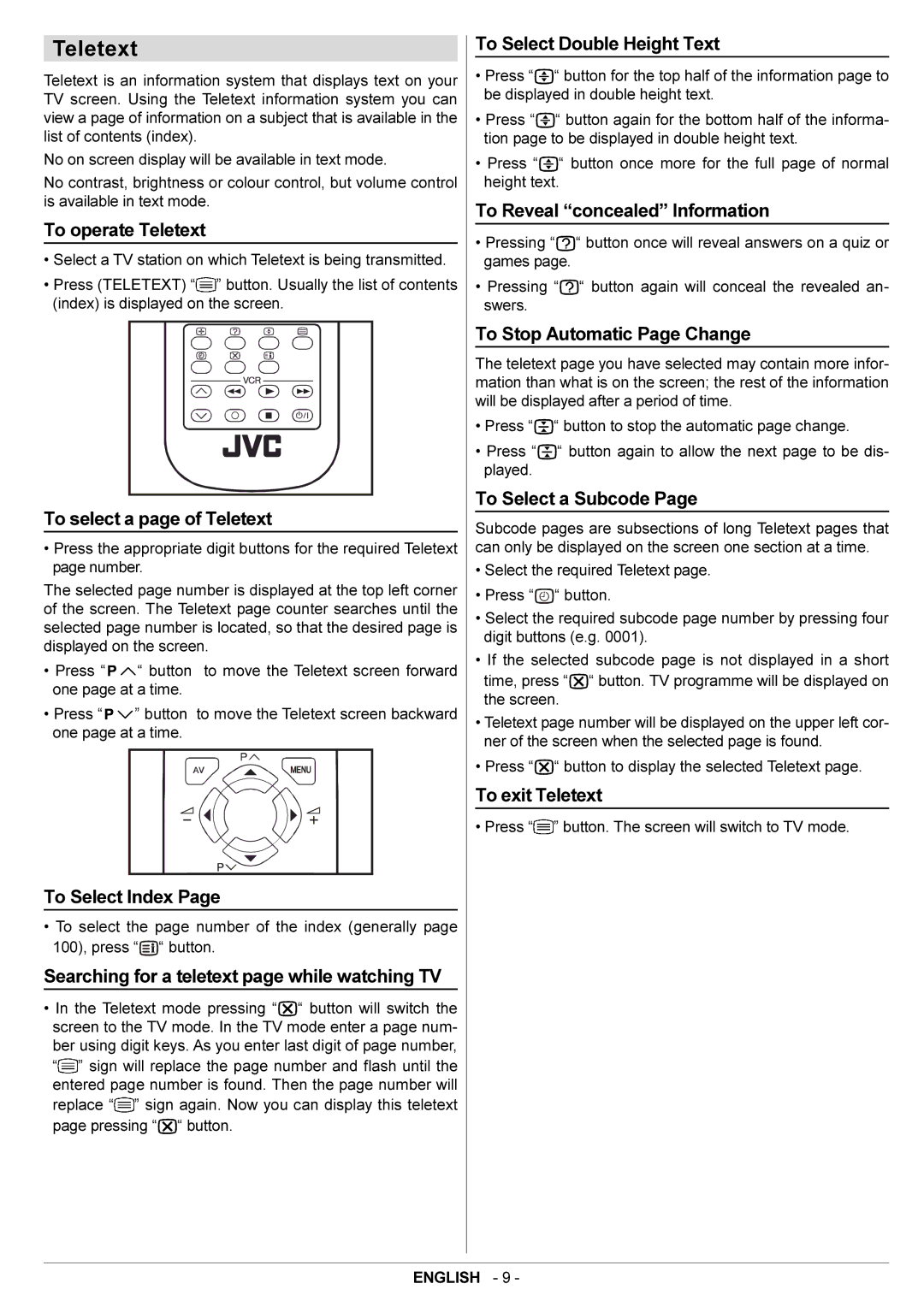Teletext
Teletext is an information system that displays text on your TV screen. Using the Teletext information system you can view a page of information on a subject that is available in the list of contents (index).
No on screen display will be available in text mode.
No contrast, brightness or colour control, but volume control is available in text mode.
To operate Teletext
•Select a TV station on which Teletext is being transmitted.
•Press (TELETEXT) “![]() ” button. Usually the list of contents (index) is displayed on the screen.
” button. Usually the list of contents (index) is displayed on the screen.
To select a page of Teletext
•Press the appropriate digit buttons for the required Teletext page number.
The selected page number is displayed at the top left corner of the screen. The Teletext page counter searches until the selected page number is located, so that the desired page is displayed on the screen.
• Press “![]()
![]() “ button to move the Teletext screen forward one page at a time.
“ button to move the Teletext screen forward one page at a time.
•Press “![]()
![]() ” button to move the Teletext screen backward one page at a time.
” button to move the Teletext screen backward one page at a time.
To Select Index Page
•To select the page number of the index (generally page 100), press “![]()
![]()
![]() “ button.
“ button.
Searching for a teletext page while watching TV
•In the Teletext mode pressing “![]()
![]() “ button will switch the screen to the TV mode. In the TV mode enter a page num- ber using digit keys. As you enter last digit of page number,
“ button will switch the screen to the TV mode. In the TV mode enter a page num- ber using digit keys. As you enter last digit of page number,
“![]() ” sign will replace the page number and flash until the entered page number is found. Then the page number will replace “
” sign will replace the page number and flash until the entered page number is found. Then the page number will replace “![]() ” sign again. Now you can display this teletext page pressing “
” sign again. Now you can display this teletext page pressing “![]()
![]() “ button.
“ button.
To Select Double Height Text
•Press “![]()
![]()
![]() “ button for the top half of the information page to be displayed in double height text.
“ button for the top half of the information page to be displayed in double height text.
•Press “![]()
![]()
![]() “ button again for the bottom half of the informa- tion page to be displayed in double height text.
“ button again for the bottom half of the informa- tion page to be displayed in double height text.
•Press “![]()
![]()
![]() “ button once more for the full page of normal height text.
“ button once more for the full page of normal height text.
To Reveal “concealed” Information
•Pressing “![]()
![]()
![]() “ button once will reveal answers on a quiz or games page.
“ button once will reveal answers on a quiz or games page.
•Pressing “![]()
![]()
![]() “ button again will conceal the revealed an- swers.
“ button again will conceal the revealed an- swers.
To Stop Automatic Page Change
The teletext page you have selected may contain more infor- mation than what is on the screen; the rest of the information will be displayed after a period of time.
•Press “![]()
![]()
![]() “ button to stop the automatic page change.
“ button to stop the automatic page change.
•Press “![]()
![]()
![]() “ button again to allow the next page to be dis- played.
“ button again to allow the next page to be dis- played.
To Select a Subcode Page
Subcode pages are subsections of long Teletext pages that can only be displayed on the screen one section at a time.
•Select the required Teletext page.
•Press “![]()
![]()
![]() “ button.
“ button.
•Select the required subcode page number by pressing four digit buttons (e.g. 0001).
•If the selected subcode page is not displayed in a short
time, press “![]()
![]() “ button. TV programme will be displayed on the screen.
“ button. TV programme will be displayed on the screen.
•Teletext page number will be displayed on the upper left cor- ner of the screen when the selected page is found.
•Press “![]()
![]() “ button to display the selected Teletext page.
“ button to display the selected Teletext page.
To exit Teletext
• Press “![]() ” button. The screen will switch to TV mode.
” button. The screen will switch to TV mode.
ENGLISH - 9 -