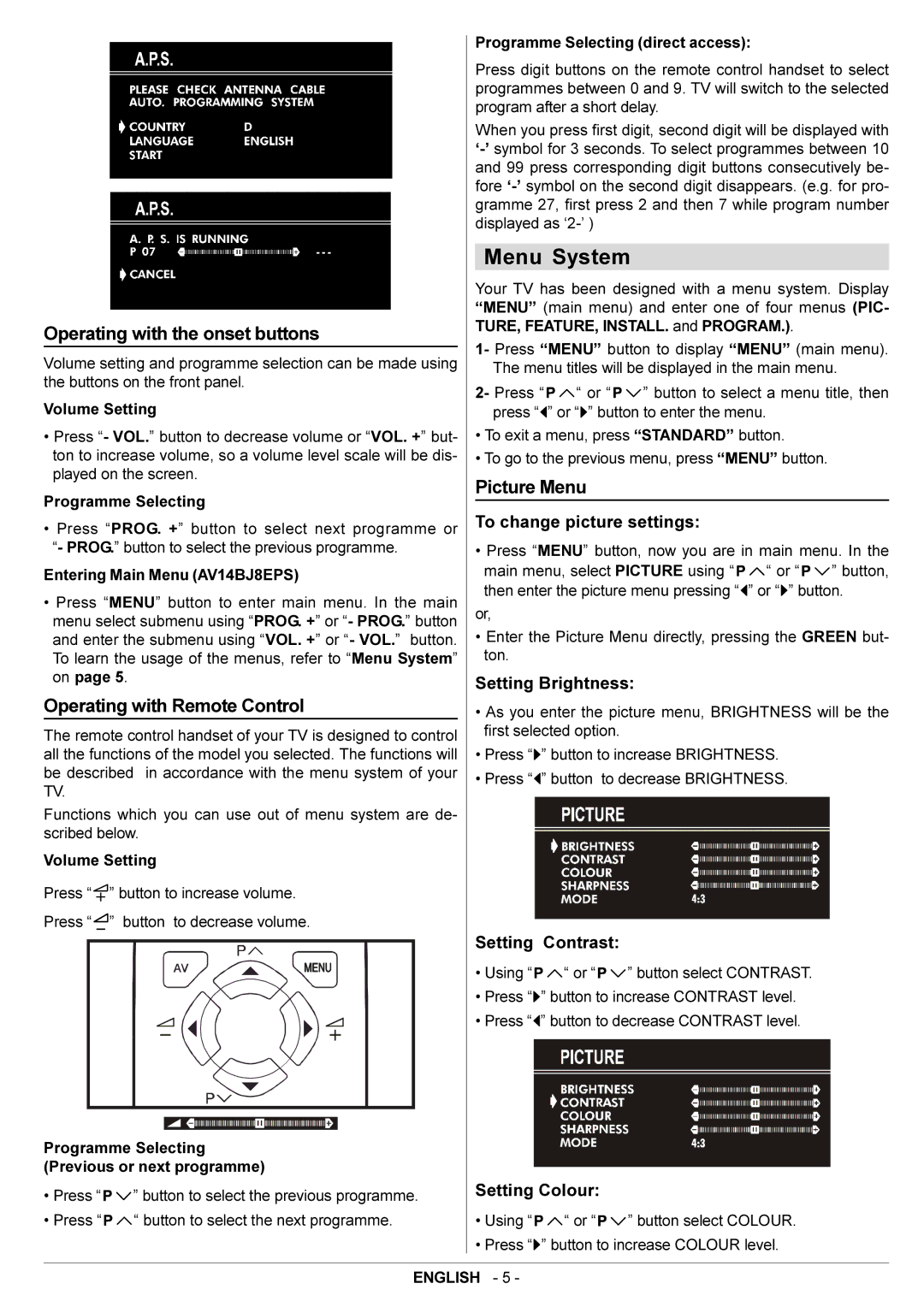|
|
|
|
|
|
|
| Programme Selecting (direct access): | ||
|
|
|
|
|
|
| ||||
|
|
|
|
|
|
|
| Press digit buttons on the remote control handset to select | ||
|
|
|
|
|
|
|
| programmes between 0 and 9. TV will switch to the selected | ||
|
|
|
|
|
|
|
| program after a short delay. | ||
|
|
|
|
|
|
| ||||
|
|
|
|
|
|
|
| When you press first digit, second digit will be displayed with | ||
|
|
|
|
|
|
|
| |||
|
|
|
|
|
|
| ||||
|
|
|
|
|
|
|
| and 99 press corresponding digit buttons consecutively be- | ||
|
|
|
|
|
|
|
| fore | ||
|
|
|
|
|
|
|
| gramme 27, first press 2 and then 7 while program number | ||
|
|
|
|
|
|
|
| displayed as |
| |
|
|
|
|
|
|
|
|
|
| |
|
|
|
|
|
|
|
| Menu System |
| |
|
|
|
|
|
|
|
| Your TV has been designed with a menu system. Display | ||
|
|
|
|
|
|
|
| “MENU” (main menu) and enter one of four menus (PIC- | ||
Operating with the onset buttons |
| TURE, FEATURE, INSTALL. and PROGRAM.). | ||||||||
| 1- Press “MENU” button to display “MENU” (main menu). | |||||||||
Volume setting and programme selection can be made using |
| |||||||||
| The menu titles will be displayed in the main menu. | |||||||||
the buttons on the front panel. |
| |||||||||
| 2- Press “ | “ or “ | ” button to select a menu title, then | |||||||
Volume Setting |
| |||||||||
| press “ | ” or “ ” button to enter the menu. | ||||||||
• Press “- VOL.” button to decrease volume or “VOL. +” but- |
| • To exit a menu, press “STANDARD” button. | ||||||||
ton to increase volume, so a volume level scale will be dis- |
| • To go to the previous menu, press “MENU” button. | ||||||||
played on the screen. |
| Picture Menu |
| |||||||
Programme Selecting |
|
| ||||||||
|
|
|
| |||||||
• Press “PROG. +” button to select next programme or “- PROG.” button to select the previous programme.
Entering Main Menu (AV14BJ8EPS)
• Press “MENU” button to enter main menu. In the main menu select submenu using “PROG. +” or “- PROG.” button and enter the submenu using “VOL. +” or “- VOL.” button. To learn the usage of the menus, refer to “Menu System” on page 5.
Operating with Remote Control
The remote control handset of your TV is designed to control all the functions of the model you selected. The functions will be described in accordance with the menu system of your TV.
Functions which you can use out of menu system are de- scribed below.
Volume Setting
Press “![]() ” button to increase volume.
” button to increase volume.
Press “![]() ” button to decrease volume.
” button to decrease volume.
• Using “![]()
![]() “ or “
“ or “![]()
![]() ” button select CONTRAST.
” button select CONTRAST.
• Press “![]() ” button to increase CONTRAST level.
” button to increase CONTRAST level.
• Press “![]() ” button to decrease CONTRAST level.
” button to decrease CONTRAST level.
Programme Selecting |
|
|
| |
(Previous or next programme) |
|
|
| |
• Press “ | ” button to select the previous programme. | Setting Colour: |
| |
• Press “ | “ button to select the next programme. | • Using “ | “ or “ | ” button select COLOUR. |
|
| • Press “ ” button to increase COLOUR level. | ||
|
|
|
| |
| ENGLISH - 5 - |
|
| |