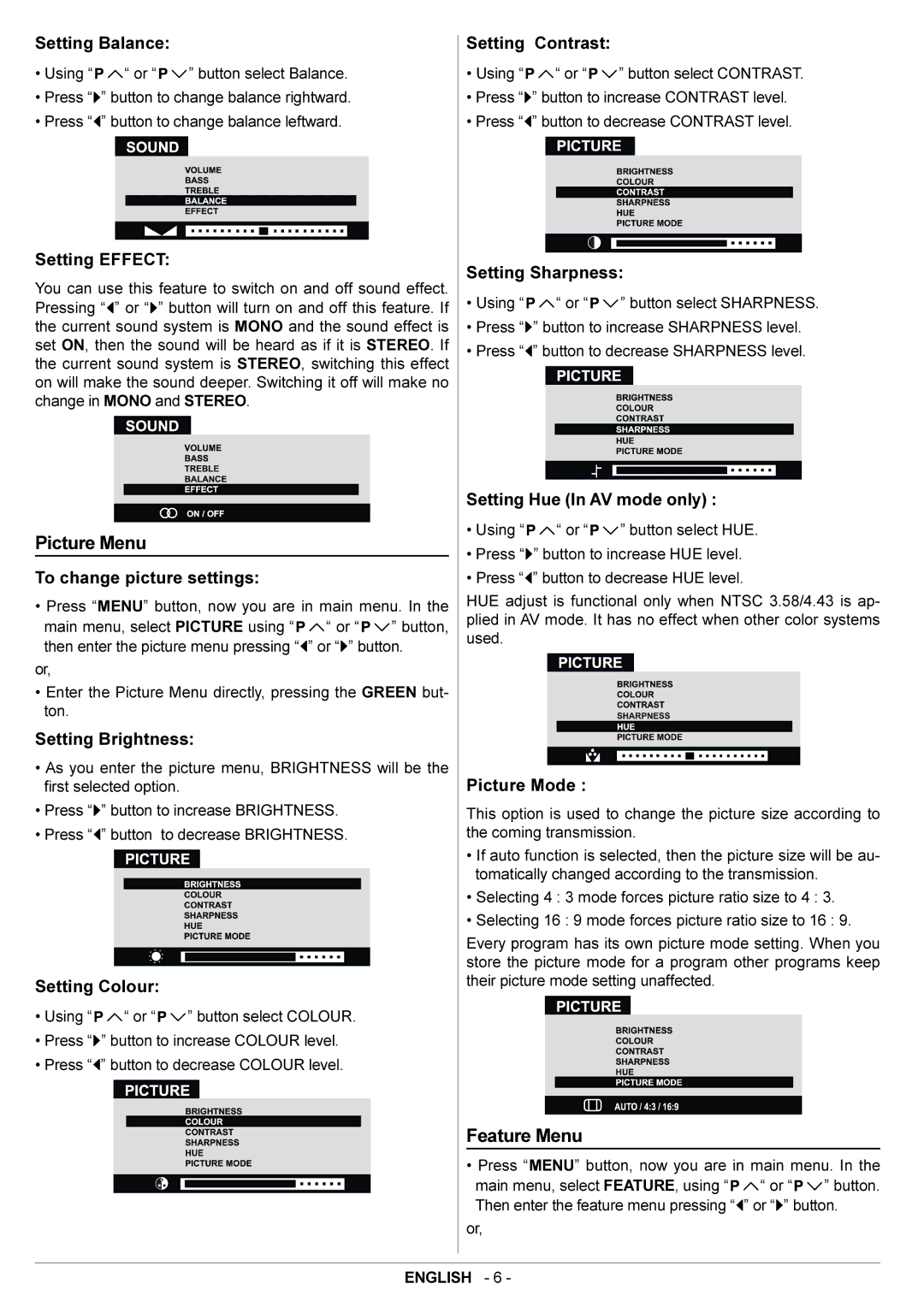Setting Balance:
•Using “ ![]()
![]() “ or “
“ or “ ![]()
![]() ” button select Balance.
” button select Balance.
•Press “![]() ” button to change balance rightward.
” button to change balance rightward.
•Press “![]() ” button to change balance leftward.
” button to change balance leftward.
Setting EFFECT:
You can use this feature to switch on and off sound effect. Pressing “![]() ” or “
” or “![]() ” button will turn on and off this feature. If the current sound system is MONO and the sound effect is set ON, then the sound will be heard as if it is STEREO. If the current sound system is STEREO, switching this effect on will make the sound deeper. Switching it off will make no change in MONO and STEREO.
” button will turn on and off this feature. If the current sound system is MONO and the sound effect is set ON, then the sound will be heard as if it is STEREO. If the current sound system is STEREO, switching this effect on will make the sound deeper. Switching it off will make no change in MONO and STEREO.
Picture Menu
To change picture settings:
•Press “MENU” button, now you are in main menu. In the
main menu, select PICTURE using “![]()
![]() “ or “
“ or “![]()
![]() ” button, then enter the picture menu pressing “
” button, then enter the picture menu pressing “![]() ” or “
” or “![]() ” button.
” button.
or,
•Enter the Picture Menu directly, pressing the GREEN but- ton.
Setting Brightness:
•As you enter the picture menu, BRIGHTNESS will be the first selected option.
•Press “![]() ” button to increase BRIGHTNESS.
” button to increase BRIGHTNESS.
•Press “![]() ” button to decrease BRIGHTNESS.
” button to decrease BRIGHTNESS.
Setting Colour:
•Using “ ![]()
![]() “ or “
“ or “ ![]()
![]() ” button select COLOUR.
” button select COLOUR.
•Press “![]() ” button to increase COLOUR level.
” button to increase COLOUR level.
•Press “![]() ” button to decrease COLOUR level.
” button to decrease COLOUR level.
Setting Contrast:
•Using “ ![]()
![]() “ or “
“ or “ ![]()
![]() ” button select CONTRAST.
” button select CONTRAST.
•Press “![]() ” button to increase CONTRAST level.
” button to increase CONTRAST level.
•Press “![]() ” button to decrease CONTRAST level.
” button to decrease CONTRAST level.
Setting Sharpness:
•Using “ ![]()
![]() “ or “
“ or “ ![]()
![]() ” button select SHARPNESS.
” button select SHARPNESS.
•Press “![]() ” button to increase SHARPNESS level.
” button to increase SHARPNESS level.
•Press “![]() ” button to decrease SHARPNESS level.
” button to decrease SHARPNESS level.
Setting Hue (In AV mode only) :
•Using “ ![]()
![]() “ or “
“ or “ ![]()
![]() ” button select HUE.
” button select HUE.
•Press “![]() ” button to increase HUE level.
” button to increase HUE level.
•Press “![]() ” button to decrease HUE level.
” button to decrease HUE level.
HUE adjust is functional only when NTSC 3.58/4.43 is ap- plied in AV mode. It has no effect when other color systems used.
Picture Mode :
This option is used to change the picture size according to the coming transmission.
•If auto function is selected, then the picture size will be au- tomatically changed according to the transmission.
•Selecting 4 : 3 mode forces picture ratio size to 4 : 3.
•Selecting 16 : 9 mode forces picture ratio size to 16 : 9.
Every program has its own picture mode setting. When you store the picture mode for a program other programs keep their picture mode setting unaffected.
Feature Menu
•Press “MENU” button, now you are in main menu. In the
main menu, select FEATURE, using “![]()
![]() “ or “
“ or “![]()
![]() ” button. Then enter the feature menu pressing “
” button. Then enter the feature menu pressing “![]() ” or “
” or “![]() ” button.
” button.
or,