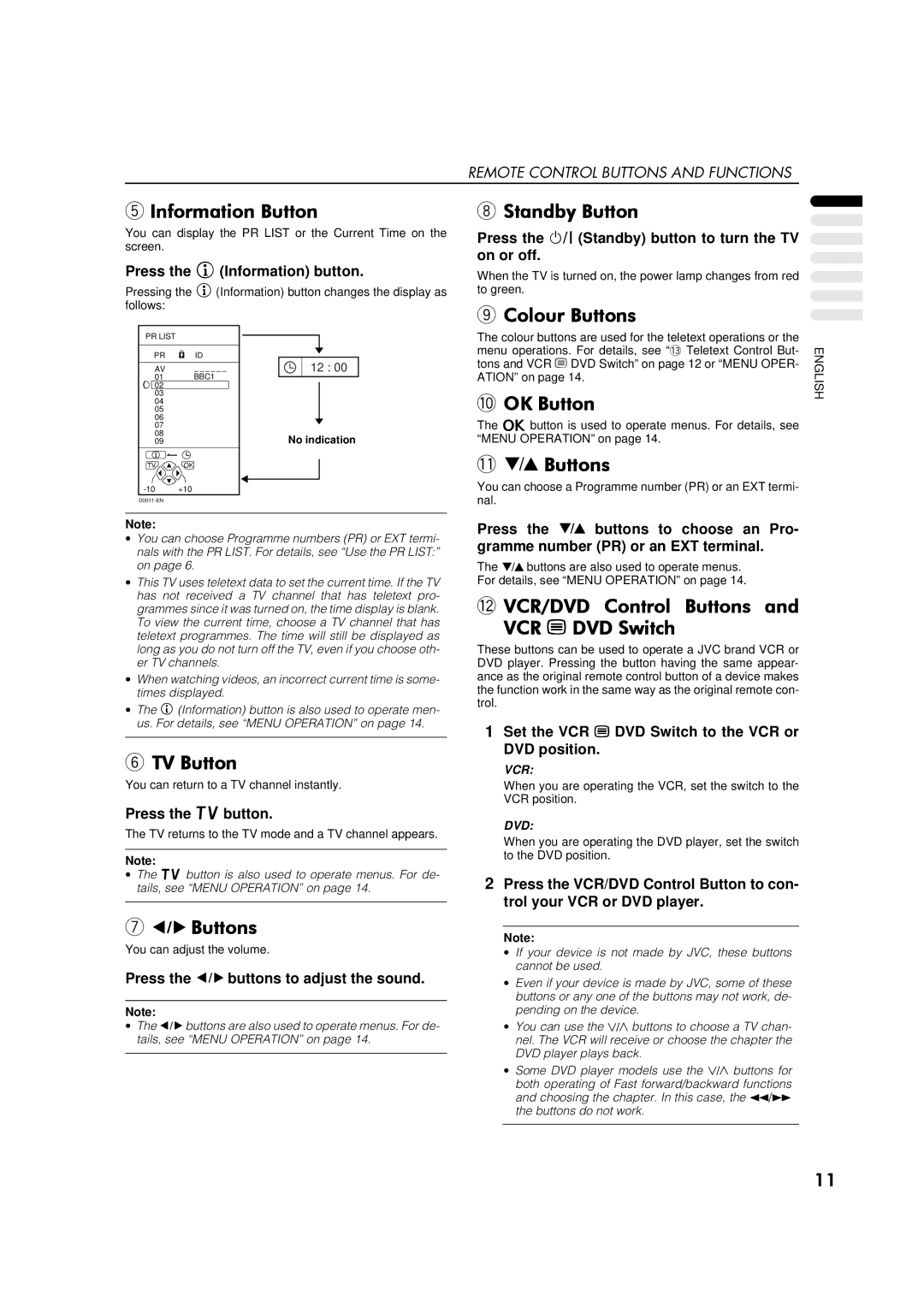REMOTE CONTROL BUTTONS AND FUNCTIONS
5#,QIRUPDWLRQ#%XWWRQ
You can display the PR LIST or the Current Time on the screen.
Press the #(Information) button.
Pressing the #(Information) button changes the display as follows:
8 6WDQGE\#%XWWRQ
Press the ü (Standby) button to turn the TV on or off.
When the TV is turned on, the power lamp changes from red to green.
9 &RORXU#%XWWRQV
PR LIST |
|
PR | ID |
AV | BBC1 |
01 | |
02 |
|
03 |
|
04 |
|
05 |
|
06 |
|
07 |
|
08 |
|
09 |
|
TV | OK |
+10 | |
|
12 : 00
No indication
The colour buttons are used for the teletext operations or the menu operations. For details, see “~ Teletext Control But- tons and VCR ( DVD Switch” on page 12 or “MENU OPER- ATION” on page 14.
02.#%XWWRQ
The á button is used to operate menus. For details, see “MENU OPERATION” on page 14.
-ë#%XWWRQV
You can choose a Programme number (PR) or an EXT termi- nal.
ENGLISH
Note:
∙You can choose Programme numbers (PR) or EXT termi- nals with the PR LIST. For details, see “Use the PR LIST:” on page 6.
∙This TV uses teletext data to set the current time. If the TV has not received a TV channel that has teletext pro- grammes since it was turned on, the time display is blank. To view the current time, choose a TV channel that has teletext programmes. The time will still be displayed as long as you do not turn off the TV, even if you choose oth- er TV channels.
∙When watching videos, an incorrect current time is some- times displayed.
∙The # (Information) button is also used to operate men- us. For details, see “MENU OPERATION” on page 14.
679#%XWWRQ
You can return to a TV channel instantly.
Press the ë buttons to choose an Pro- gramme number (PR) or an EXT terminal.
The ë buttons are also used to operate menus. For details, see “MENU OPERATION” on page 14.
=9&52'9'# &RQWURO# %XWWRQV# DQG
9&5#(#'9'#6ZLWFK
These buttons can be used to operate a JVC brand VCR or DVD player. Pressing the button having the same appear- ance as the original remote control button of a device makes the function work in the same way as the original remote con- trol.
1Set the VCR ( DVD Switch to the VCR or DVD position.
VCR:
When you are operating the VCR, set the switch to the VCR position.
Press the | button. | DVD: | ||
The TV returns to the TV mode and a TV channel appears. | ||||
When you are operating the DVD player, set the switch | ||||
|
|
| ||
Note: |
|
| to the DVD position. | |
|
|
| ||
∙ The | button is also used to operate menus. For de- | 2 Press the VCR/DVD Control Button to con- | ||
tails, see “MENU OPERATION” on page 14. | ||||
trol your VCR or DVD player.
7ì#%XWWRQV
You can adjust the volume.
Press the ì buttons to adjust the sound.
Note:
∙The ì buttons are also used to operate menus. For de- tails, see “MENU OPERATION” on page 14.
Note:
∙If your device is not made by JVC, these buttons cannot be used.
∙Even if your device is made by JVC, some of these buttons or any one of the buttons may not work, de- pending on the device.
∙You can use the B buttons to choose a TV chan- nel. The VCR will receive or choose the chapter the DVD player plays back.
∙Some DVD player models use the B buttons for both operating of Fast forward/backward functions and choosing the chapter. In this case, the 1/Á the buttons do not work.
44