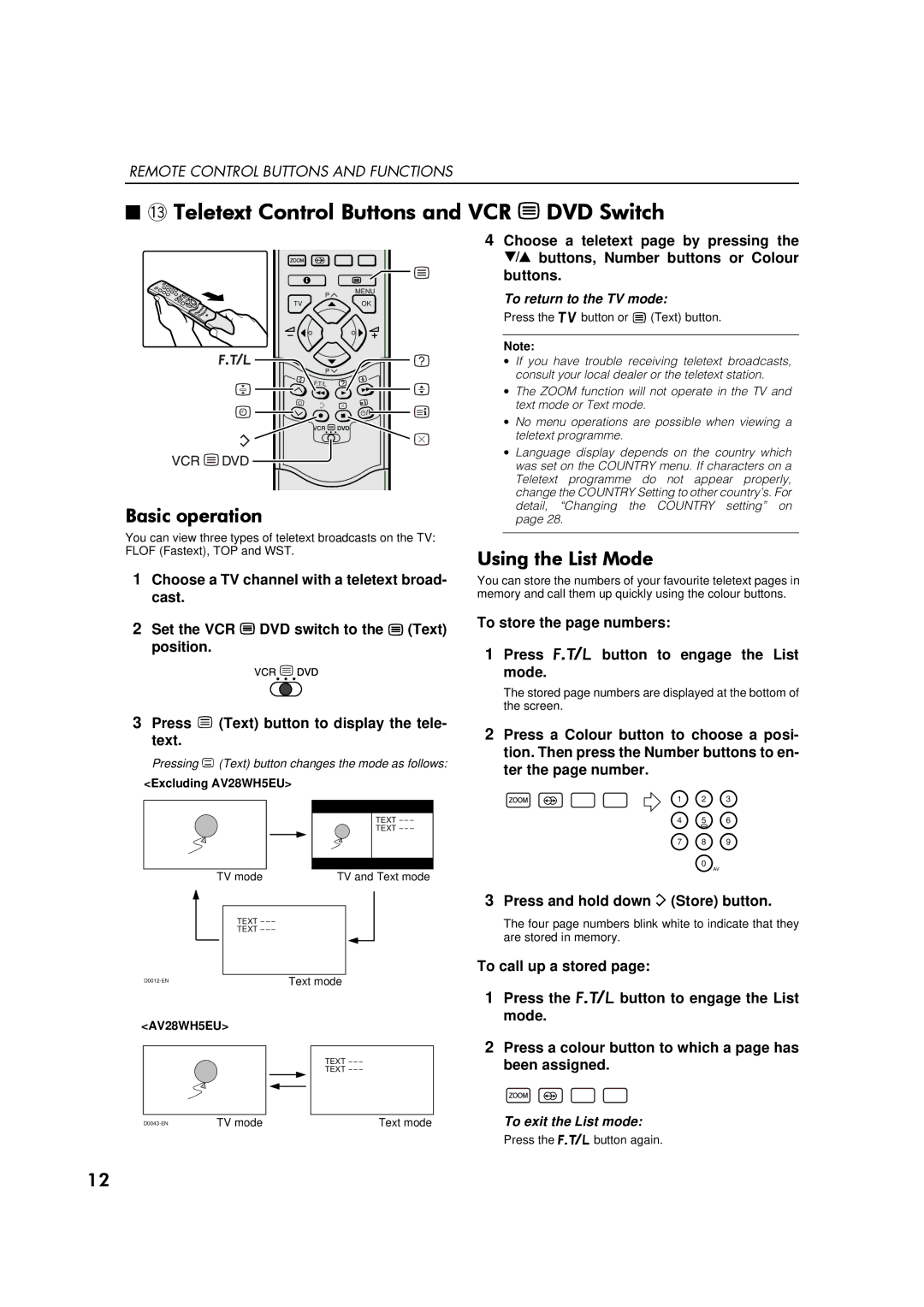REMOTE CONTROL BUTTONS AND FUNCTIONS
■~#7HOHWH[W#&RQWURO#%XWWRQV#DQG#9&5#(#'9'#6ZLWFK
P
MENU
4Choose a teletext page by pressing the ë buttons, Number buttons or Colour buttons.
To return to the TV mode:
TVOK
P ![]()
%DVLF#RSHUDWLRQ
You can view three types of teletext broadcasts on the TV: FLOF (Fastext), TOP and WST.
Press the | button or "(Text) button. |
Note:
∙If you have trouble receiving teletext broadcasts, consult your local dealer or the teletext station.
∙The ZOOM function will not operate in the TV and text mode or Text mode.
∙No menu operations are possible when viewing a teletext programme.
∙Language display depends on the country which was set on the COUNTRY menu. If characters on a Teletext programme do not appear properly, change the COUNTRY Setting to other country’s. For detail, “Changing the COUNTRY setting” on page 28.
8VLQJ#WKH#/LVW#0RGH
1Choose a TV channel with a teletext broad- cast.
2Set the VCR ( DVD switch to the ( (Text) position.
You can store the numbers of your favourite teletext pages in memory and call them up quickly using the colour buttons.
To store the page numbers:
1 Press ð button to engage the List mode.
The stored page numbers are displayed at the bottom of the screen.
3Press " (Text) button to display the tele- text.
Pressing " (Text) button changes the mode as follows:
<Excluding AV28WH5EU>
|
|
|
|
|
|
|
|
|
|
|
|
|
|
|
|
|
|
|
|
|
|
|
|
|
|
| TEXT |
|
|
|
|
|
|
|
|
|
|
|
|
| TEXT |
|
|
|
|
|
|
|
|
| |||||
|
|
|
|
|
|
|
|
|
|
|
|
|
|
|
| TV mode |
|
|
| TV and Text mode | |||||||
|
|
|
|
|
|
|
|
|
|
|
|
| |
|
|
|
|
|
|
|
|
|
|
|
|
|
|
|
|
|
| TEXT |
|
|
|
|
|
|
| ||
|
|
|
| TEXT |
|
|
|
|
|
|
| ||
|
|
|
|
|
|
|
|
|
|
|
| ||
|
|
|
|
|
|
|
|
|
|
|
|
|
|
|
|
|
|
|
| Text mode |
|
|
| ||||
<AV28WH5EU> |
|
|
|
|
|
|
| ||||||
|
|
|
|
|
|
|
|
|
|
|
|
|
|
|
|
|
|
|
|
|
|
|
| TEXT | |||
|
|
|
|
|
|
|
|
|
| TEXT | |||
|
|
|
|
|
|
|
|
|
|
|
|
|
|
|
|
|
|
|
|
|
|
|
|
|
|
| |
| TV mode |
|
|
|
|
|
| Text mode | |||||
2Press a Colour button to choose a posi- tion. Then press the Number buttons to en- ter the page number.
1 2 3
4 5 6
7 8 9
0
AV
3Press and hold down ñ(Store) button.
The four page numbers blink white to indicate that they are stored in memory.
To call up a stored page:
1Press the ð button to engage the List mode.
2Press a colour button to which a page has been assigned.
To exit the List mode:
Press the ðbutton again.
45