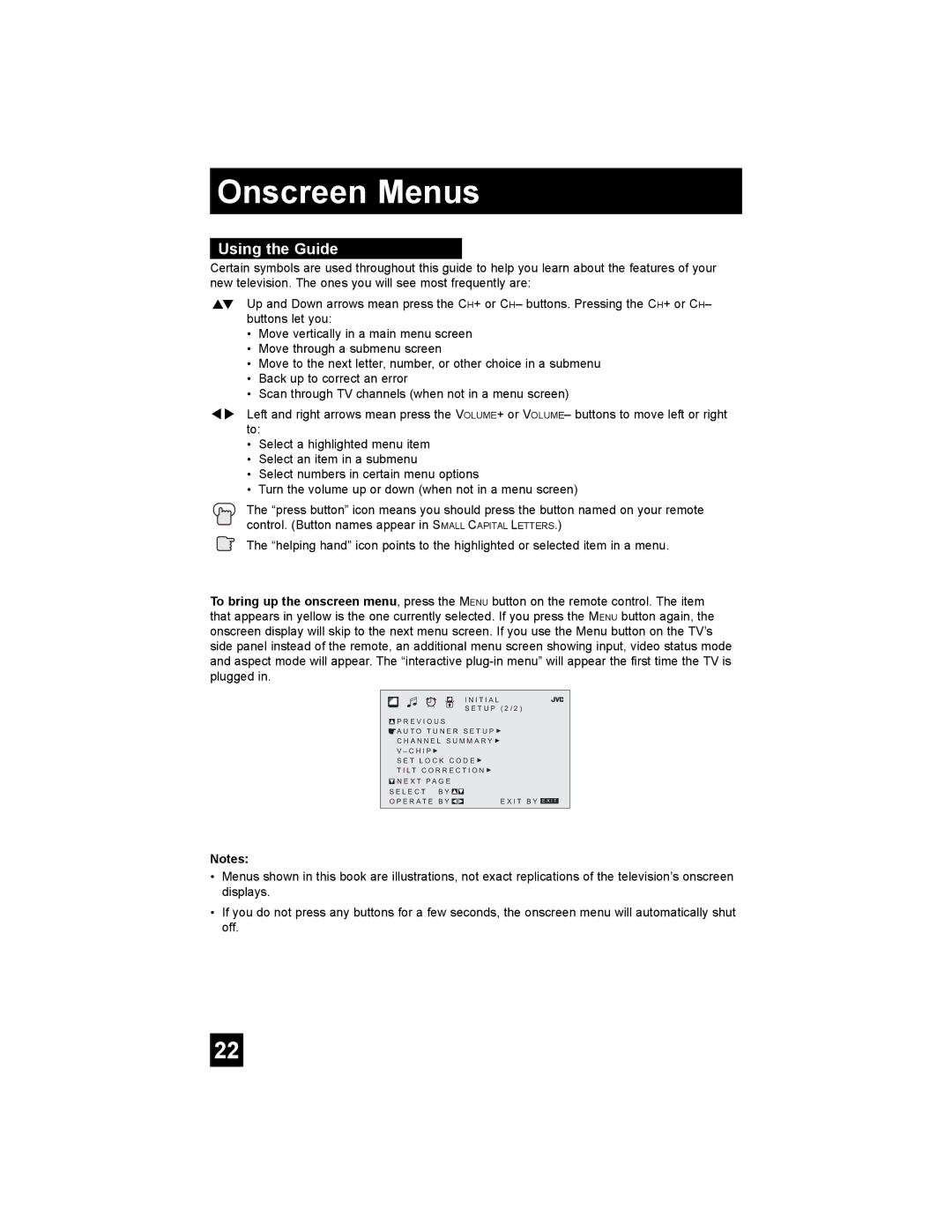Onscreen Menus
Using the Guide
Certain symbols are used throughout this guide to help you learn about the features of your new television. The ones you will see most frequently are:
π† Up and Down arrows mean press the CH+ or CH– buttons. Pressing the CH+ or CH– buttons let you:
•Move vertically in a main menu screen
•Move through a submenu screen
•Move to the next letter, number, or other choice in a submenu
•Back up to correct an error
•Scan through TV channels (when not in a menu screen)
è Left and right arrows mean press the VOLUME+ or VOLUMEРbuttons to move left or right to:
•Select a highlighted menu item
•Select an item in a submenu
•Select numbers in certain menu options
•Turn the volume up or down (when not in a menu screen)
The “press button” icon means you should press the button named on your remote control. (Button names appear in SMALL CAPITAL LETTERS.)
The “helping hand” icon points to the highlighted or selected item in a menu.
To bring up the onscreen menu, press the MENU button on the remote control. The item that appears in yellow is the one currently selected. If you press the MENU button again, the onscreen display will skip to the next menu screen. If you use the Menu button on the TV’s side panel instead of the remote, an additional menu screen showing input, video status mode and aspect mode will appear. The “interactive
I N I T I A L
S E T U P ( 2 / 2 )
![]() P R E V I O U S
P R E V I O U S
![]() A U T O T U N E R S E T U P
A U T O T U N E R S E T U P ![]()
C H A N N E L S U M M A R Y ![]()
V – C H I P ![]()
S E T L O C K C O D E ![]()
T I L T C O R R E C T I O N ![]()
![]() N E X T P A G E
N E X T P A G E
S E L E C T B Y![]()
O P E R A T E B Y ![]() E X I T B Y E X I T
E X I T B Y E X I T
Notes:
•Menus shown in this book are illustrations, not exact replications of the television’s onscreen displays.
•If you do not press any buttons for a few seconds, the onscreen menu will automatically shut off.
22