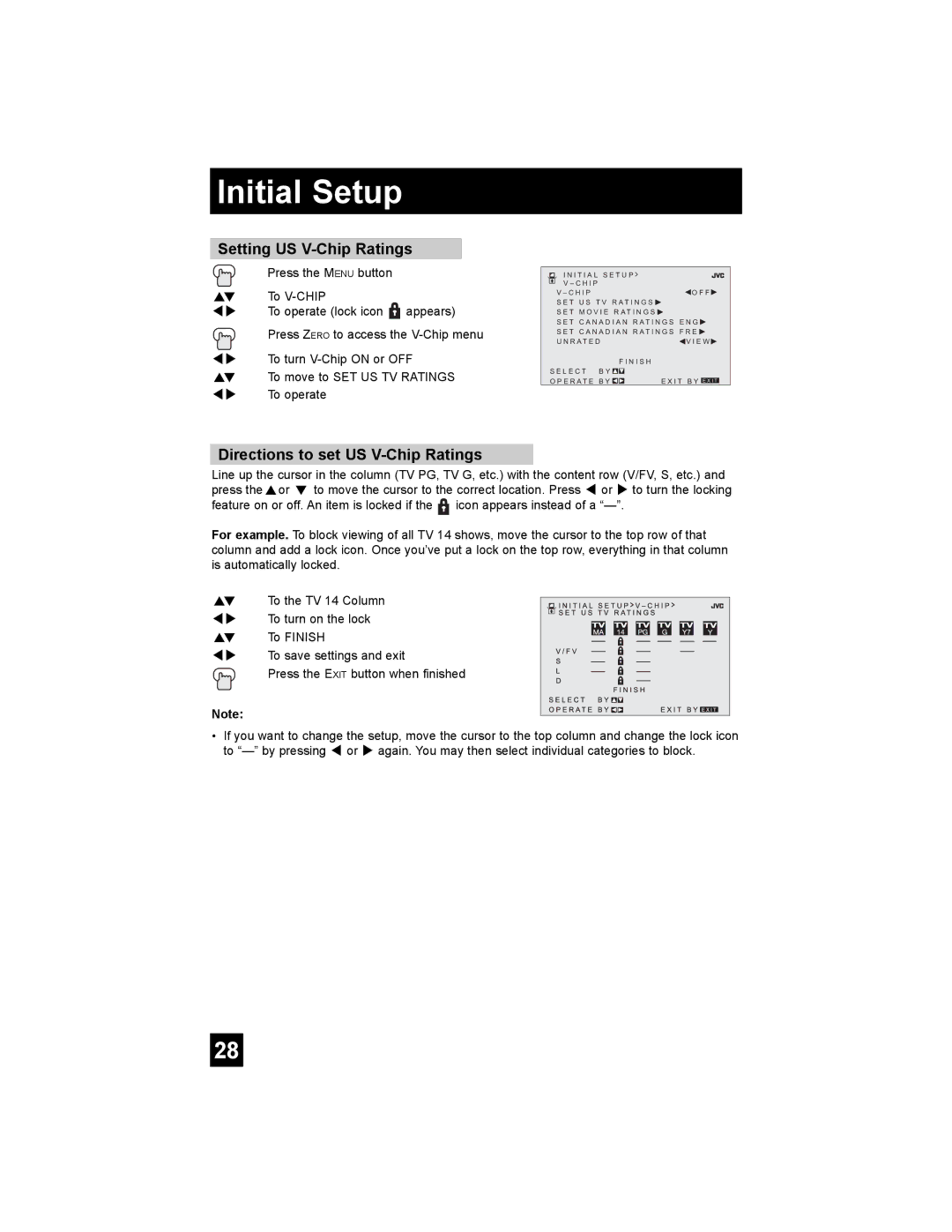Initial Setup
Setting US V-Chip Ratings
| Press the MENU button |
π† | To |
è | To operate (lock icon appears) |
Press ZERO to access the
è To turn
π† To move to SET US TV RATINGS √® To operate
Directions to set US V-Chip Ratings
I N I T I A L S E T U P >
V – C H I P
V – C H I P | O F F |
S E T U S | T V R A T I N G S |
S E T M O V I E R A T I N G S ![]()
S E T C A N A D I A N R A T I N G S E N G ![]() S E T C A N A D I A N R A T I N G S F R E
S E T C A N A D I A N R A T I N G S F R E ![]()
U N R A T E D![]() V I E W
V I E W ![]()
F I N I S H
S E L E C T B Y ![]()
![]()
O P E R A T E B Y ![]()
![]() E X I T B Y E X I T
E X I T B Y E X I T
Line up the cursor in the column (TV PG, TV G, etc.) with the content row (V/FV, S, etc.) and press theπor † to move the cursor to the correct location. Press √ or ® to turn the locking feature on or off. An item is locked if the ![]() icon appears instead of a
icon appears instead of a
For example. To block viewing of all TV 14 shows, move the cursor to the top row of that column and add a lock icon. Once you’ve put a lock on the top row, everything in that column is automatically locked.
π† To the TV 14 Column
è To turn on the lock
π† To FINISH
è To save settings and exit
Press the EXIT button when finished
Note:
•If you want to change the setup, move the cursor to the top column and change the lock icon to
28