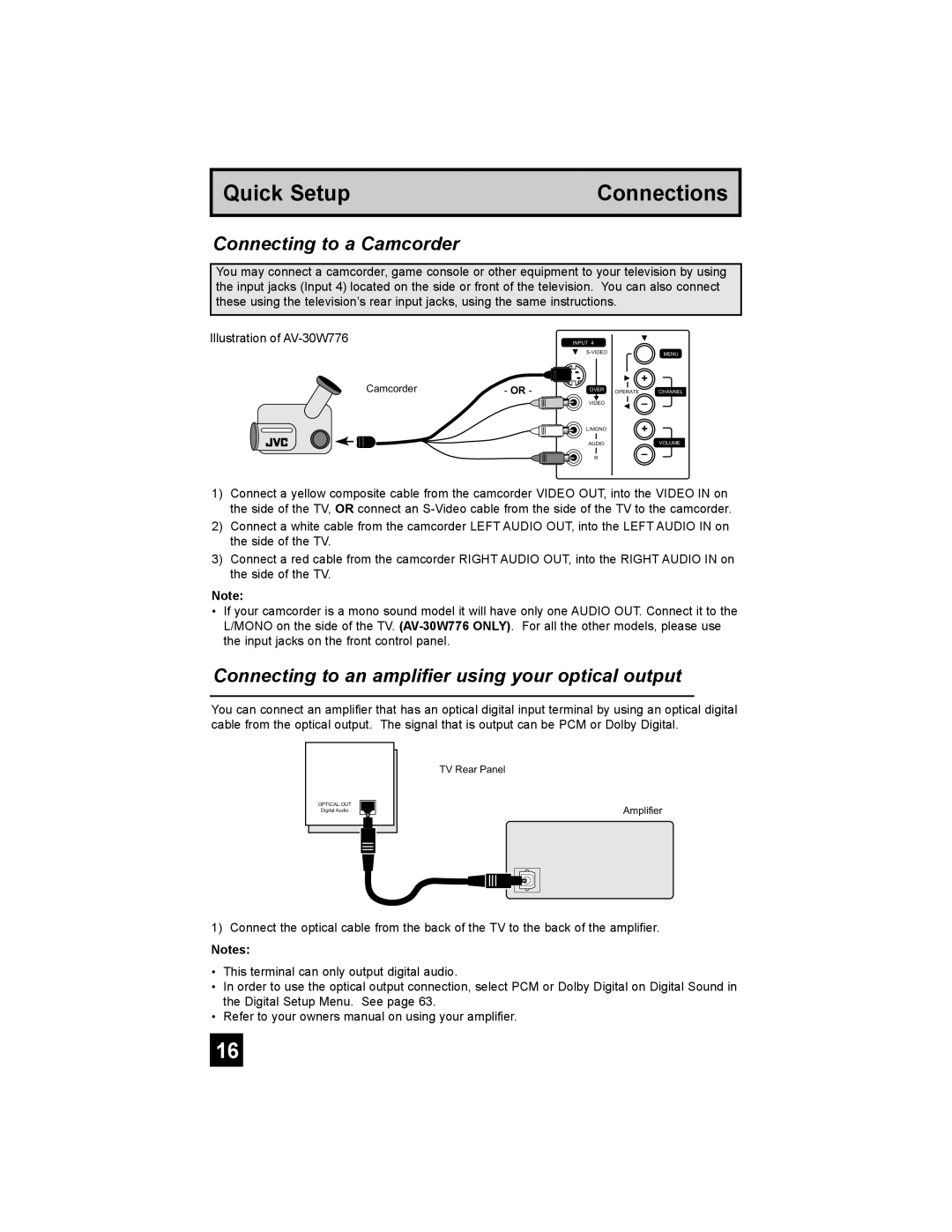Quick Setup | Connections |
|
|
Connecting to a Camcorder
You may connect a camcorder, game console or other equipment to your television by using the input jacks (Input 4) located on the side or front of the television. You can also connect these using the television’s rear input jacks, using the same instructions.
Illustration of | INPUT 4 |
|
| MENU |
Camcorder- OR -
+
OVER OPERATE CHANNEL
VIDEO–
L/MONO+
AUDIOVOLUME
R–
1)Connect a yellow composite cable from the camcorder VIDEO OUT, into the VIDEO IN on the side of the TV, OR connect an
2)Connect a white cable from the camcorder LEFT AUDIO OUT, into the LEFT AUDIO IN on the side of the TV.
3)Connect a red cable from the camcorder RIGHT AUDIO OUT, into the RIGHT AUDIO IN on the side of the TV.
Note:
•If your camcorder is a mono sound model it will have only one AUDIO OUT. Connect it to the L/MONO on the side of the TV.
Connecting to an amplifier using your optical output
You can connect an amplifier that has an optical digital input terminal by using an optical digital cable from the optical output. The signal that is output can be PCM or Dolby Digital.
OPTICAL OUT
Digital Audio
TV Rear Panel
Amplifier
1)Connect the optical cable from the back of the TV to the back of the amplifier.
Notes:
•This terminal can only output digital audio.
•In order to use the optical output connection, select PCM or Dolby Digital on Digital Sound in the Digital Setup Menu. See page 63.
•Refer to your owners manual on using your amplifier.
16